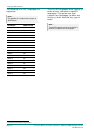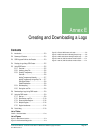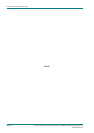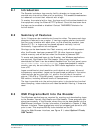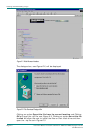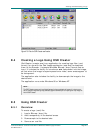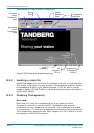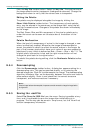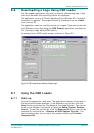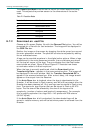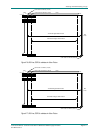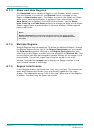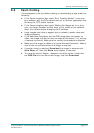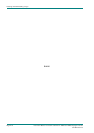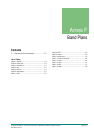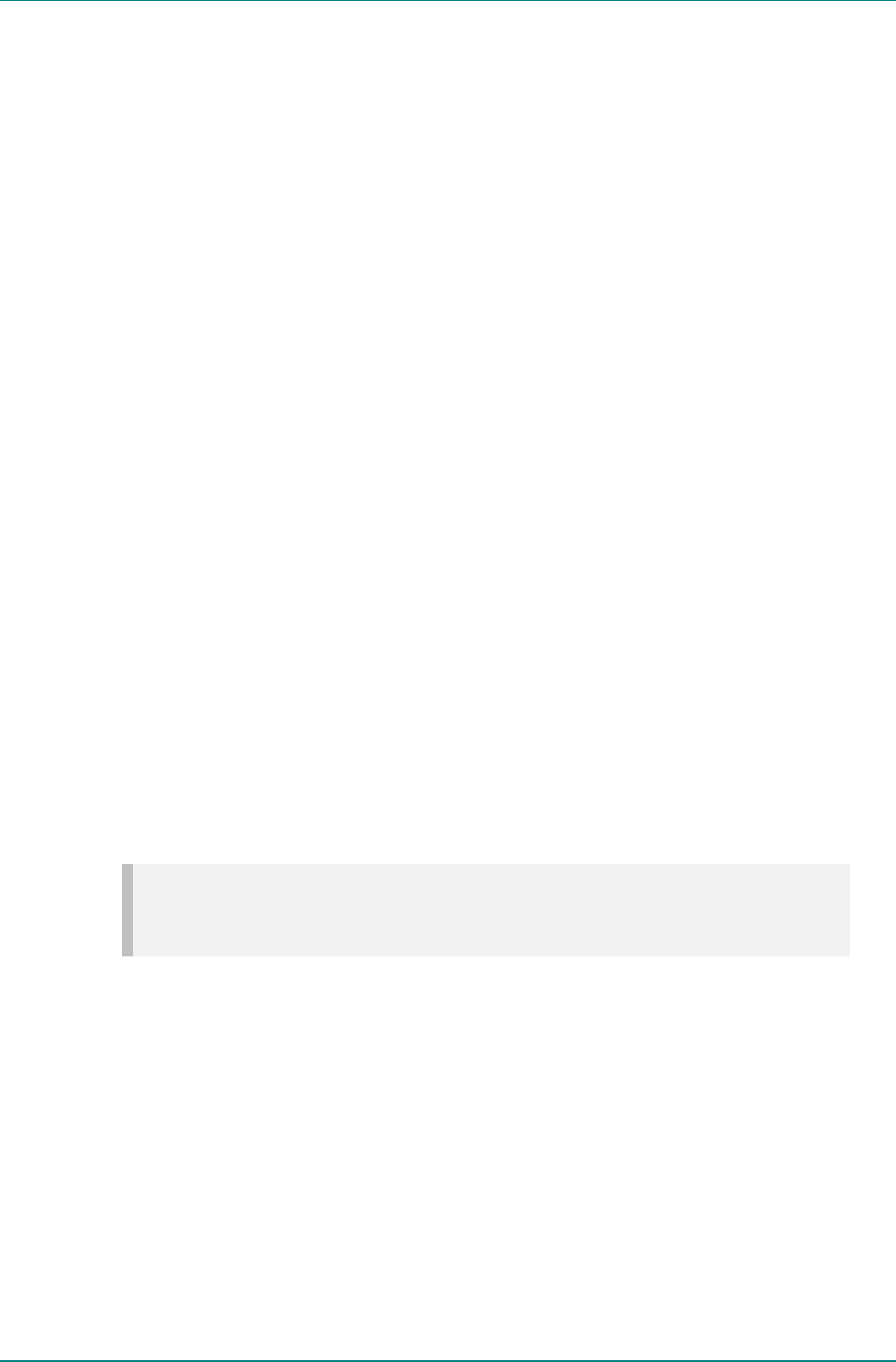
Creating and Downloading a Logo
Page E-8 Instruction Manual: evolution 5000 E57xx DSNG and DENG Voyager Encoder
ST.TM.E10076.3
Click the Key File toolbar button. Select the key file. The inactive area of
the image should now be transparent (background-coloured). Change the
background colour to verify that the correct area is transparent.
Editing the Palette
The palette may be displayed alongside the image by clicking the
Show/Hide Palette toolbar button. The transparency of each palette
entry may be altered in the same way as the image itself, using the left
and right mouse buttons. Changes to the palette are shown immediately
on the image.
The Red, Green, Blue and Mix component of the pixel or palette entry
under the cursor can be seen on the status bar at the bottom of the
screen.
Palette Reallocation
When the level of transparency of a pixel in the image is changed, a new
colour is effectively created. Whenever the image is downsampled or
saved, the palette is rebuilt to reflect the actual colours in the image. As
part of this process, pixels which have a mix value of zero are mapped to
palette entry zero, which is defined as Red = Green = Blue = Mix = 0. The
original colour information is lost and the right mouse button will not
change the pixel back to its original colour.
To rebuild the palette during editing, click the Reallocate Palette toolbar
button.
E.5.4 Downsampling
Click the Downsample toolbar button. A dialog box appears asking for a
downsampling ratio. This can be specified directly, or by entering the
desired image size. Click OK to downsample the image. The downsampling
algorithm includes a filter, so the boundary between the active and inactive
areas softens slightly. Zoom in and check that the correct areas are
transparent, and make corrections if necessary.
NOTE…
Once the image has been downsampled, the process cannot be reversed to change the image back to
its original size.
E.5.5 Saving the .osd File
Select File/Save As/OSD file from the menu. Saving is possible at any
time, and it is advisable to save the image often while editing is in
progress. The file may also be saved in .bmp format, but this file will not
contain transparency information.