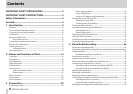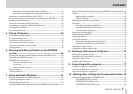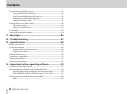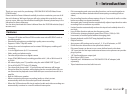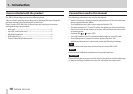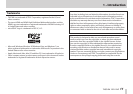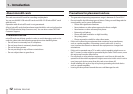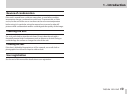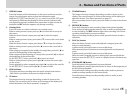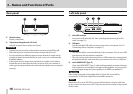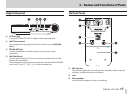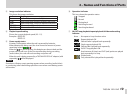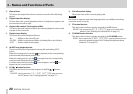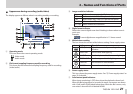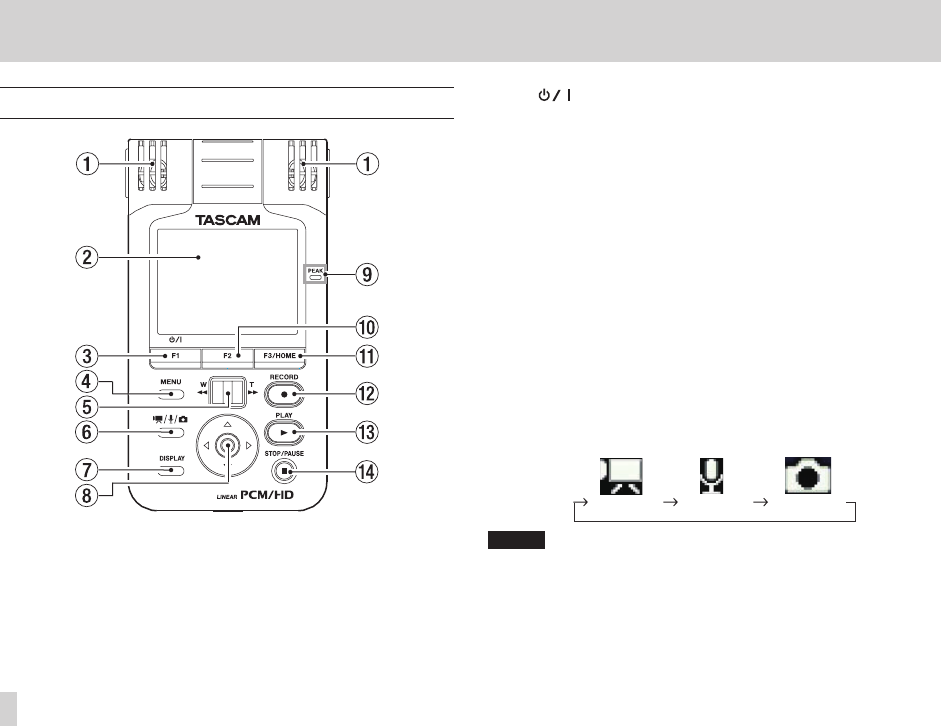
14
TASCAM DR-V1HD
2 – Names and Functions of Parts
Top panel
1 Built-in stereo microphone
This is a cardioid stereo electret condenser microphone. To use this mic
as the input source, set
INPUT SELECT
to
MIC
on the
Input
Setting
screen. When an external microphone or line input is
connected to the MIC/LINE IN jack on the right side panel, however, this
built-in mic is disabled.
2 Display
This 2.4-inch TFT color LCD display has a resolution of 240x320 and
shows video images, still images and a variety of information.
3 F1( ) button
Press and hold this button to turn the unit’s power ON or OFF.
This button’s function when pressed momentarily changes depending
on what is shown on the display. The current function is shown at the
bottom of the display just above the button. (See “Basic operation” on
page 27.)
4 MENU button
When the Home Screen is open, press this button to open the
MENU
Screen.
Press this button to return to the
MENU
Screen from the various setting
screens.
When the
MENU
Screen is open, press this button to return to the Home
Screen.
5 Zoom control
When in video recording or photo mode, use this when in recording
standby to adjust the digital zoom. Press toward W [m] to zoom out
and toward T [,] to zoom in.
During video or audio playback, press toward W [m] to search
backward, or toward T [,] to search forward.
6 MODE button
When stopped, press this button to change the operating mode.
Video mode Photo modeAudio mode
NOTE
Only les supported by the operating mode selected using this button will be
displayed on the
BROWSE
or
PLAYLIST
screen.
The following le formats can be used for recording/playback, according to
the mode.
Video mode: .mov
Audio mode: .wav
Photo mode: .jpg