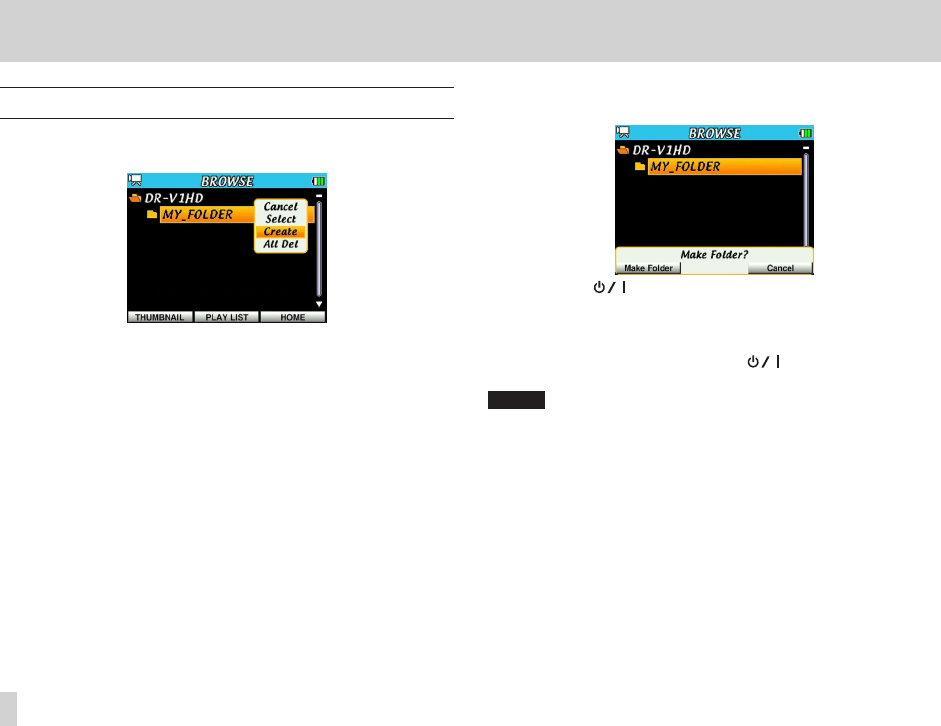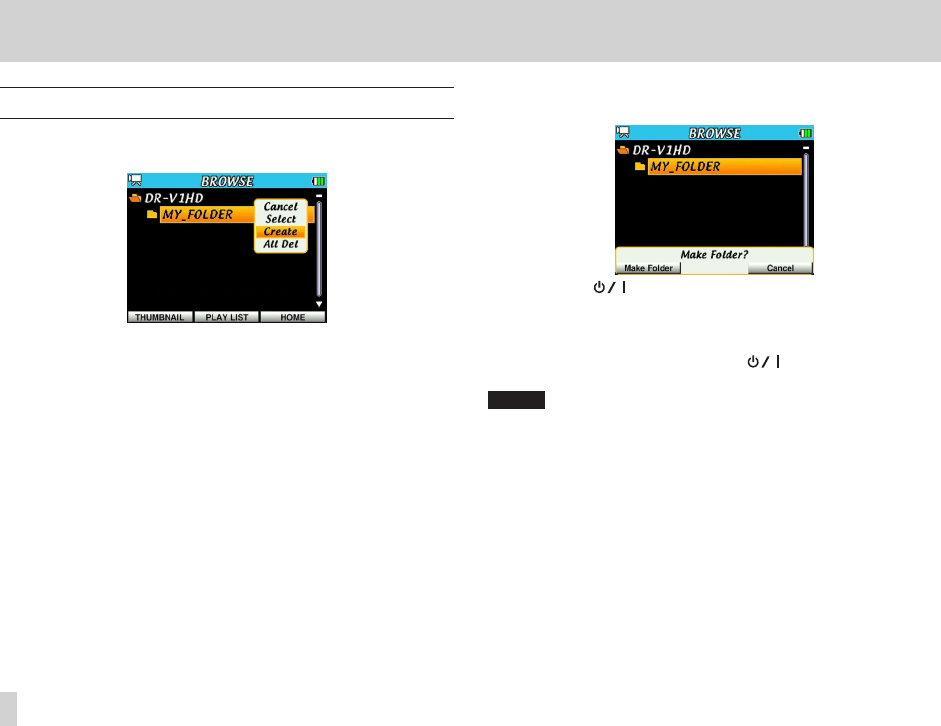
6 – Working with files and folders on the BROWSE screen
Folder operations
Select the desired folder on the
BROWSE
screen and press the center of the
Pointing Stick to open the pop-up window shown below.
Press 5 and b to select the desired menu item and press the center of the
Pointing Stick to use that function.
Cancel
Do nothing with the selected folder and close the pop-up menu.
Select
Make the selected folder the current folder and return to the Home
Screen. The rst le in the folder is selected. Regardless of the previous
playback area setting, this folder becomes the new playback area. New
recording les (video and audio) will also be stored in this folder.
Create
A pop-up message appears to conrm the creation of a new folder.
Press the F1( ) button (Make Folder) to create a folder, or press the
F3/HOME button (Cancel) to cancel creation.
All Del
A pop-up message appears to conrm that you want to delete all the
les in the selected folder. Press the F1( ) button (Delete) to delete
the le, or press the F3/HOME button (Cancel) to cancel deletion.
NOTE
Files that have been locked using a computer, as well as les and subfolders
that this unit cannot recognize cannot be deleted.