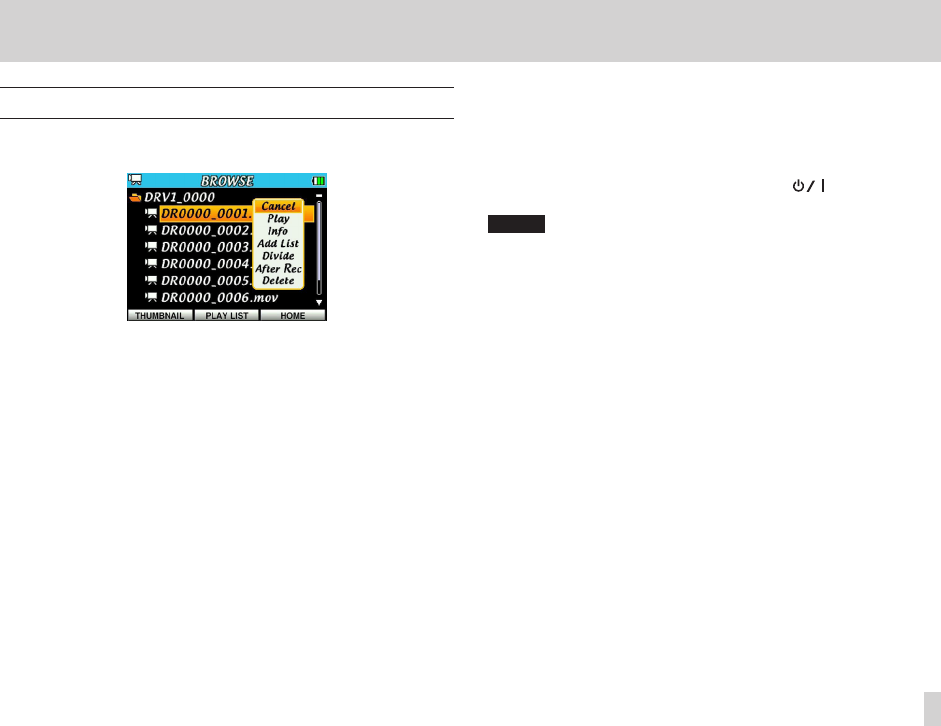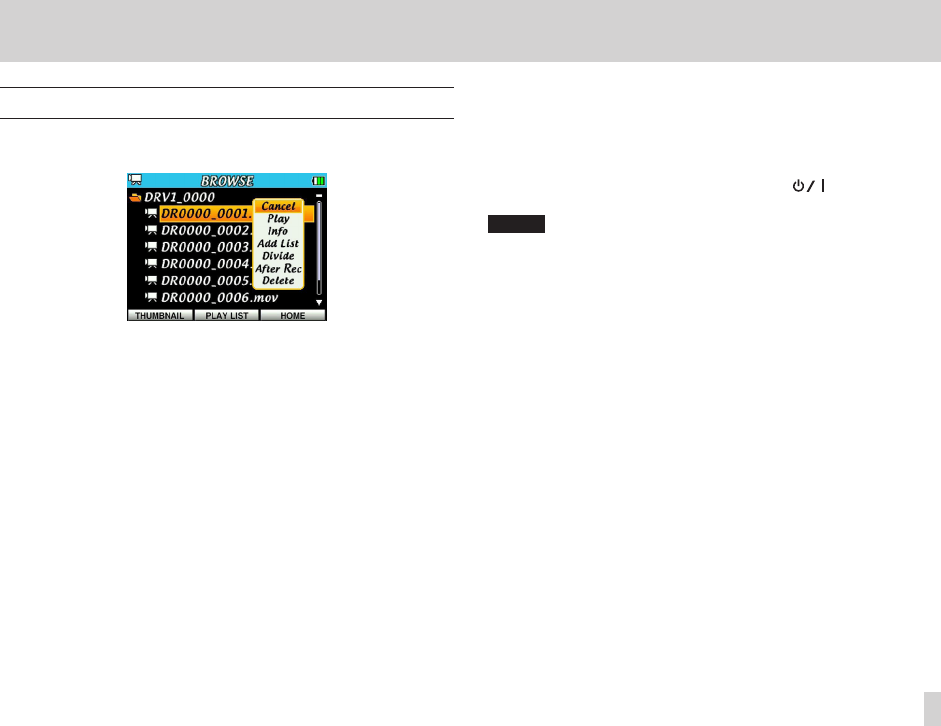
6 – Working with files and folders on the BROWSE screen
File operations
Select (highlight) the desired le on the
BROWSE
screen and press the
center of the Pointing Stick to open a pop-up menu, as shown below.
Press 5 and b to select the desired menu item and press the center of the
Pointing Stick to use that function.
Cancel
Do nothing with the selected le and close the pop-up menu.
Play
Return to the Home Screen and play back the le. If the playback area
is set to FOLDER, the folder that contains this le becomes the playback
area.
Info
Open a pop-up that shows information (name, format, size, time and
date) about the selected le. Press the F3/HOME button (close) to return
to the
BROWSE
screen.
Add List
Add the selected le to a playlist. (See “Playlist” on page 65.)
Divide
Enter divide mode in which you can split the selected le into two. (See
“Dividing a le (DIVIDE)” on page 51.)
Photos cannot be divided.
After Rec
Put the recorder into recording standby so the audio of the selected
video le can be overwritten.
After Rec can only be used with video les.
Delete
Open a pop-up conrmation, and press the F1( ) button (YES) to
delete the selected le or the F3/HOME button (NO) to cancel deletion.
NOTE
If a deleted le had been added to a playlist, it will also be removed from the
playlist.