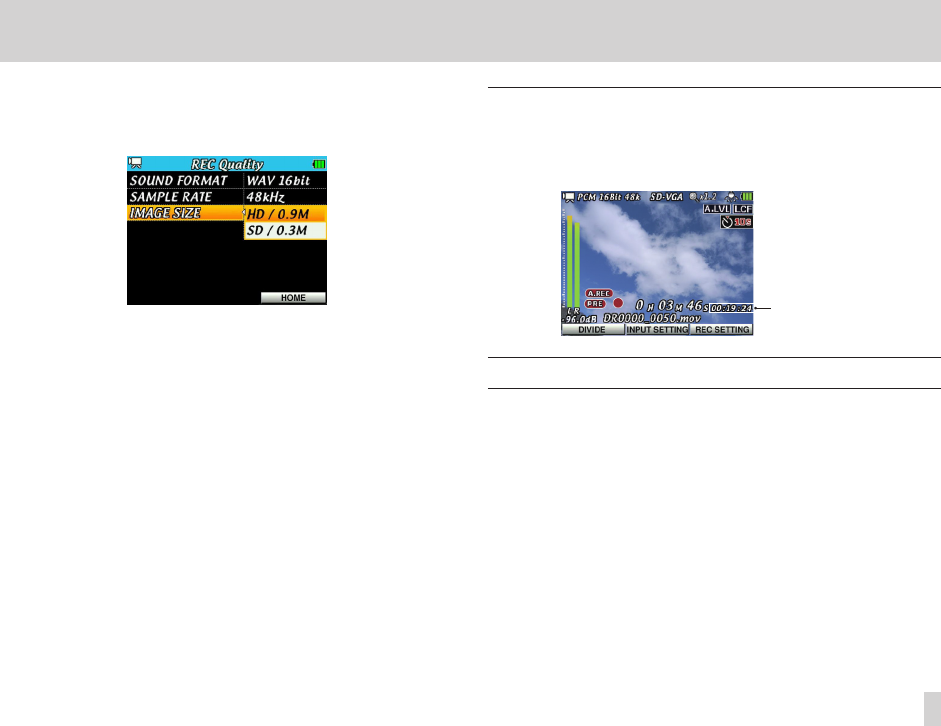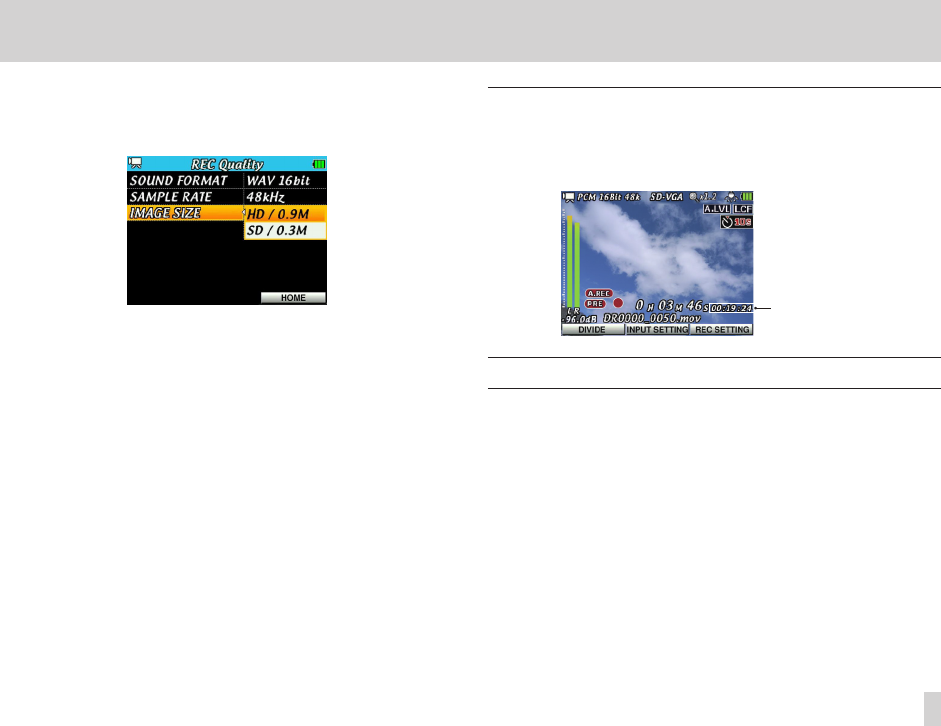
4 – Video/Audio Recording
6. Press the center of the Pointing Stick to confirm the setting change and
return to the setting item list.
7. Press 5 and b to select
IMAGE SIZE
, and then press t or the
center of the Pointing Stick.
Set the screen resolution here.
Press 5 and b to select one of the following.
Options : HD/0.9M (default) and SD/0.3M.
8. Press the center of the Pointing Stick to confirm the setting change and
return to the setting item list.
9. When setting is complete, press the F3/HOME button to return to the
Home Screen.
Available recording time indicator
The available recording (video/audio) time diers depending on the microSD
card capacity, bit rate, sampling frequency and recording mode (video/audio).
This shows the estimated recording time remaining on the microSD card.
(See “Recording durations” on page 53.)
Available recording time
on the microSD card
Set where to save files
Select the folder where recorded les (video/audio) will be stored.
New recording les are stored in the folder set as the current folder. Set the
current folder on the
BROWSE
screen. (See “Folder operations” on page 60.)
The default current folder is “MY_FOLDER”. If you do not change the default
folder, newly recorded les will be saved in “MY_FOLDER”.