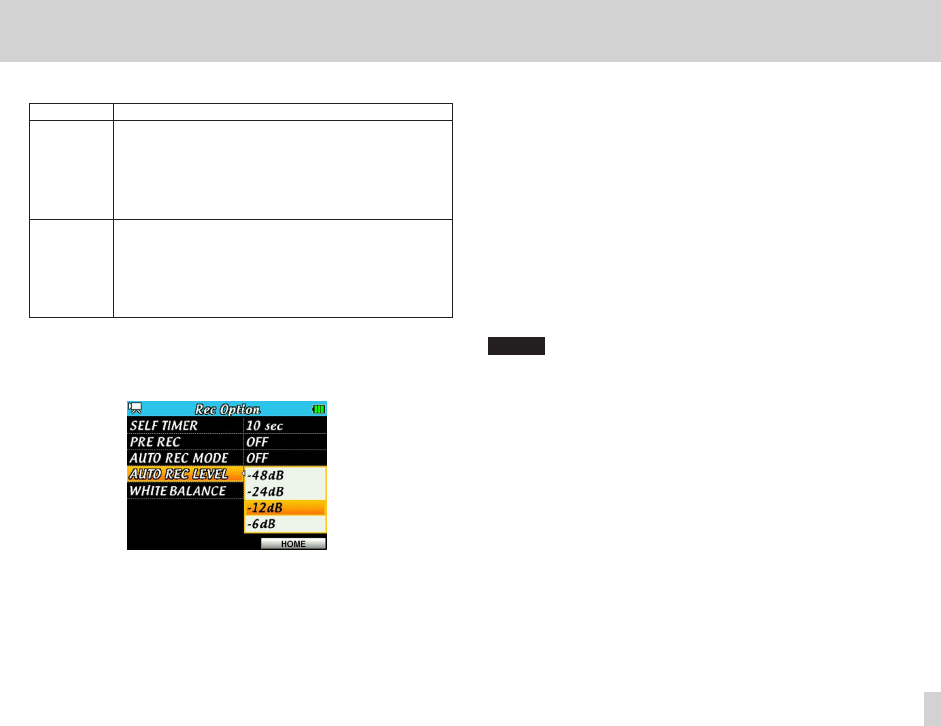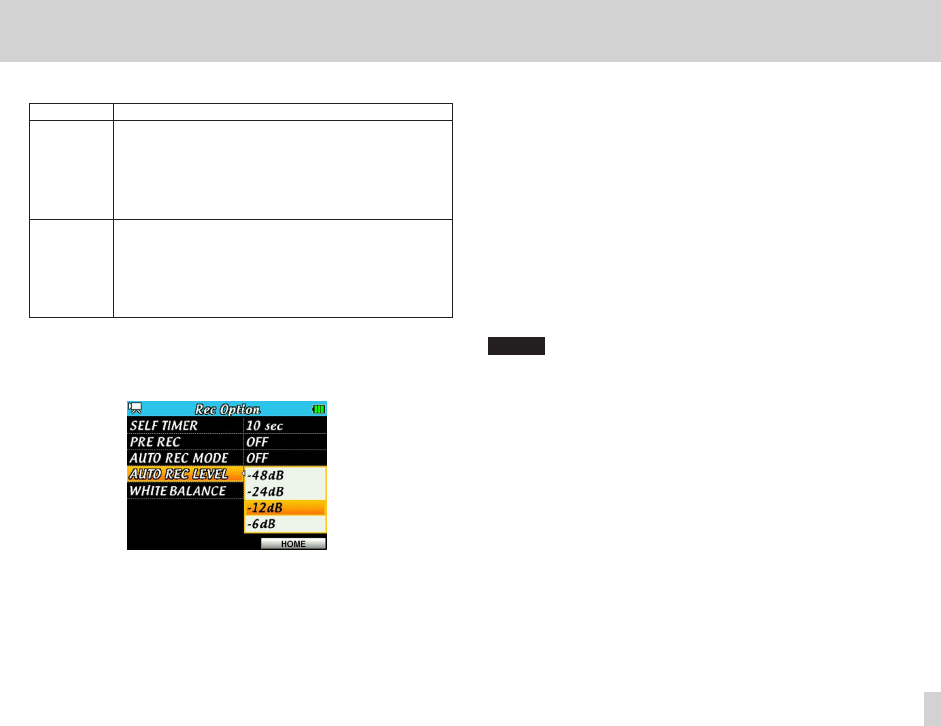
4 – Video/Audio Recording
4. Press 5 and b to set the auto-recording mode.
OFF (default) Recording will not start/pause automatically.
PAUSE
Recording starts automatically when the
AUTO
REC LEVEL
setting value is exceeded, and pauses
automatically when the input signal falls below that
level for more than ve seconds. If the
AUTO REC
LEVEL
is exceeded again, recording continues in the
same le.
FILE INC
Recording starts automatically when the
AUTO
REC LEVEL
setting value is exceeded, and pauses
automatically when the input signal falls below that
level for more than ve seconds. If the
AUTO REC
LEVEL
is exceeded again, recording continues in a
new le.
5. Press the center of the Pointing Stick to confirm the setting change and
return to the setting item list.
6. Press 5 and b to select
AUTO REC LEVEL
, and then press t or
the center of the Pointing Stick.
7. Press 5 and b to set the level used to determine when a signal has
been input.
OPTIONS : -6dB, -12dB (default), -24dB, -48dB
8. When setting is complete, press the F3/HOME button to return to the
Home Screen.
9. Press the RECORD button to put the unit into recording standby (video/
audio). Recording starts automatically when the input signal exceeds the
AUTO REC LEVEL
setting.
Recording stops automatically when the input signal drops below the
AUTO REC LEVEL
for more than 5 seconds.
Recording restarts automatically when the input signal exceeds the
AUTO REC LEVEL
. Recording continues in the same le if the
AUTO REC MODE
is set to PAUSE. Recording is made to a new le if
the
AUTO REC MODE
is set to FILE INC.
10. Press the STOP/PAUSE button to stop recording.
NOTE
When in recording (video/audio) standby, REC SETTING appears above the
F3/HOME button, but is not possible to change the
AUTO REC MODE
and
AUTO REC LEVEL
items from this screen.
To change these items, end recording (video/audio) standby and open the
Rec Option
screen.