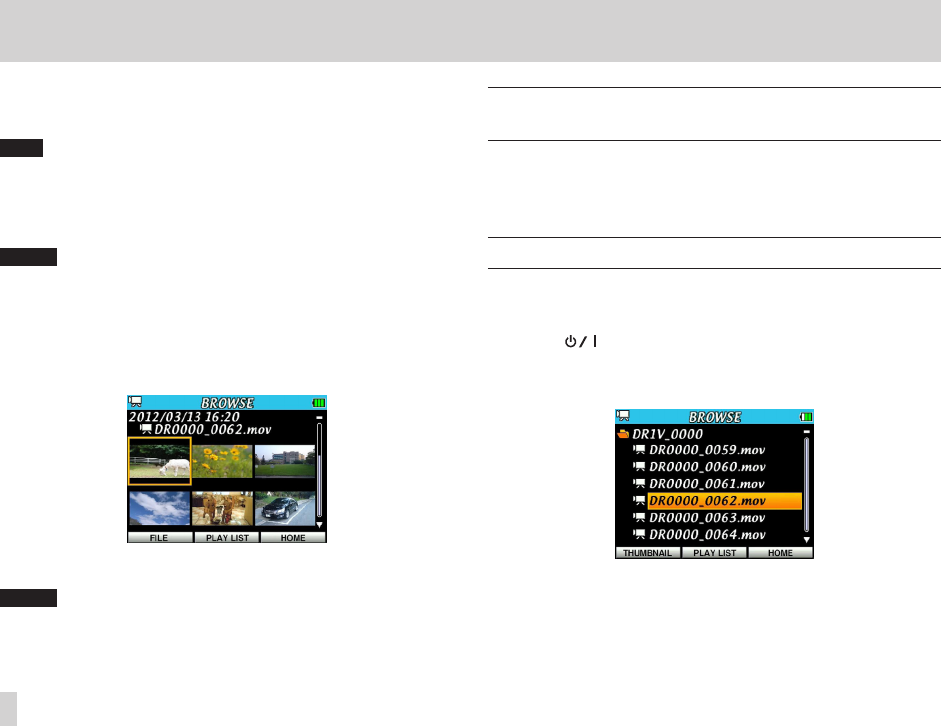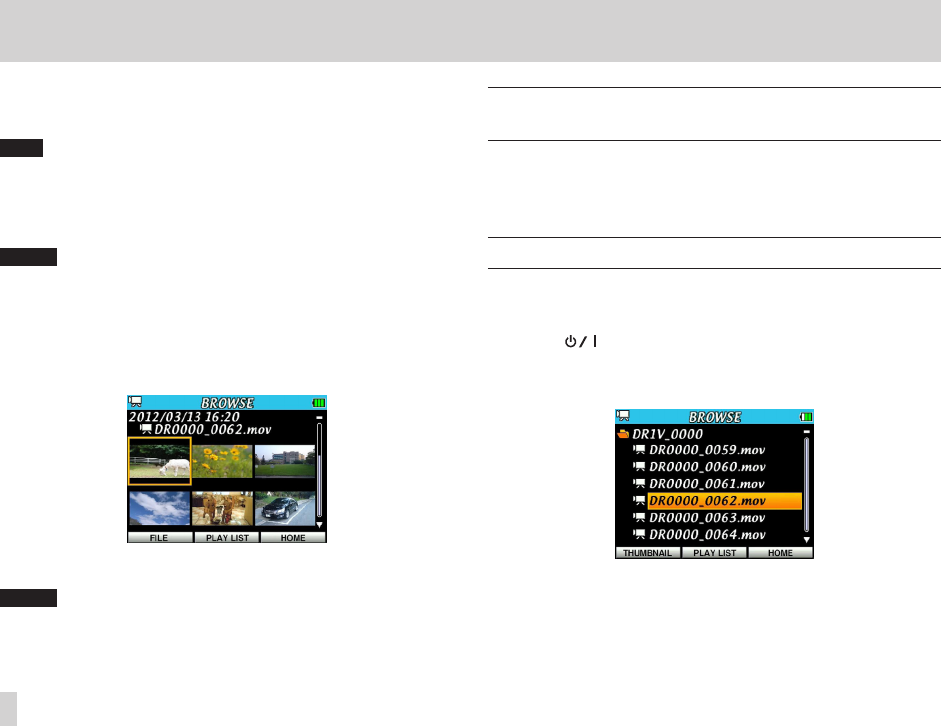
6 – Working with files and folders on the BROWSE screen
Use the
BROWSE
screen to view the contents (including video, audio and
photo les) and delete les, create folders and add les to a playlist. (See
“Playlist” on page 65.)
TIP
You can also edit the contents of MY_FOLDER, including deleting les, by
accessing the microSD card from a computer. Do this by either connecting
the unit to a computer by USB or by loading the microSD card on the
computer using a card reader other means. You can also edit le names from
a computer.
NOTE
File names in Japanese and other languages that use multibyte encodings
cannot be shown correctly.
To open the
BROWSE
screen, press the MENU button to open the
MENU
screen. Then, use the Pointing Stick to select
BROWSE
and press the center
of the Pointing Stick. When the
BROWSE
screen opens in thumbnail mode,
it appears as follows.
On the
BROWSE
screen, the le that was selected on the Home Screen
remains selected and the contents of the folder that contains it are shown.
NOTE
Press and hold the PLAY button when stopped, paused or playing back to
return to the last screen —
BROWSE
or
PLAY LIST
.
Setting the operation mode before using the
BROWSE screen
File operations can only be conducted on les that match the current mode
(and the folders that contain them). Set the mode for the type of les that you
want to work with beforehand. (See “Setting the operating mode” on page
35.)
Navigating the BROWSE screen
In addition to the thumbnail mode, the
BROWSE
screen has a le list mode
that shows folders and video, audio and photo les in a hierarchical structure
similar to how they would appear on a computer.
Press the F1( ) button (THUMBNAIL) to switch between FILE and
THUMBNAIL modes. The selected mode is retained and will be used the next
time the
BROWSE
Screen is opened.
One level of subfolders can be made and used.