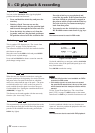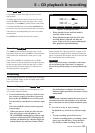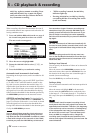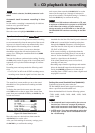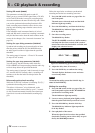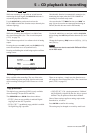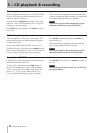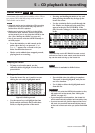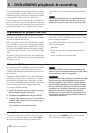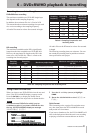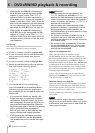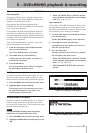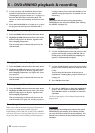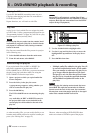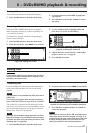6 − DVD±RW/HD playback & recording
40 TASCAM DV-RA1000HD
Organization of projects and files
On the DV-RA1000HD, a project consists of up to 99
audio files—the same number as the maximum number
of tracks on a Red Book CD-DA.
When you format a brand new DVD±RW disc with the
DV-RA1000HD, a new project is automatically added
to the disc. (See “Using a new DVD±RW disc” on page
41.) The DV-RA1000HD internal HD already includes
one default project (44.1kHz, 24-bit) at the time of ship-
ment.
In a project, all the files must be the same sampling fre-
quency (or all in DSD format). This is determined when
the project is set up.
You can have different projects on the same disc (up to
99 of them, in fact), and different projects can have dif-
ferent sampling frequencies.
As well as the audio files, a project also contains the
following information:
Mark data
Text associated with the project other than the file
names
A play list showing the running order
•
•
•
The DV-RA1000HD features high-resolution recording
using DVD±RW discs or HD. The format of this high-
resolution recording is different from that for recording
a standard DVD audio, SACD, or CD-DA disc.
The recording process creates an archive of audio files
which you can edit using a DV-RA1000HD. Also, these
files can be subsequently transferred to external devices
or personal computer such as a digital audio worksta-
tion (DAW) for later sound processing and pre-master-
ing.
NOTE
On the DV-RA1000HD, you can use DVD±RW discs
and the HDD for real-time recording. You can use
DVD±R discs only in copy mode to duplicate data.
In order for the DV-RA1000HD to read the information
on a DVD±RW disc, control information referred as
UDFMI (UDF Management Information) must be writ-
ten to the disc.
Although the DV-RA1000HD writes this control infor-
mation at key events, such as when the disc is ejected,
when the unit is shut down (see “Shut down” on page
19), or when ODD/HDD mode is switched, unexpected
power loss may cause a disc to appear unreadable.
To write the UDFMI manually:
1
While the transport section is stopped, select the
DISC
sub-menu from the main menu.
2
Highlight the
SAVE UDFMI
item and press
ENTER
.
3
A popup asks you if you are sure. Press
ENTER
to
continue, and a progress bar shows the progress
of the operation.
Press
CANCEL
to cancel the operation.
TIP
This SAVE UDFMI function is also installed by de-
fault as a short cut using function key F5. (See “Short
cuts for screen access” on page 25.
)
CAUTION
There is a limit to the number of times that DVD±RW
media used by the DV-RA1000HD can be written.
This also applies to the UDFMI. It is impossible to
provide definite guidelines on the number of times
this is possible, but the type of media, environmen-
tal factors, etc. introduce an element of unpredict-
ability. We therefore recommend that wherever
possible, you use new media for important record-
ing projects, to prevent the possibility of data loss
caused by media errors.
Writing the UDFMI
6 − DVD±RW/HD playback & recording
The number of times the current disc has been rewrit-
ten can be viewed in the check screen. Select
CHECK
in
the system setup menu to display the check screen.
Then, press the
F3
(
MEDIUM
) key to view the number.
(See “The check screen” on page 26.)
Viewing the number of rewriting times