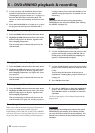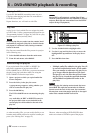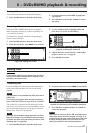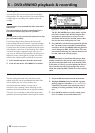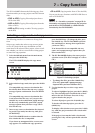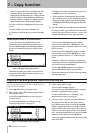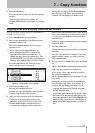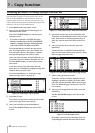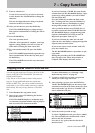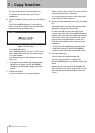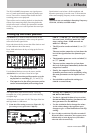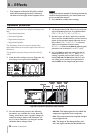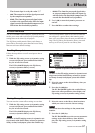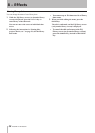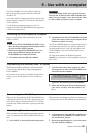7 − Copy function
52 TASCAM DV-RA1000HD
Creating an audio CD using a project on the HD
You can create an audio CD using project files on the
HD of DV-RA1000HD as source material. Each file
creates a track on the CD. You can also insert two sec-
ond of silence between tracks. Note that the project files
must be in 44.1 kHz/24-bit audio format.
1 Select HD to CD in the copy menu screen.
2 Insert a copy destination CD following the in-
structions on the screen.
The DV-RA1000HD displays a source project
selection screen.
If you have inserted a CD-RW disc that
already contains data, the DV-RA1000HD
displays a popup message, asking whether
you wish to delete the data on the disc.
Press the ENTER key to delete the data on the
disc. To change the disc, press the CANCEL key.
The unit opens the tray and displays a popup
message that prompts you to insert a disc.
After you delete the data on the CD-RW disc, or
if you have inserted a blank CD-R/RW disc, the
DV-RA1000HD displays a source project selec-
tion screen.
If you have inserted any other disc, the unit
opens the tray and displays a popup message that
requests that you insert a disc.
For more information,
see “Selecting a copy
mode and copy source” on page 49.
Figure 7.6: Selecting a source project
3 Select les to copy.
First select a project that contains the le or les
you wish to copy, then select the les.
4 After you select les, press the ENTER key.
The DV-RA1000HD displays the track order
screen.
•
Figure 7.7: Track order screen with time indication
5 Specify the track order on the destination CD.
To do this, use the
JOG/DATA dial to select a track
(le), then use the F1 and F2 (up/down) keys to
place the track in the desired track order loca-
tion.
6 After you specify the track order, press the
ENTER key.
The track order is conrmed, and the unit dis
-
plays a screen that enables you to specify a silent
interval (gap) between tracks.
Figure 7.8: Track order screen with a gap column
7 Add a silent gap between tracks.
To do this, use the
F1 and F2 (up/down) keys to
highlight a position in which you wish to add a
gap, then use the JOG/DATA dial to turn the gap
on or off. When the gap is turned on, it is set to
two seconds.
8 After you set the gap between tracks, press the
ENTER key.
The DV-RA1000HD displays the CD text edit
screen.
Figure 7.9: CD text edit screen
By default, each track uses the name of the cor-
responding le, and the disc title eld is blank.