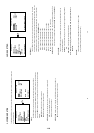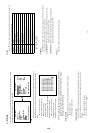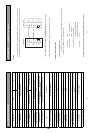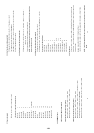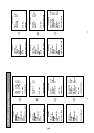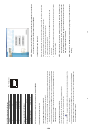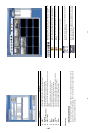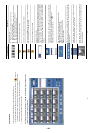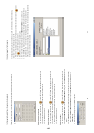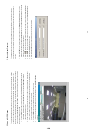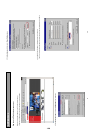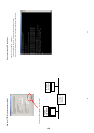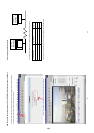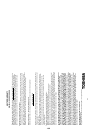51
View single device
Follow either of the following instructions to get into the single device mode.
1. Select the desired device from the DEVICE LIST box on the Multi-device Mode. The
button will
be enabled. Click the button to view the image of the selected device and have access to certain
functional operations of the device via the network. (See the sample screen below.)
2. Double click the image display area of each screen.
NOTE: When viewing recorded images, a flash-in ﹡mark indicating the most updated screen
appears on the title bar of each display area.
52
Function Buttons Description
Playback function bar.
Play- Click to play a recorded video from the PLAY LIST.
Pause- Click to freeze the image.
Stop- Click to stop playing back the recorded video or cease recording.
REC- Click to activate recording function of the device.
Step- Click to view images picture-by-picture.
Click to return to the Multi-Device mode.
Click to save a viewing image into the local computer.
Click to enter the SETUP page, which allows you to program the recording
time, recording quality, and schedule recording.
Click to exit the Network Viewer program.
Multiplexer format list box.
Select a MUX from the drop-down list that is connected with the DVR, so the
Network Viewer will be able to display cameras corresponding to the camera
input of the Multiplexer. If your MUX isn’t available, please select the Others
option for use. The Viewer will display cameras in thumbnail format.
(Sequentially displaying images one after another in the adjacent display
window)
Recorded video list box. This box allows you to access all recorded video,
which are stored in the HDD of the connected devices. To review a recorded
video, just click an entry from the list and click the
button.
PgUp/PgDn: To scroll up and down the list.
DVR Status Box. This box indicates the selected device status.
PLAY: The device is in the playback mode.
LIVE: The device is in the live display mode.
WAIT: The device is processing the command.
PAUSE: Pause the image.
This allows you to search a recorded video kept in the HDD of the device.
Enter the MONTH/DAY/YEAR HOUR: MINUTE you wish to search and click
GO to proceed.
Split-Screen display function bar. This allows you to display the selected
device in a multi-format screen 1, 2x2, 3x3, and 4x4.
Image display area. Display the images of each camera and the title and
time/date information on the top blue bar. Double click the image to view a full
screen of the camera.
1-26