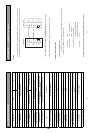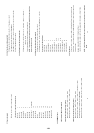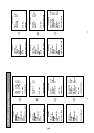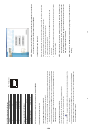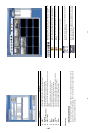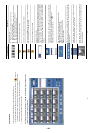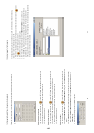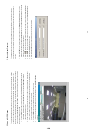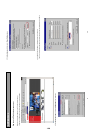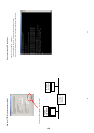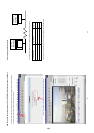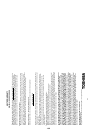55
2. View a still JPEG image
This is image integrity-protected software. It not only allows you to view an archived image from a floppy
or a HDD of a computer, but to also protect an archived image from reproduction or interpolation. If an
image isn’t in the original format made by a DVR, the Image Viewer will not display the image and instead
send a warning message” Wrong File, Can’t Open”. Follow the following instructions to open an archived
image from a floppy disk or a HDD.
1. Click the START menu from your computer, and point to Programs/Picture Viewer to open up
the program selection page. Click the Image Viewer icon to start the Image Viewer program.
(See a sample screen below.)
2. Select a folder where the files are kept and click on a file you wish to display from the upper-right
box or click on the AUTOPLAY button to display automatically all the files in the selected folder.
Each file will be displayed for 2 seconds on the screen.
3. Click the PRINT button to get a displayed image printed out from a printer.
4. If you wish to transfer a displayed image into a 720x480 format, click the SAVE 720x480 to
proceed.
56
3. Convert Image Program
This program allows you to convert archived images into a 720x480 format, which allows you view the
archived images via a computer with a JPEG compatible program. Please follow the instructions below to
proceed.
1. Click the START menu from your computer, and point to the Programs/Picture Viewer to open up the
program selection page. Click the Convert Image button to start the Convert Image program. (The Image
Viewer is shown as a sample screen below.)
2. Click the
button to select a folder where files are kept you wish to convert from the Source Path box.
3. Click the
button to select a folder where you wish to convert files in from the Destination Path box.
4. Click the Transform [T] button to proceed.
5. Click the Cancel [C] button to stop processing at any time while converting.
1-28