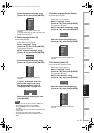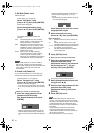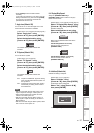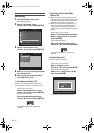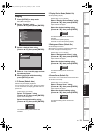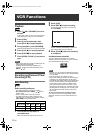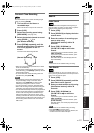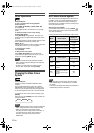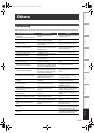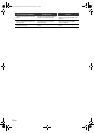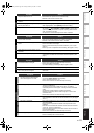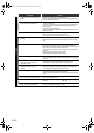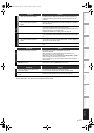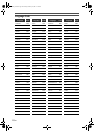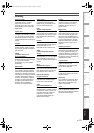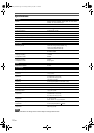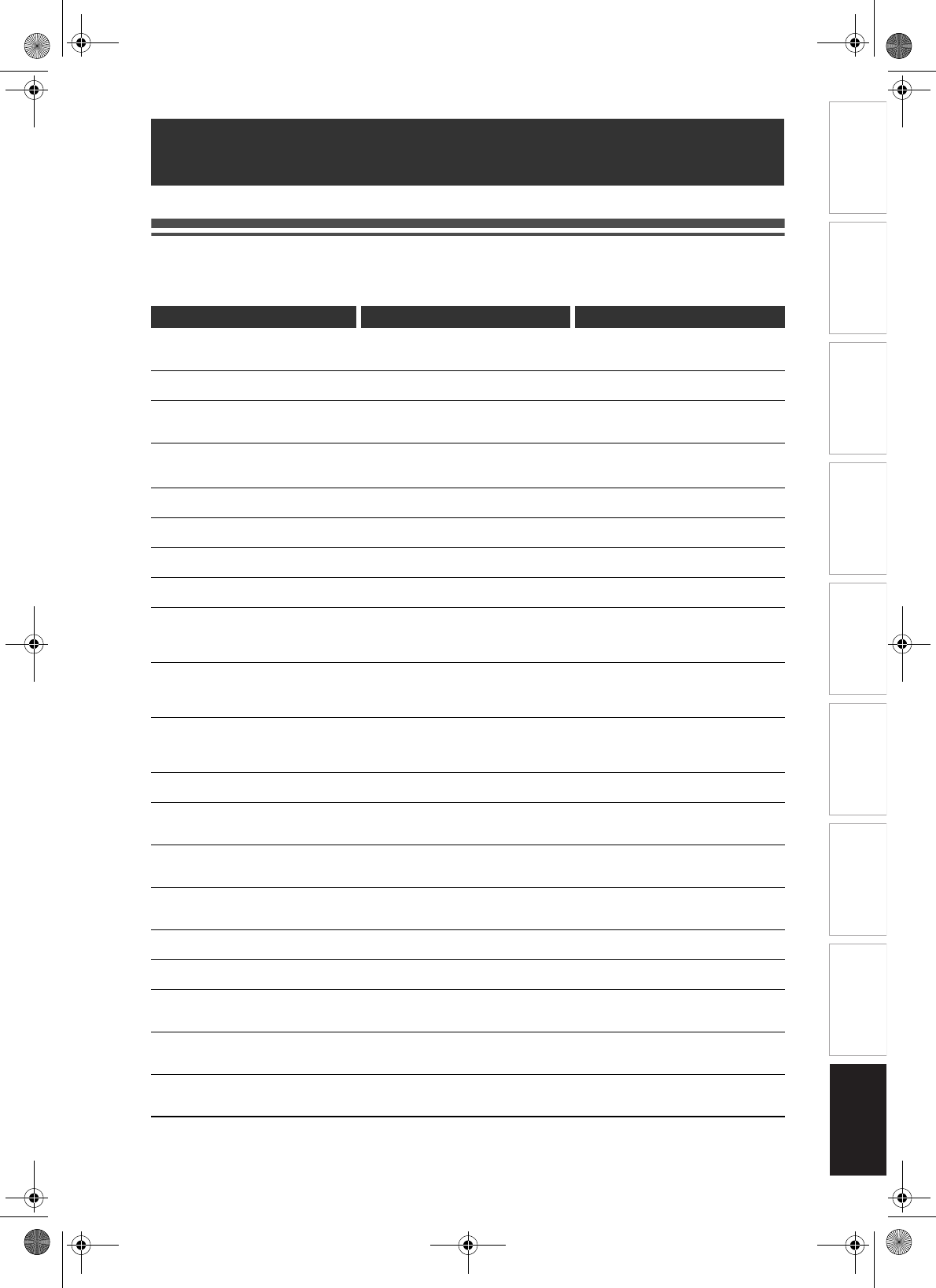
103
EN
Introduction Connections Basic Setup Playback
Editing
VCR Functions Others
Function Setup
Recording
Troubleshooting
Before requesting service for this unit, check the table below for a possible cause of the problem you are experiencing.
Some simple checks or a minor adjustment on your part may eliminate the problem and restore proper performance.
Others
Error message for HDD/DVD Possible Cause Solution
Operation could not be completed
successfully.
There may be a problem with the disc.
• The disc may be dirty or have
scratches.
• Check and clean the disc if necessary.
(See pages 5 and 12.)
There is no title in the original list.
• Nothing has been recorded yet.
• There is no title in the Original.
• Record some programmes. (See page
42.)
There is no playlist.
• Playlist has not been created yet.
• +VR mode disc or Video mode disc
may be inserted.
• Create a Playlist first. (See page 79.)
There are no editable playlists.
• There is only one title in the Playlist. It
requires more than two titles to perform
this editing feature.
• Create more than two titles in the
Playlist. (See page 79.)
No more titles can be added.
The number of titles exceeds the limit.
• You only can register up to 18 titles in
the Dubbing Title List.
• Delete unnecessary titles from the
Dubbing Title List. (See page 53.)
Cannot perform the dubbing.
The title is copy-protected.
• Undubbable disc, such as DVD-Video
disc, may be inserted.
• Insert a dubbable disc. (See page 48.)
Cannot perform the dubbing.
• The disc may be unrecordable, or there
is no disc in the unit.
• Insert a dubbable disc. (See page 48.)
Cannot perform the dubbing.
Insufficient disc space.
• The space in the recording media is not
enough for the dubbing.
• Make sufficient space in the recording
media.
Cannot perform the dubbing.
Use a CPRM compatible disc.
• You are trying to dub a copy-once
programme to a non-CPRM compatible
disc. Copy-once programmes can only
be moved to a CPRM compatible disc.
• Use a CPRM compatible disc.
Could not perform the dubbing.
• There may be insufficient space in the
HDD because the Fast Dubbing from
DVD to HDD and the HDD recording
are proceeding simultaneously.
• Check the dubbing title or the recording
media.
The operation is currently unavailable.
• You are not allowed to edit a Timer
Programme during or 10 seconds
before the Timer Recording of the
selected Timer Programme.
• Stop the recording if you want to edit
the Timer Programme in recording.
(See pages 42 and 43.)
All or part of the programme will not be
recorded.
• Timer Programmes may be
overlapping.
• Check the Timer Programmes.
Incorrect password. •Incorrect password was entered.
• Enter correct password. If you have
forgotten the password, press and hold
[CLEAR] for 8 seconds.
Cannot read disc.
Either the disc is unsupported, or it is
scratched or dirty.
• The disc may not be supported by this
unit, or it may be dirty or have
scratches.
• Use only the discs supported by this
unit (see page 60), or clean the disc if
necessary (see pages 5 and 12).
Region Code Error.
Cannot play disc.
• The disc’s region code is not supported
by this unit.
• Use only the discs with the region code
supported by this unit. (See pages 10
and 60.)
Number of recordable titles exceeded.
• You are trying to record when total title
number is already at the limit.
• Delete unnecessary titles. (See page
81.)
Total number of chapters exceeds the
limit.
• You are trying to record when total
chapter number is already at the limit.
• Delete unnecessary chapters. (See
page 78.)
Recording is stopped.
There are some problems with the
disc.
• The disc may be dirty or have
scratches.
• Check and clean the disc if necessary.
(See pages 5 and 12.)
HDD Error.
• Turn the power off, then on again. If the
problem cannot be solved yet, please
call an Authorised Service Centre.
DVD Error.
• Turn the power off, then on again. If the
problem cannot be solved yet, please
call an Authorised Service Centre.
E3B90ED_EN.book Page 103 Friday, February 23, 2007 12:38 PM