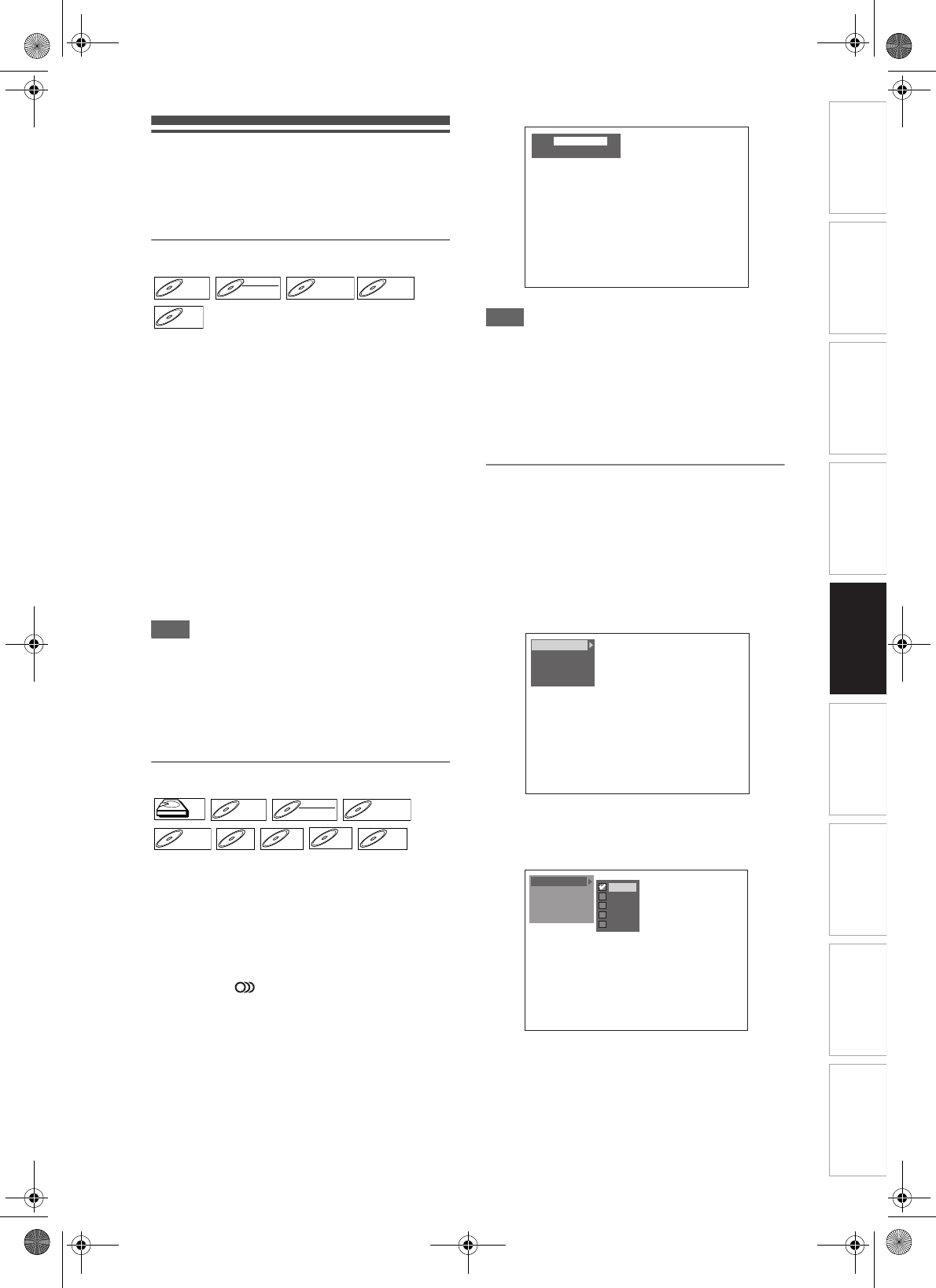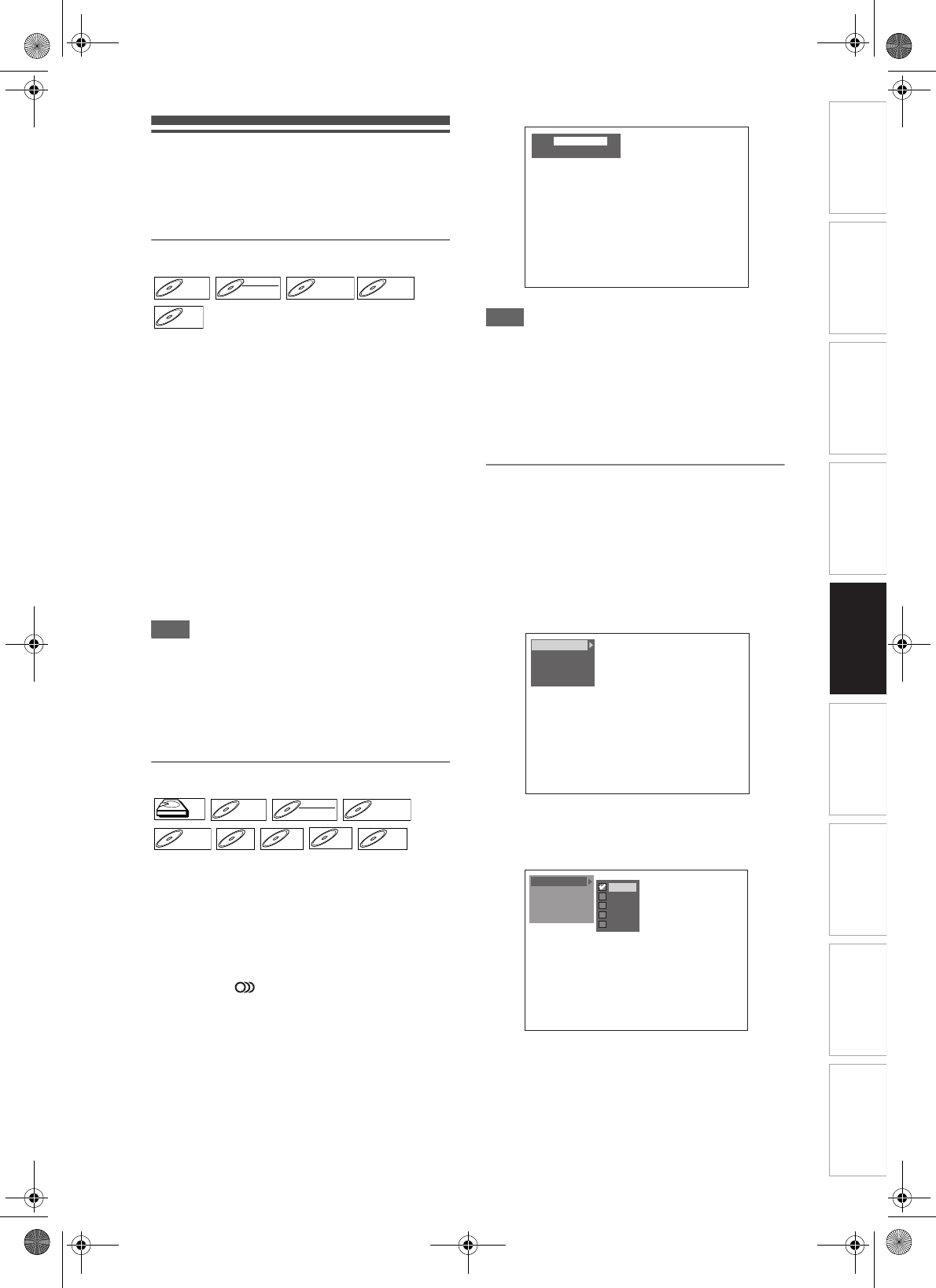
75
EN
Introduction Connections Basic Setup Playback
Editing
VCR Functions Others
Function Setup
Recording
Selecting the Format of Audio
and Video
You can select the format of audio and video to suit
the content of the disc you are playing back.
Switching Subtitles
Many DVD-Videos have subtitles in one or more
languages. The available languages are usually
printed on the disc case. You can switch subtitle
languages at any time during playback.
Press [DVD] first.
1 During playback, press
[AV SELECT].
2 Select “Subtitle” using
[Cursor
U / D], then press [ENTER].
3 Select the desired subtitle language
using [Cursor
D].
Subtitles are displayed in the selected language.
If you select “Off”, subtitles will disappear.
Note
• With some discs, it is only possible to change the
subtitle language from the disc menu. Press
[DISC MENU] to display the disc menu.
• For discs with DivX
®
files, the screen only displays
the number of subtitle languages.
• For VR mode DVD-RW discs, only On and Off is
available.
Switching Audio Soundtrack
You can select a language for DVDs during playback
if multiple languages are available.
If you are playing the HDD, press [HDD] first.
If you are playing a disc, press [DVD] first.
1 During DVD playback, press
[AUDIO ] repeatedly to select one
of the available languages.
Audio display appears at the left top of the TV
screen, and the new audio will be heard. The
display will disappear after about 5 seconds.
Note
• With some discs, it is only possible to change the
soundtrack from the disc menu. Press
[DISC MENU] to display the disc menu.
• When playing back Audio CDs, Video CDs or MP3
files, you can switch among the left (L), the right (R)
channel, and stereo (L / R).
• If the title contains both main and sub audio, you
can switch among main, sub or main / sub.
Picture Adjustment
You can adjust the picture you are watching according
to your preferences.
1 Press [AV SELECT].
AV Select Menu will appear.
2 Select “Picture Quality” using
[Cursor
U / D], then press [ENTER].
For fixed picture settings:
1 Select “Normal” or “Cinema” using
[Cursor
U / D], then press [ENTER].
Normal : To play back with normal picture
setting.
Cinema: To play back with picture setting for
movies.
DVD-VDVD-V DVD-RWDVD-RW
VR
DVD+RWDVD+RW D
VD+R
DVD+R
DivX
®
DivX
®
HDDHDD
DVD-VDVD-V DVD-RWDVD-RW
VR
DVD+RWDVD+RW
D
VD+R
DVD+R CD
CD
VCD
VCD
MP3MP3
DivX
®
DivX
®
Audio
Dolby Digital 5.1ch
/3
1 English
Subtitle
Angle
Zoom
Virtual Surround
Picture Quality
Setup
Subtitle
Angle
Zoom
Virtual Surround
Picture Quality
Cinema
User 1
User 2
User 3
Normal
E3B90ED_EN.book Page 75 Friday, February 23, 2007 12:38 PM