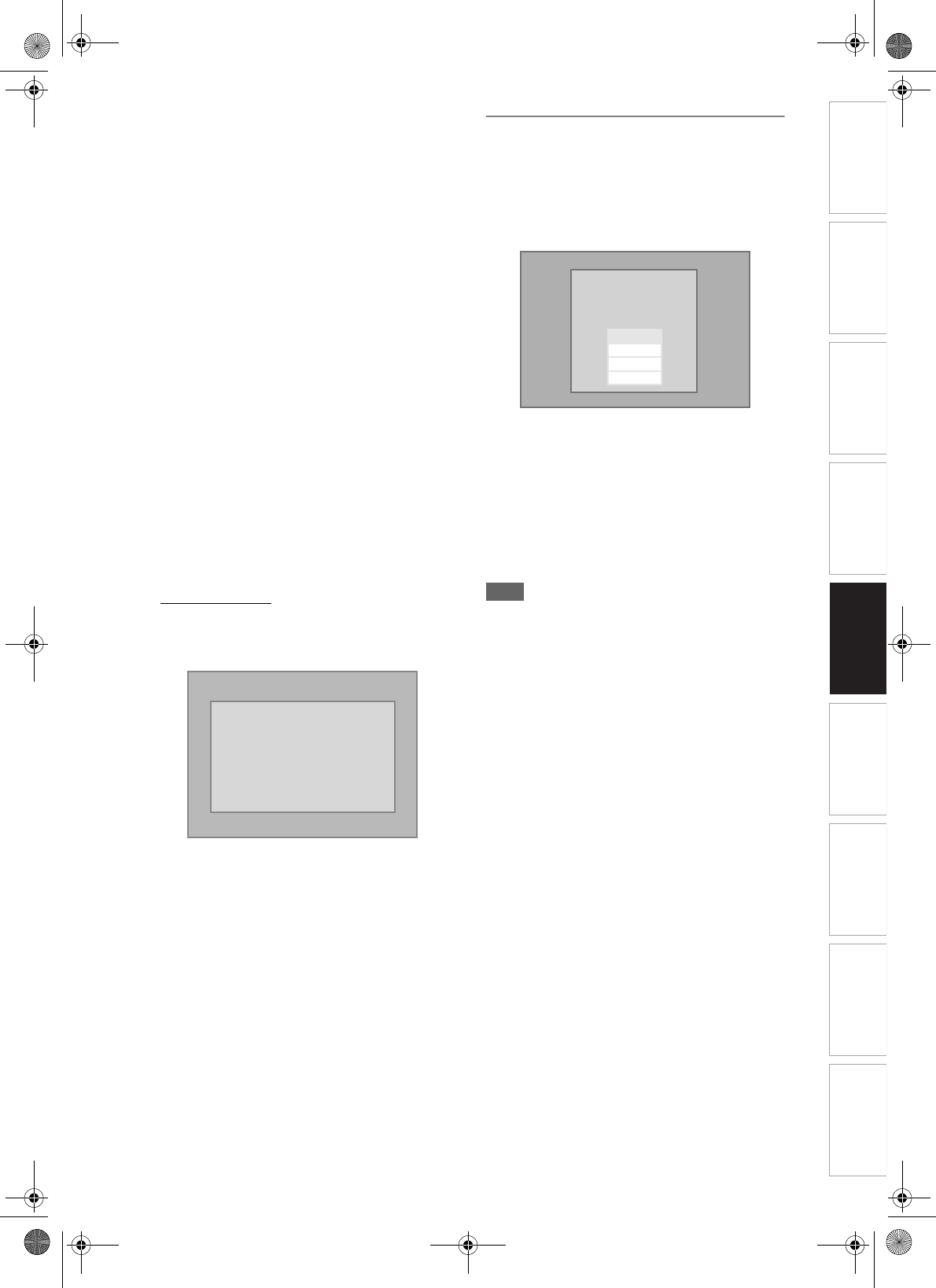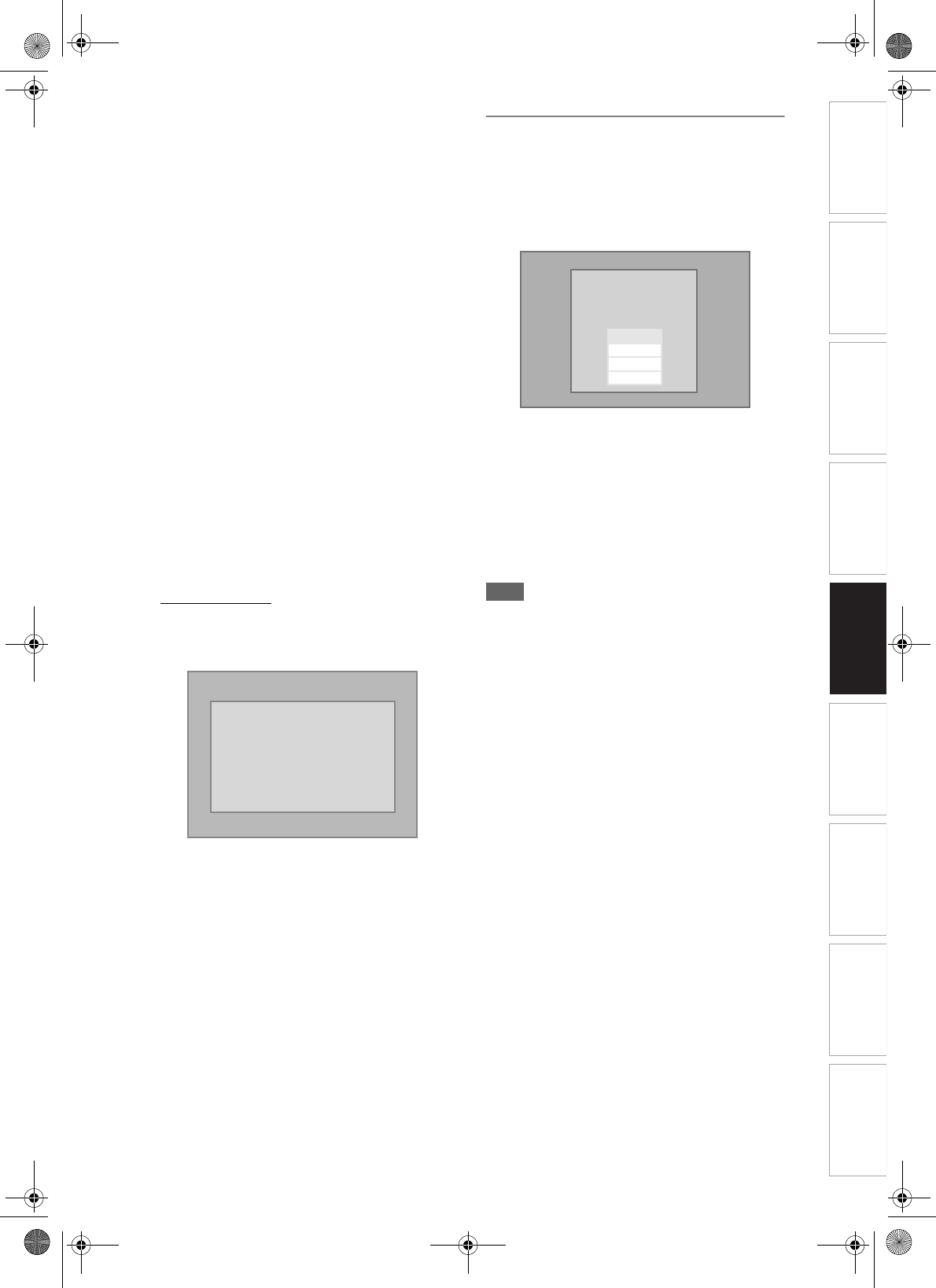
65
EN
Introduction Connections Basic Setup Playback
Editing
VCR Functions Others
Function Setup
Recording
• The name of group and track can be displayed up to
32 characters. Unrecognisable characters will be
replaced with asterisks (
*
).
• You can play back the disc recorded in multi-
session.
• Playback will be stopped if the File List is displayed
during the playback.
• It may take awhile for audio and images to be output
after you inserted a disc and pressed [PLAY P].
• When playing back the files recorded in high bit
rates, the images can be interrupted in some
occasions.
• Although DivX
®
logo has been obtained for this unit,
it may not be able to play back some data,
depending on the characteristics, bit rates, or audio
format settings, etc.
• Use the software recognised by the DivX, Inc. when
you make DivX
®
files.
•A DivX
®
file whose file size exceeds 2 GB cannot be
played back.
• When using tools or utilities to make up DivX
®
files,
read their instruction manual beforehand.
• Never use the MPEG4 tools when you make DivX
®
files. Otherwise, noise or disturbance of the picture
and sound may be generated.
• If a large-sized DivX
®
file is selected, it may take
awhile to start the playback (over 20 seconds
sometimes).
• If DivX
®
files written on CD discs cannot be played
back, rewrite them on a DVD disc and try to play
back.
• For more information for DivX
®
, please visit
http://www.divx.com
.
• You cannot play back the DivX
®
VOD files obtained
with different registration codes on this unit. Press
[TOP MENU] and select other files that can be
played back.
DivX
®
Subtitle
The subtitle created by the user can be displayed
during DivX
®
playback.
1 After the DivX
®
file is selected, the
Subtitle List will appear.
2 Select the desired setting using
[Cursor
U / D], then press [ENTER].
DivX
®
with the subtitle starts
playback. The subtitle will not be
displayed when the setting is “Off”.
• If there is more than one extension, the
extension selection will appear in the Subtitle
List.
Note
•DivX
®
subtitle can only be displayed according to
the same name with an extension of the DivX
®
file
name.
• Files whose extension is other than “.SMI”, “.smi”,
“.SRT”, “.srt”, “.SUB” and “.sub” will not be listed in
the Subtitle List.
• This unit cannot be recognised if the DivX
®
file and
its subtitle file are not in the one folder.
• The subtitle may not be displayed if the file size is
too large.
• To change the subtitle, refer to “DivX Subtitle” on
page 95 if multiple subtitles are available.
• The subtitle cannot display if the on-screen
information is displayed.
• If “DivX Subtitle” is set to “Off” in Playback menu,
the Subtitle List will not be displayed even if you
select a DivX
®
file with created subtitle. (Refer to
“DivX Subtitle” on page 95.)
• Unrecognisable characters will be replaced with
asterisks (
*
).
• When the Status Display for Repeat, Search,
Subtitle and Audio Sound Track setting or AV Select
Menu is shown on the screen, the DivX
®
Subtitle will
not be displayed.
This player is not authorized to play
this video.
Please push ‘TOP MENU’.
Authorization Error
File
Subtitle 1
Subtitle List
Off
Smi
Srt
Sub
E3B90ED_EN.book Page 65 Friday, February 23, 2007 12:38 PM