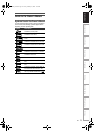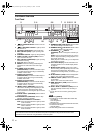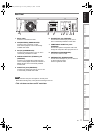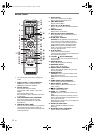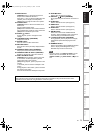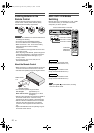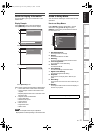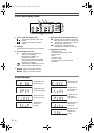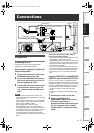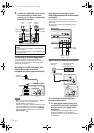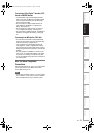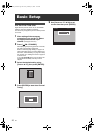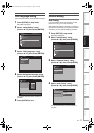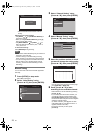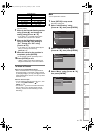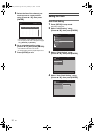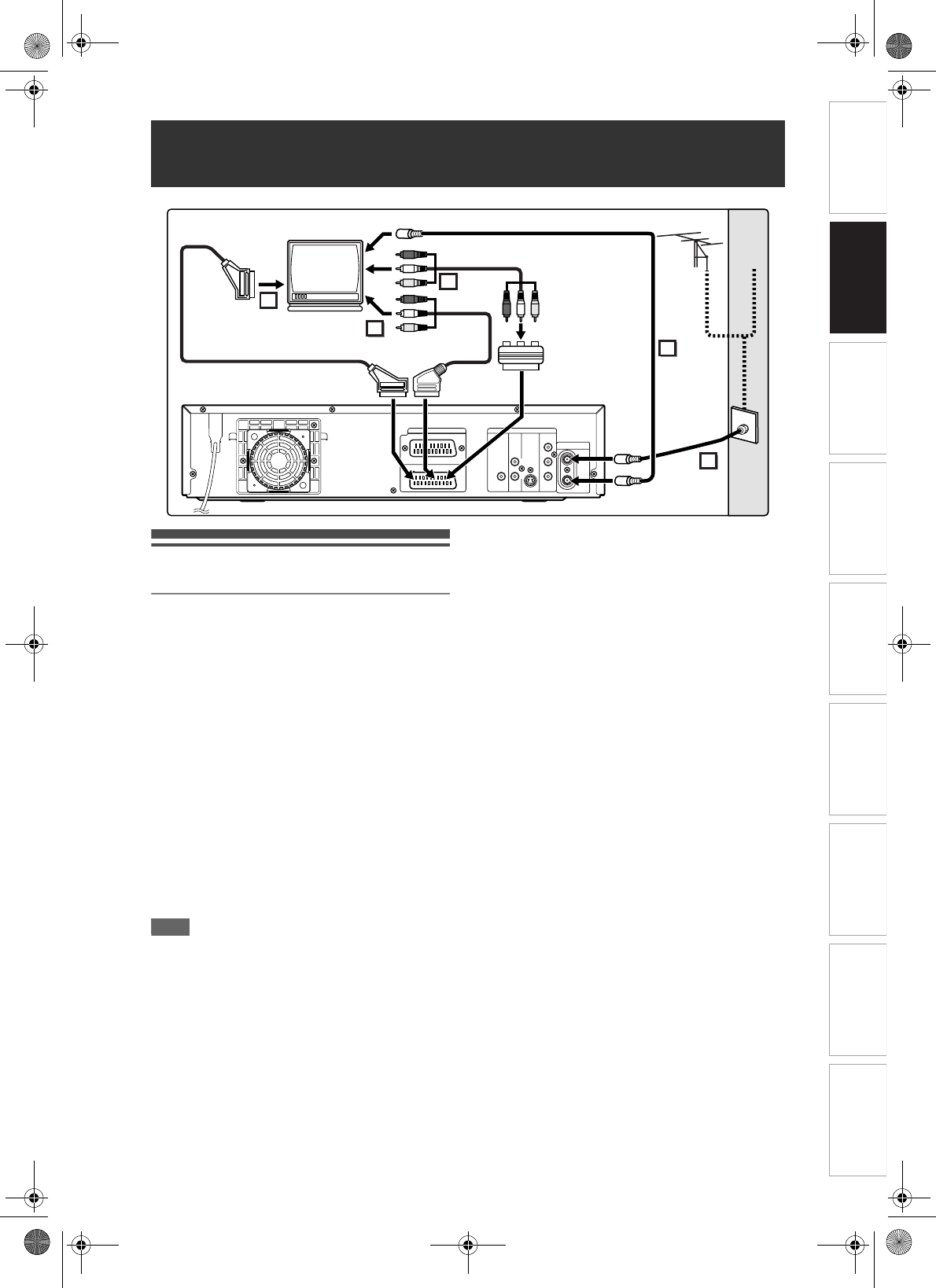
23
EN
Introduction Connections Basic Setup Playback
Editing
VCR Functions Others
Function Setup
Recording
Connections
Connecting to a TV
Connect the unit to a TV after considering the
capabilities of your existing equipment.
Before installation, unplug your TV and this unit.
Using the Scart socket
1 Connect the antenna or cable to the
ANTENNA IN jack of this unit.
2 Connect the ANTENNA OUT jack of
this unit to the Aerial jack of your TV.
Use the supplied RF cable.
3 Connect AV1(TV) Scart socket of this
unit to the Scart socket of your TV.
Use a commercially available Scart
cable.
Note
• If your TV does not have a Scart socket, use a
commercially available Scart adaptor or Scart / RCA
cable to connect.
• Connect this unit directly to the TV. If the AV cables
are connected to a VCR, pictures may be distorted
due to the copy protection system.
• When changing the “Video Out” setting
(“SCART(RGB)”, “Component (Progressive)” or
“Component (Interlace)”), connect to a Video jack or
an S-Video jack on the TV. If the setting is changed,
for example, to “Component (Progressive)” or
“Component (Interlace)” while the scart cable is
connected to the TV, a distorted video signal may be
output.
Selecting Progressive Scan (625p <525p> or
Interlaced 625i <525i>) Playback
• If your TV is compatible with progressive scanning
(625p <525p>), connect the TV to the
COMPONENT VIDEO OUT jacks of the unit and set
“Video Out” setting to “Component (Progressive)” in
the setup menu (see page 92). Next, set your TV to
the progressive scan mode.
• If your TV is not compatible with progressive scan,
set “Video Out” setting to “Component (Interlace)”.
• Use a commercially available adaptor if the Video
input jacks of your TVs or monitors are the BNC
type.
Using the S-VIDEO OUT or the COMPONENT
VIDEO OUT jacks and the AUDIO OUT jacks
If your TV has an S-Video or a Component Video
input jack, use either an S-Video cable (to connect the
S-VIDEO OUT jack) or a Component Video cable (to
connect the COMPONENT VIDEO OUT jacks), and
an Audio cable (to connect the AUDIO OUT jacks).
- S-Video connection provides the good quality
picture.
- Component connection provides the better quality
picture.
1 Follow steps 1 and 2 on the left.
2 Connect S-VIDEO OUT or
COMPONENT VIDEO OUT jacks of
this unit to the S-Video or
Component Video input jacks of your
TV. Use a commercially available
S-Video cable or Component Video
cable.
Connections
OUT
HDD
/
DVD
/
VCR
ANTENNA
AV2
(DECODER)
AV1
(TV)
AUDIO
OUT
L
R
Y
P
B
/C
B
P
R
/C
R
S-VIDEO
OUT
COMPONENT
VIDEO OUT
HDD/DVD
DIGITAL
AUDIO OUT
COAXIAL
IN
2
3
3
3
1
Cable
Signal
Antenna
RF cable
(not supplied)
RF cable
(supplied)
Scart cable (not supplied)
Scart/RCA cable
(not supplied)
To Aerial jack
Audio/Video cable (not supplied)
Scart adaptor
(not supplied)
or
E3B90ED_EN.book Page 23 Friday, February 23, 2007 12:38 PM