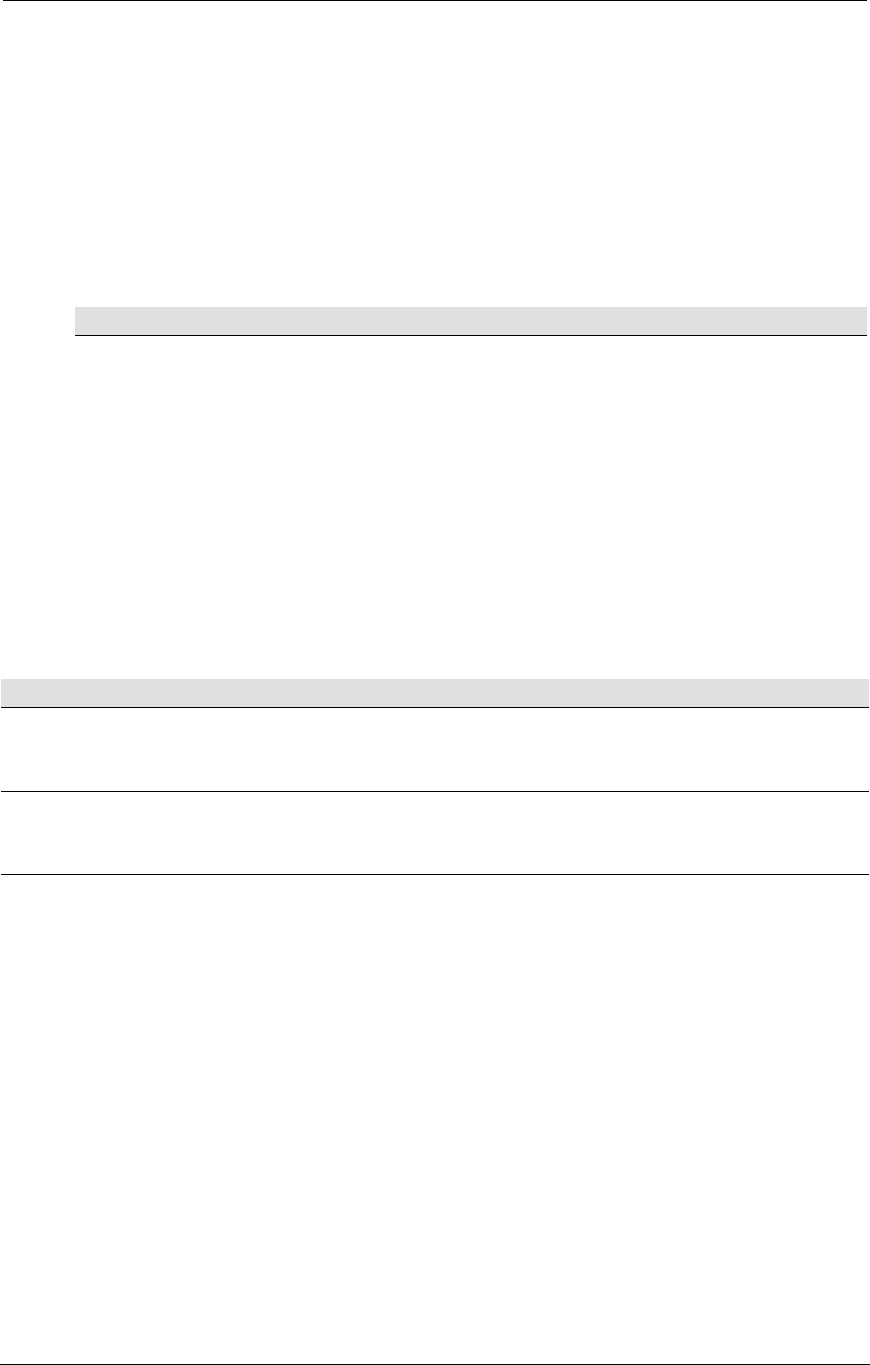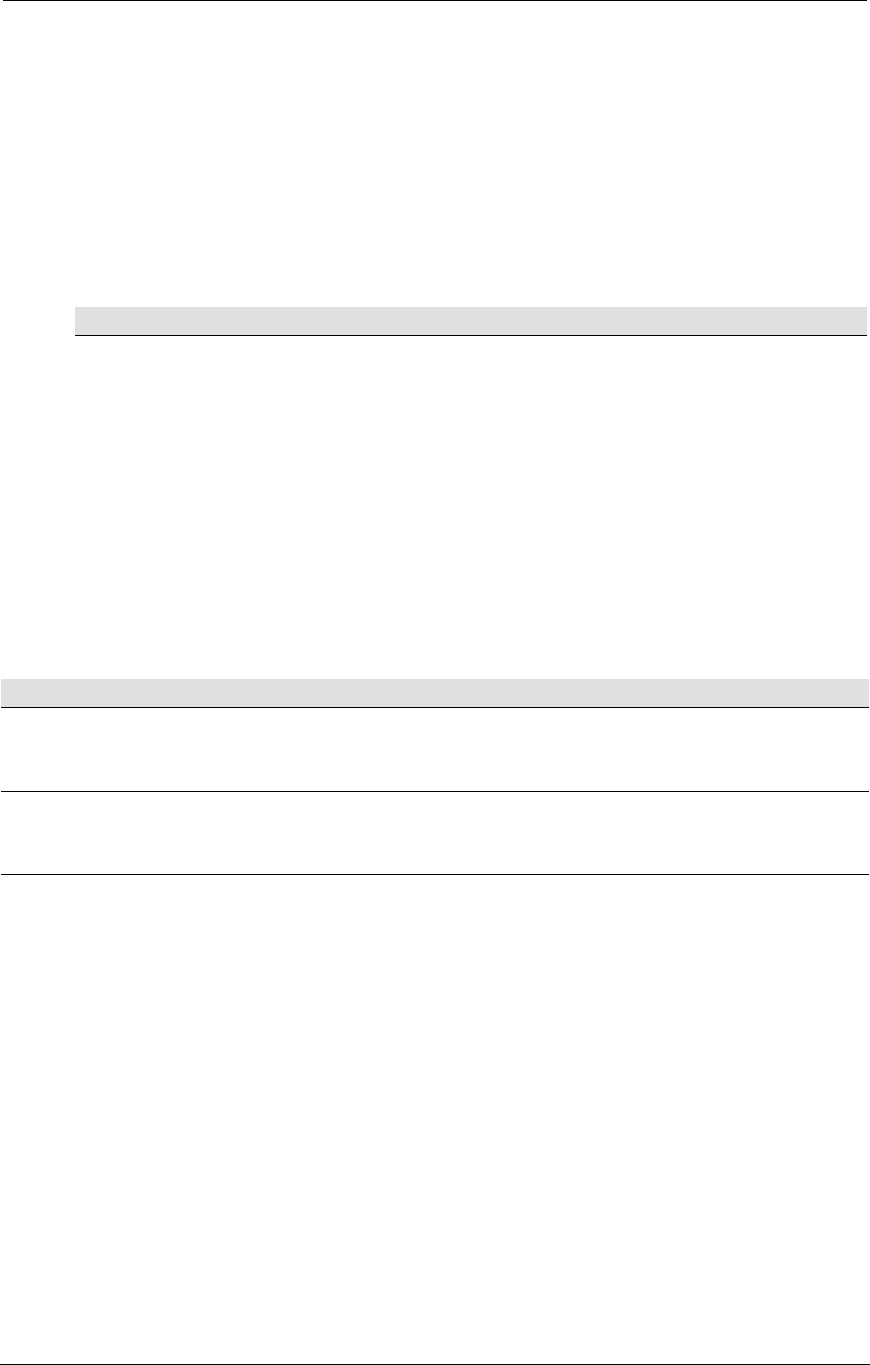
AMD Confidential
User Manual November 21
st
, 2008
Chapter 10: CPU Debugger 151
Table 10-4: MSR Read Examples
4. MSR registers can be modified by adding a "= Value" suffix on the above
command syntax. Value will be assigned to the MSR register only if the value
does not modify any reserved bits in the MSR. If an attempt is made to modify
any reserved bits, the MSR write is ignored. An example MSR write is shown in
Table 10-5:
5. This command may not allow access to all MSRs that are supported by the CPU
model. To view a list of all registers supported by the R command, enter R? on the
debugger command line.
R MC001001A = 0000000004000000
Assigns a value of
0x0000000004000000 to the MSR
with an address of 0xC001001A.
Table 10-5: MSR Write Example
10.1.8 Find Pattern in Memory
The find pattern command q1 and qa can be used to search for a specific pattern in
memory, The pattern that is searched for can either be an ASCII string or a binary
pattern. If the search is for an ASCII string the noncase option (see Table 10-7,
"Debugger Commands and Definitions", on page 154) can be used to match any
character.
Finds the first occurrence of ASCII
pattern "PCI" in the given memory
range, 0x1000 - 0x2000.
qa noncase 0x1000,L 0x2000 "PCI"
Same as above but finds all occurrence
of the ASCII pattern "PCI" using the
none case-sensitive search algorithm.
qa 0xF0000,P 0xFFFF 0x55 0xAA
Finds all occurrences of the binary-
pattern 0x55 0xAA in the given memory
range, starting at physical address
0xF0000 and ends at 0xF0000+0xFFFF.
Table 10-6: Find Pattern Example
10.2 Debugger Command Reference
The CPU Debugger Window consists of five areas, as shown in Figure 10-1. The top-
most area displays the current CPU integer registers in 16-, 32-, or 64-bit mode,
depending on the current mode of the CPU. The next area displays a disassembly of the
next six instructions, starting at the current CS:[R|E]IP. The next area displays 128 bytes
of memory, as bytes, words, dwords, or qwords. The address, size, and physical or virtual
attributes are based on the most recent D command. The next area is a general message
window where messages and information are displayed. The bottom area is the command
area, where debugger commands are entered.