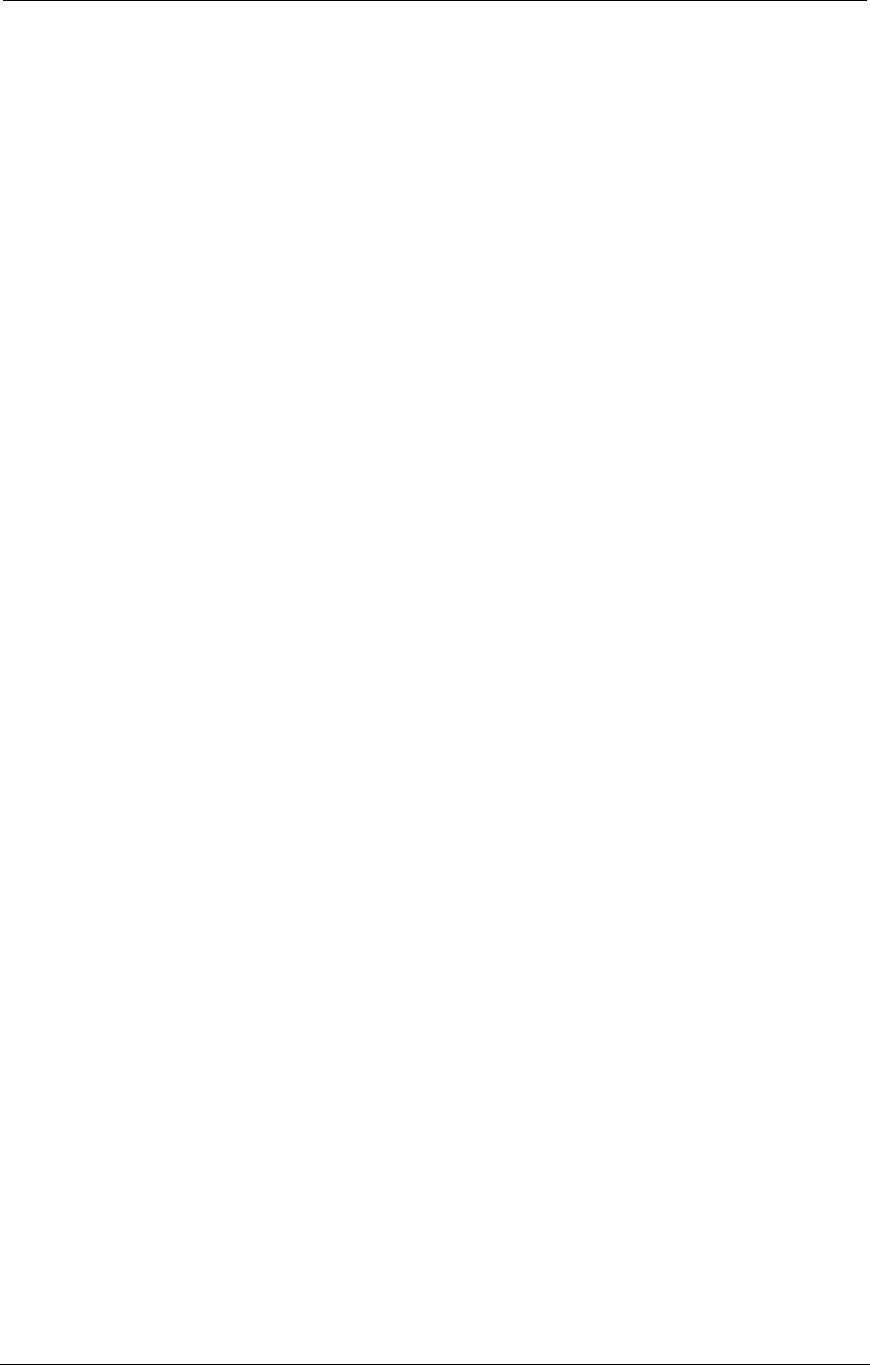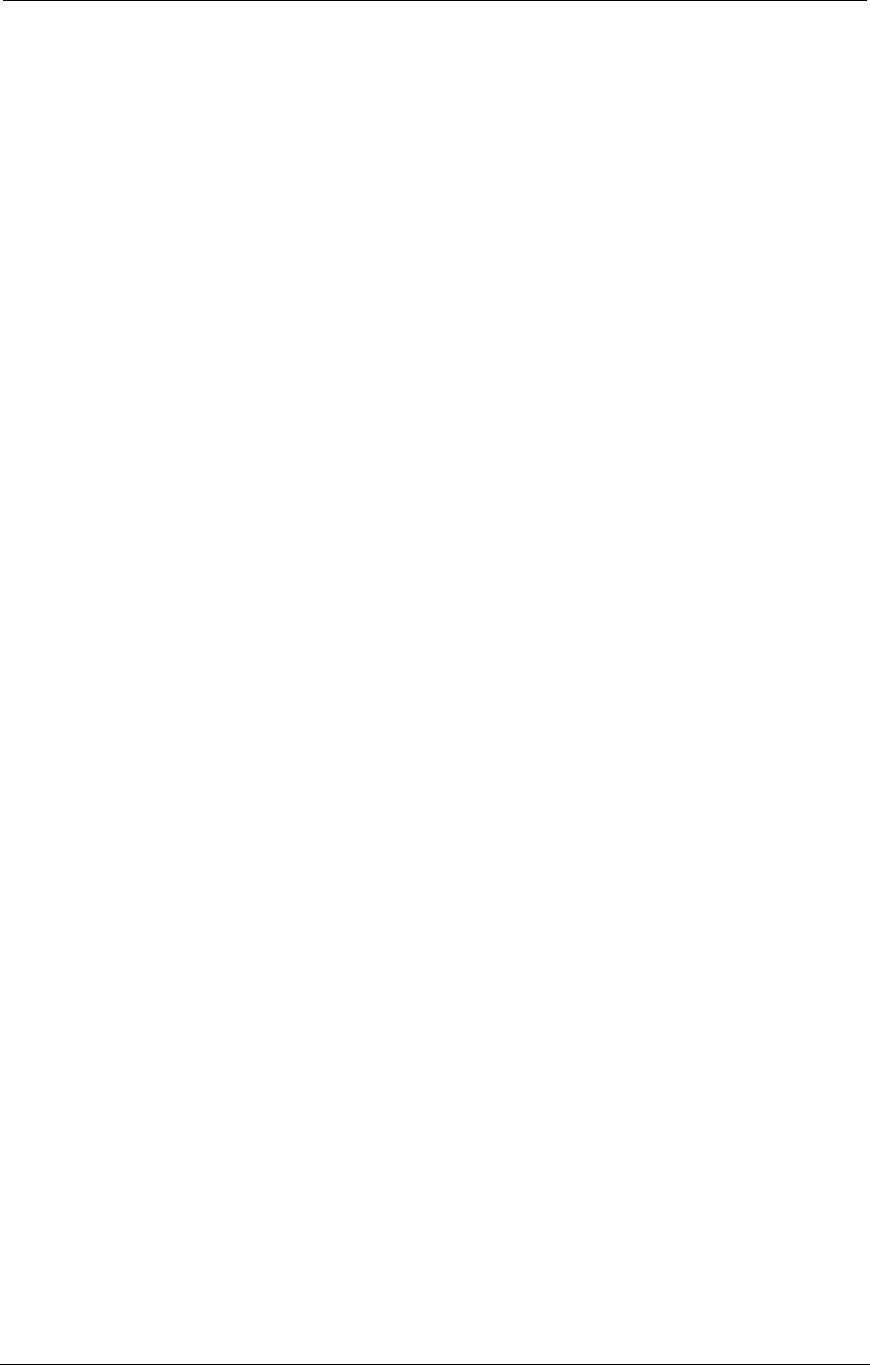
AMD Confidential
User Manual November 21
st
, 2008
10 Chapter 3: Graphical User Interface
The Device Window, shown in Figure 3-2 with the “cheetah1_p.bsd” computer
simulation loaded, graphically depicts a simulated computer system. In the simulator, a
computer system is defined as a collection of device models that communicate with each
other by exchanging messages. The icons in the workspace represent device models; the
lines connecting the icons represent message routing. You can set up and alter the
simulated computer system by using the workspace popup menu (shown in Figure 3-3).
To open the workspace popup menu, right-click on any icon in the workspace area.
The Device List, located on the left side of the Device Window, describes all devices
available in the simulator along with their configuration options. For further information
please refer to Section 7, “Device Configuration”, on page 53.
The Show Deprecated Devices checkbox is not checked by default. This checkbox gives
the user the opportunity to show or hide deprecated devices. It is not recommended to use
deprecated devices in simulation. To show deprecated devices this checkbox must be
checked. The Show Deprecated Devices checkbox does not disable the ability to connect
or create deprecated devices. Also the automation interface of deprecated devices and
loading BSDs which contain deprecated devices are both unaffected.
3.2.1 Add a New Device
You can add devices to the workspace by dragging a new device from the Device List on
the left side of the workspace window to an appropriate location within the workspace on
the right side. Please note that this feature is not supported by the public release version
of the simulator.
Some devices produce additional windows or dialogs when you add them to the
workspace. These windows provide an interface to the device during simulation. For
example, adding the Winbond WB83627HF SIO device (see Section 7.5 on page 69) to
the workspace adds the floppy byte counts numeric window to the Main Window screen.
When you add a device to the workspace, the shell sends a reset message to all of the
devices in the workspace. The global reset is equivalent to power-cycling the simulated
computer system.
3.2.2 Workspace Popup Menu
Changing the system configuration of the simulated system can make the simulation
nonfunctional.
Right-clicking on any icon in the workspace produces a popup menu as shown in Figure
3-3.