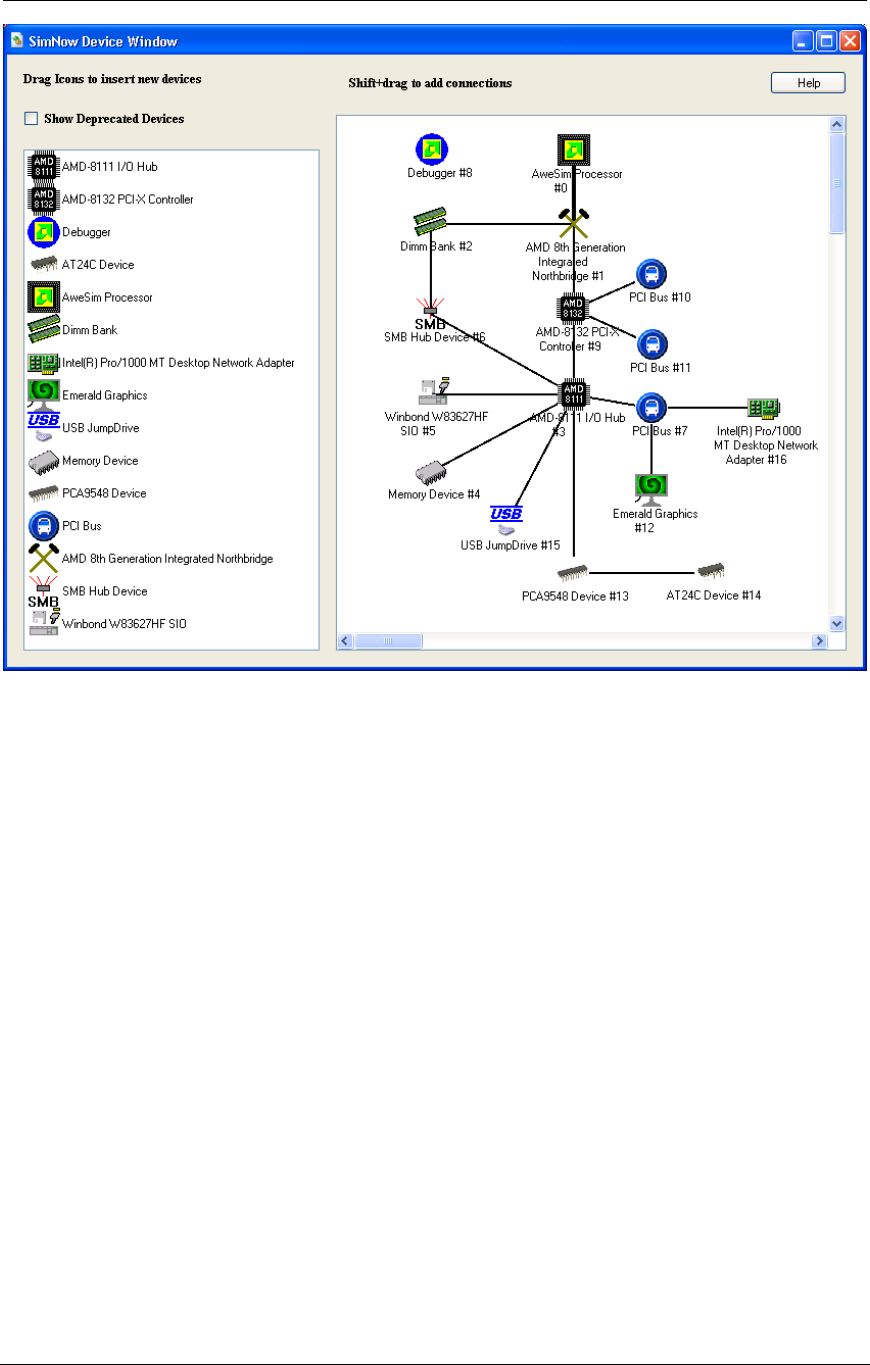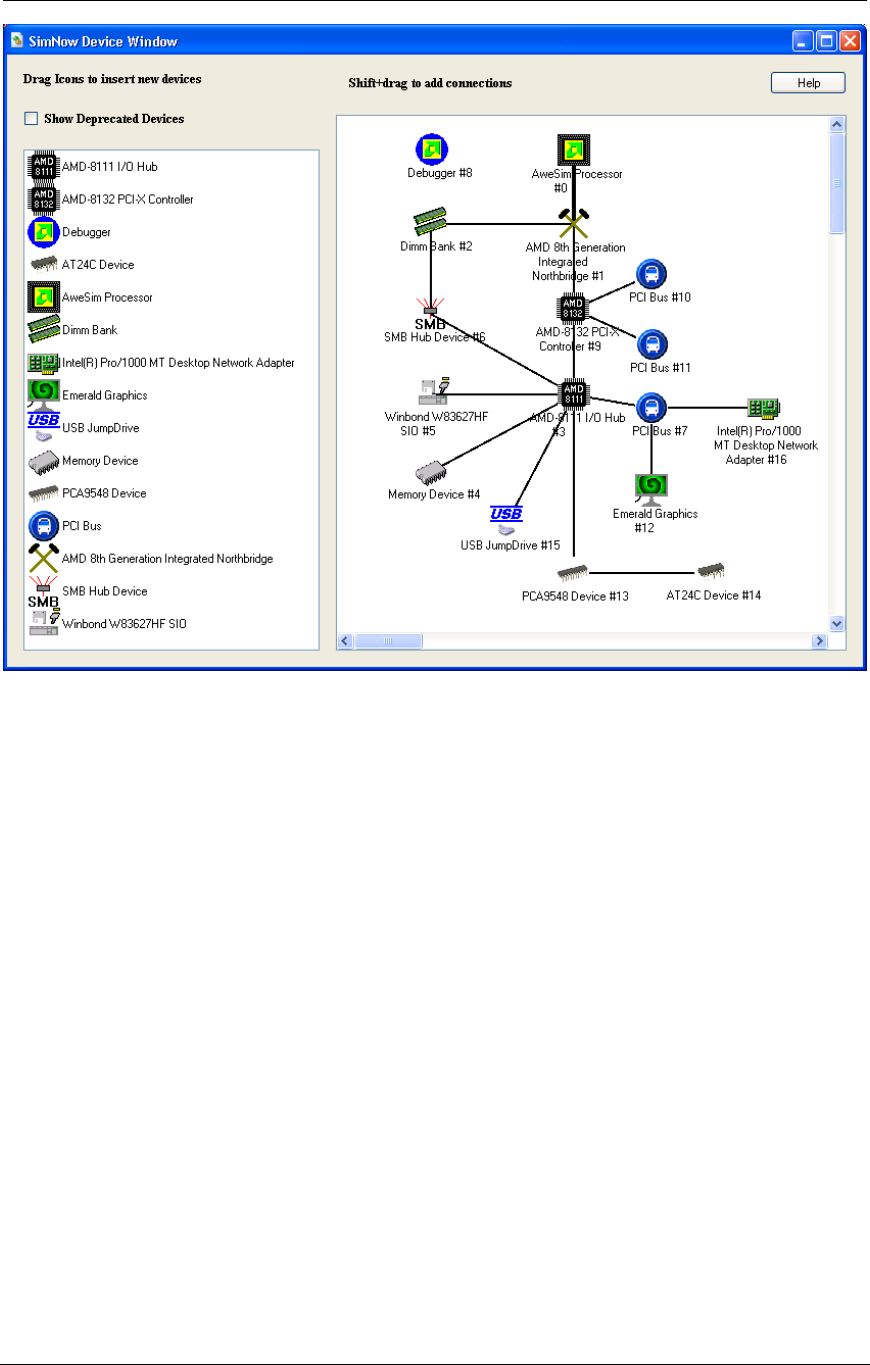
AMD Confidential
User Manual November 21
st
, 2008
42 Chapter 5: Running the Simulator
Figure 5-3: Device Window
5.2 Installing an Operating System
This section describes the steps that are necessary to install Windows or Linux using the
simulator. Before you can start installing an operating system make sure you have a blank
hard-drive image available. To create a blank hard-drive image with DiskTool please
follow the steps in Section 4.1, "Creating A Blank Hard-Drive Image", on page 35.
5.2.1 Assigning Disk-Images
Assign a blank hard-drive image by selecting “File→Set IDE Primary Master Image...”.
Open the directory that contains your hard-drive images and choose a blank hard-drive
image that you created earlier (see Section 4.1, "Creating A Blank Hard-Drive Image",
on page 35) or use one of the hard-disk images which come with the simulator (see
Section A.2.4.1, "Hard-Disk Image Files", on page 179) and un-check the "Journal"
check-box (see below "The IDE controller has two important features"), then click on
"Ok".
Assign the first OS installation ISO image to the IDE Secondary Master Channel of the
hard-disk controller by selecting “File→Set IDE Secondary Master Image...“.
If you don't have access to any ISO images you have two options: