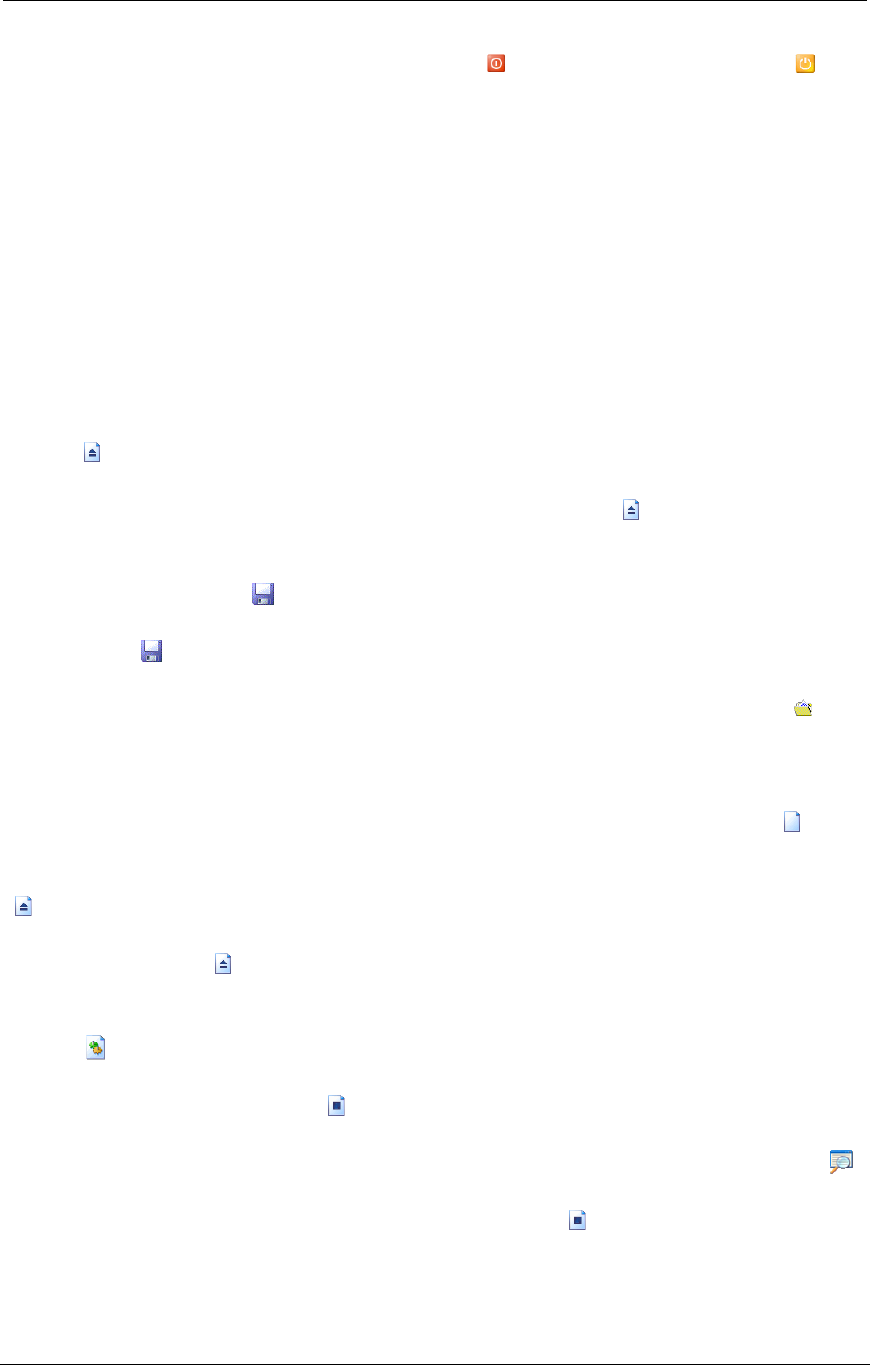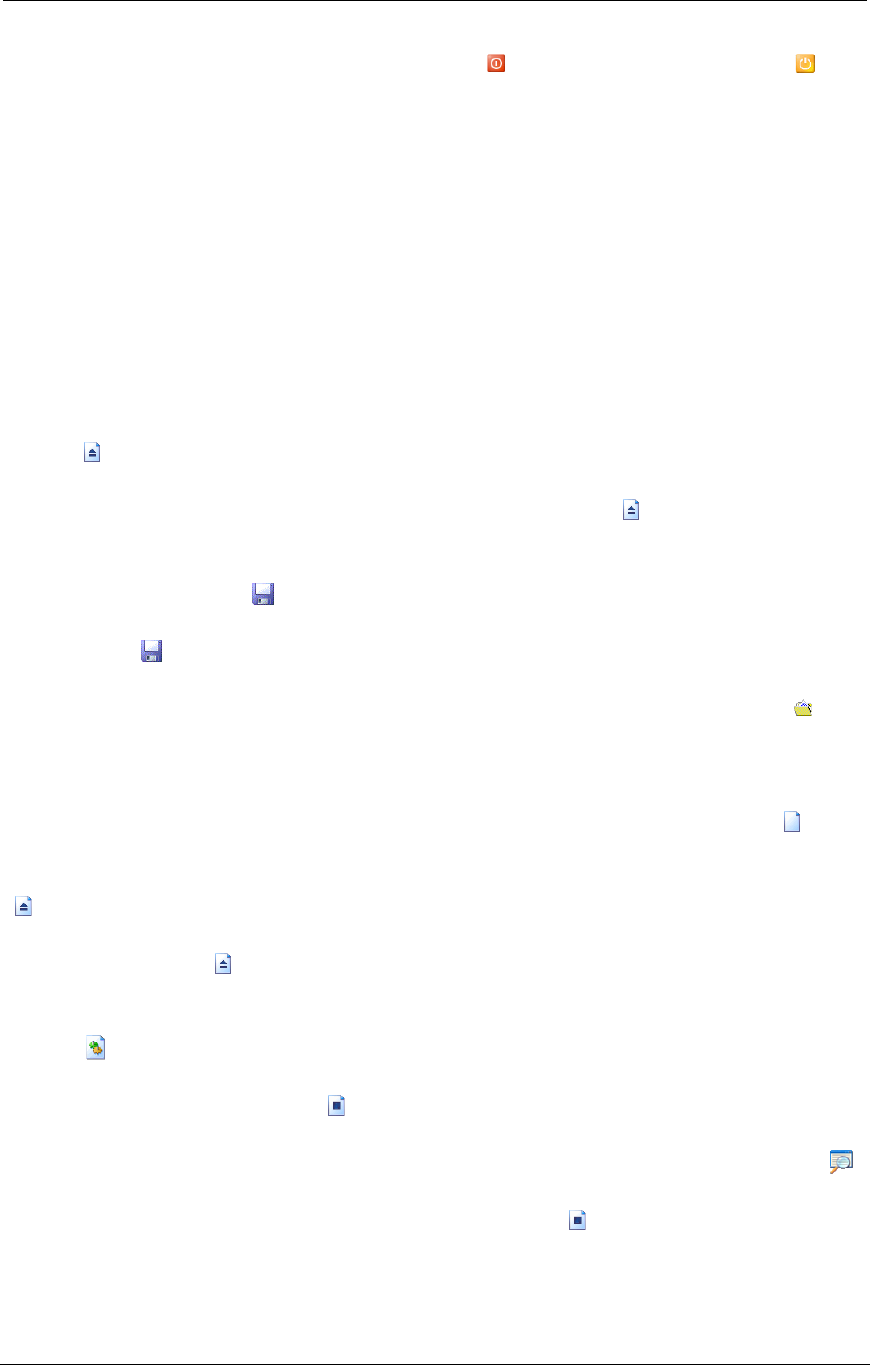
AMD Confidential
User Manual November 21
st
, 2008
8 Chapter 3: Graphical User Interface
The power-management “Soft Power” button ( ) and “Soft Sleep” button ( ) are
available only on simulated systems that have an Advanced Configuration and Power
Interface (ACPI) BIOS.
Clicking on the “Soft Power” button puts the simulated system in a very low power
consumption mode. The working context can be restored if it is stored on nonvolatile
media. The simulated system appears to be off.
Clicking on the “Soft Sleep” button simulates a power-consumption reduction. The power
consumption is reduced to one of several levels, depending on how the system is to be
used. The lower the level of power consumption, the more time it takes the system to
return to the working state.
To close a previously loaded system simulation definition file click on the “Close BSD”
button ( ). This button is only enabled when a system definition file has been loaded or
created earlier. Please make sure you save any changes that you make to the system
configuration before clicking on the “Close BSD” button ( ) to close the system
definition file. Otherwise all changes will be lost.
The “Save BSD” button ( ) is only enabled/active when a system definition (BSD file)
has been loaded or created. To save your current system definition click on the “Save
BSD” button ( ) or click on the "File" menu item and select "Save BSD".
To open a system definition file (BSD file) click on the “Open BSD” button ( ) and
select the desired BSD file from the Open File Dialog Window. The "Open BSD" button
is only enabled/active when no other system definition file has been open yet.
To create a blank or new system definition file click on the “New BSD” button ( ). This
button is disabled when a system definition file has been loaded or created earlier. In this
case you must close your current system definition file, click on the “Close BSD” button
( ) or click on the "File" menu item and select "Close BSD". Please make sure you save
any changes that have been made to the system definition file before you click on the
“Close BSD” button ( ). Note, when closing the BSD file all changes will be lost.
If you want to modify the current system definition use the “Show Device Window”
button ( ) to display the current system configuration. The “Show Device Window”
button is disabled when the simulation is currently running. To stop the simulation click
on the “Stop Simulation” button ( ).
To open the simulator's integrated debugger click on the “Show Debugger” button ( ).
The “Show Debugger” button is disabled when the simulation is currently running. To
stop the simulation click on the “Stop Simulation” button ( ).