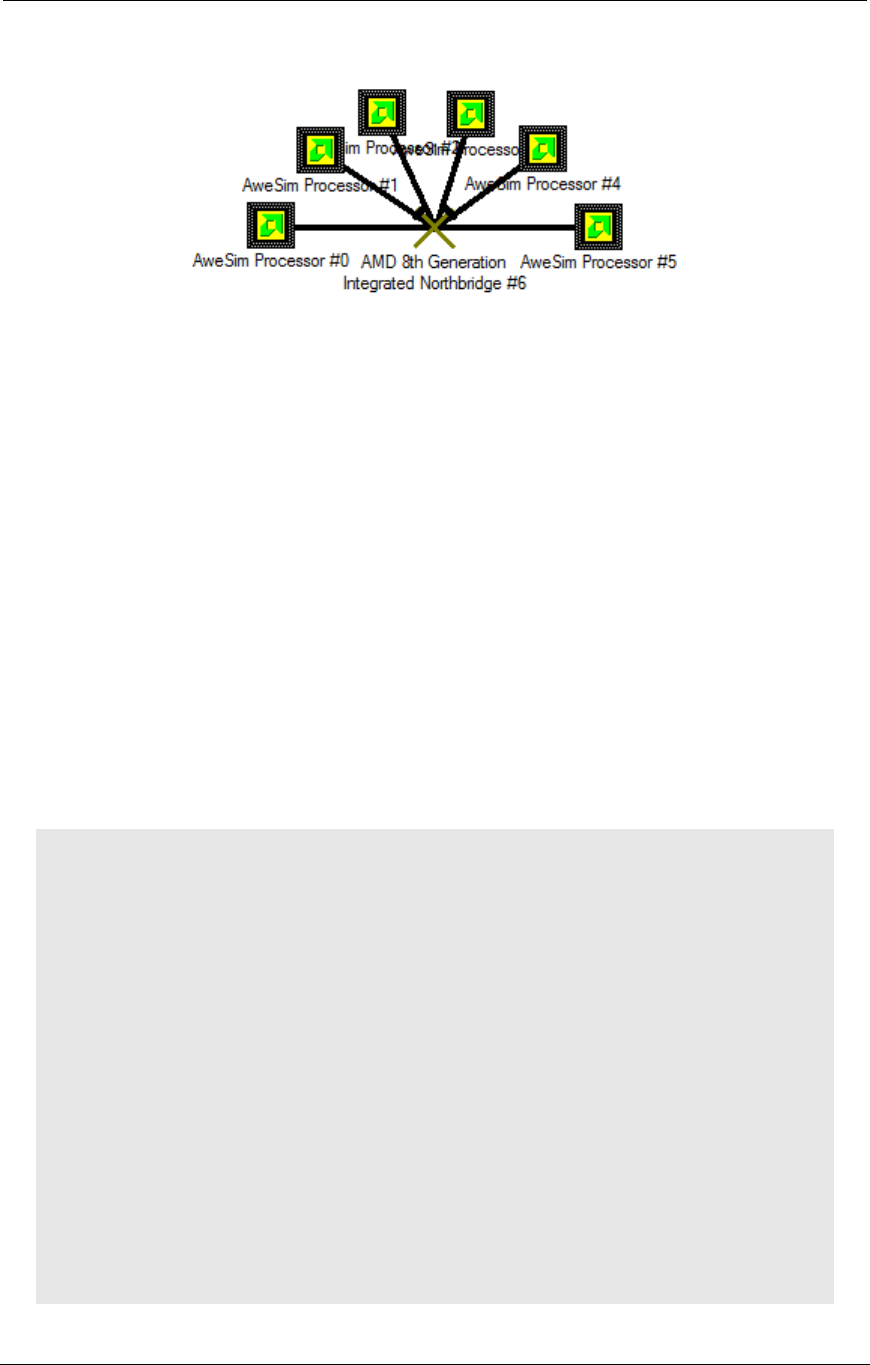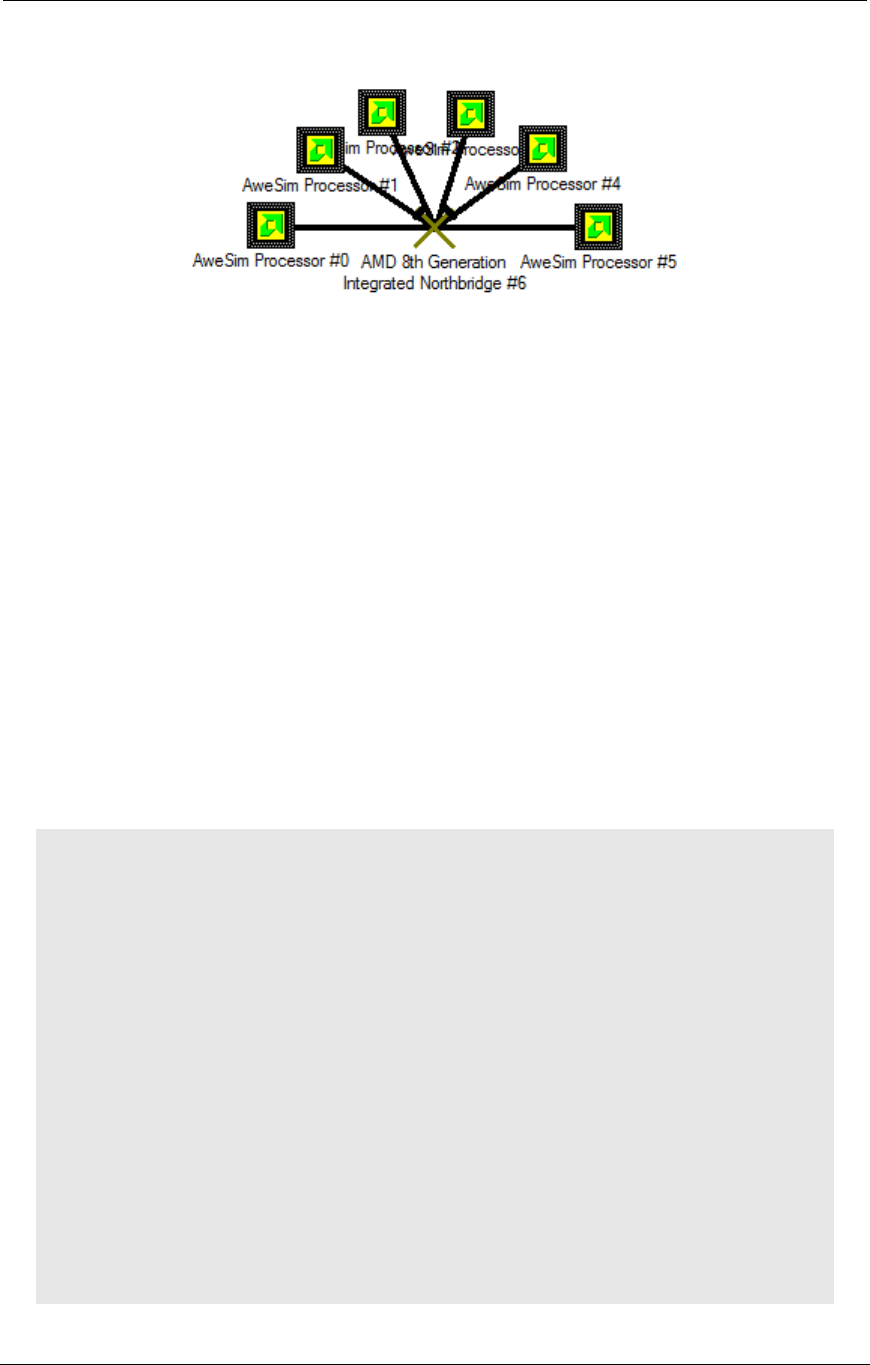
AMD Confidential
User Manual November 21
st
, 2008
Chapter 3: Graphical User Interface 19
Click on "Modify Group (Show Devices)". This will open a separate show device viewer
window.
Figure 3-10: Device Group
If any modifications are done to the device group, then they will be saved with the BSD.
Note that it is possible to modify a device group to a point where its children look
nothing like the original device.
3.3.4 Shell Automation Commands for Device Groups
The shell automation commands that are used for a device also work for a device group.
For example, shell.KnownDevices lists all known devices (both device libraries and
device groups). For example, a device group exposes ports and connections, so
“shell.AvailablePorts” and “shell.Connect” etc. work with a device (regardless of
whether it's a group or a library).
3.3.4.1 Device Tree
You can optionally reference a device in the parent and child grouping device tree, using
the syntax separator " -> " between device parent and child, and "-> Machine #1" as
the root device. Here are some examples, using a machine and platform that just has two
"4 core Node" devices...
1 simnow> shell.createddevices
"4 core Node #0"
"4 core Node #1"
1 simnow> shell.CreatedDevices "-> Machine #1"
"4 core Node #0"
"4 core Node #1"
1 simnow> shell.createddevices "-> Machine #1 -> 4 core Node #0"
Cpu:0 "AweSim Processor #0"
Cpu:1 "AweSim Processor #1"
Cpu:2 "AweSim Processor #2"
Cpu:3 "AweSim Processor #3"
sledgenb:0 "AMD 8th Generation Integrated Northbridge #4"
1 simnow> shell.createddevices "-> Machine #1 -> 4 core Node #1"
Cpu:4 "AweSim Processor #0"
Cpu:5 "AweSim Processor #1"
Cpu:6 "AweSim Processor #2"
Cpu:7 "AweSim Processor #3"
sledgenb:1 "AMD 8th Generation Integrated Northbridge #4"