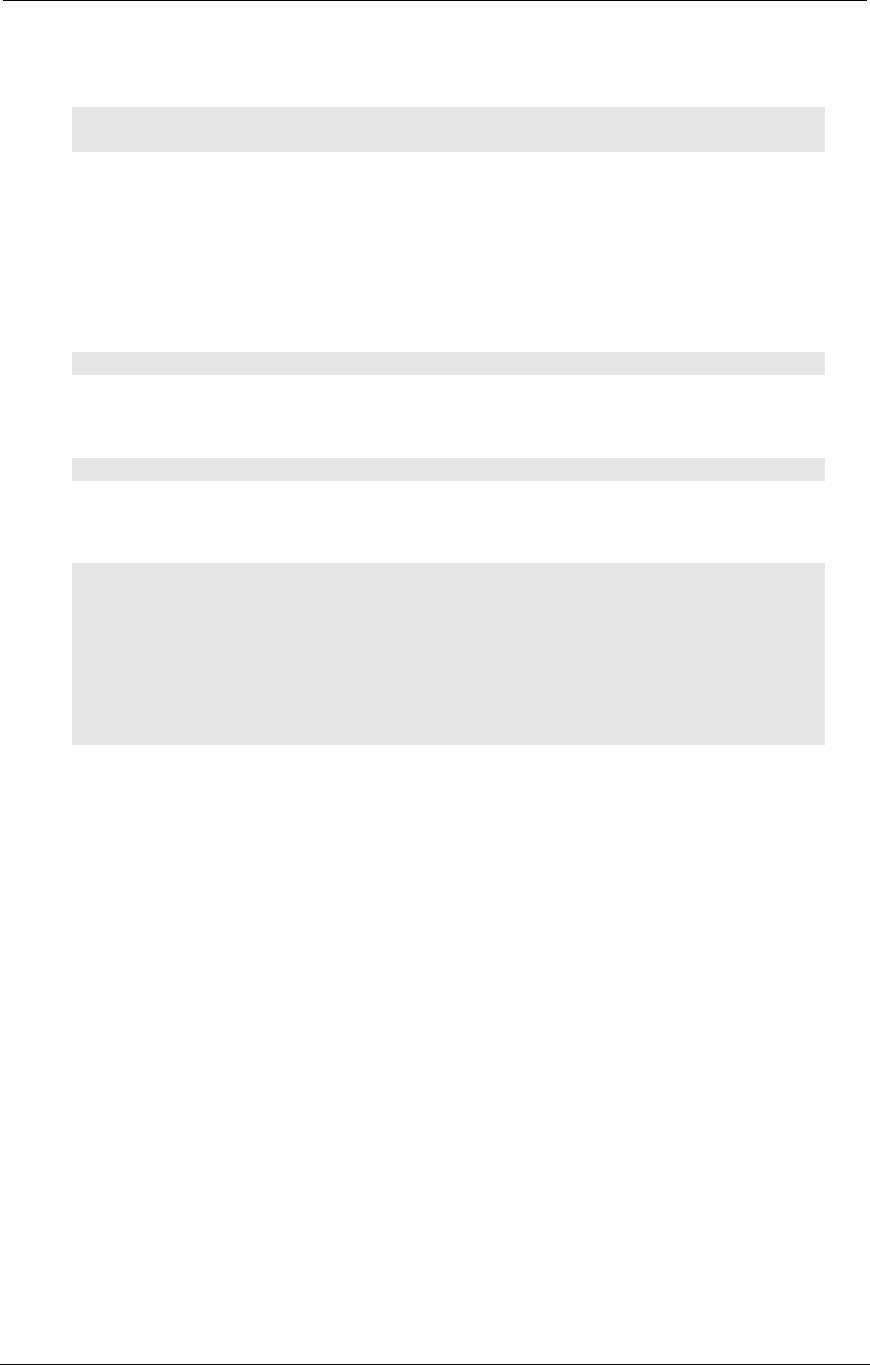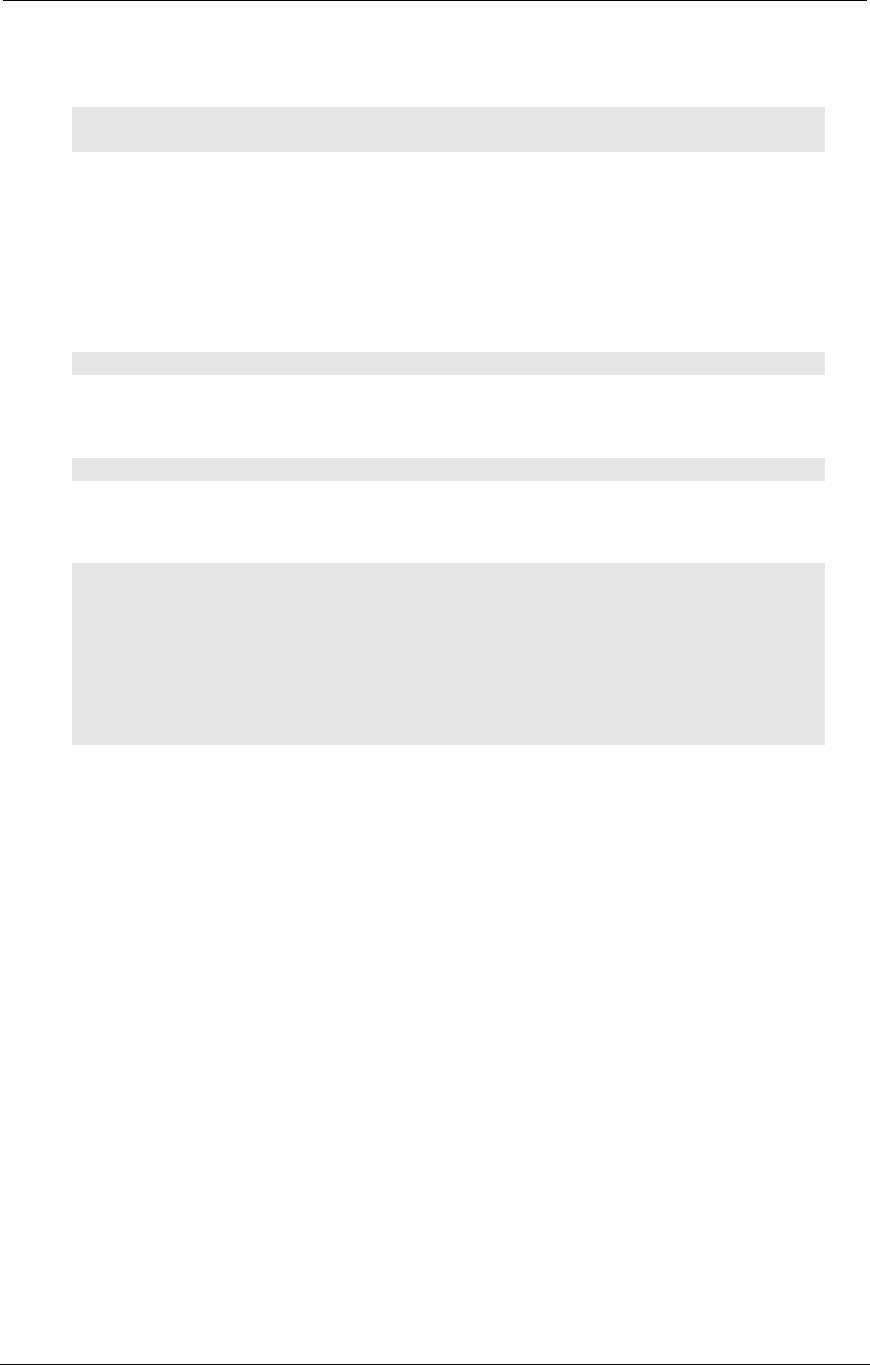
AMD Confidential
User Manual November 21
st
, 2008
Chapter 2: Installation 5
You can unset the per-process memory limits by running the following commands as
root.
ulimit -m unlimited
ulimit -v unlimited
2.5 Configuration File
The simulator's configuration file is a text file that may be edited and that is stored in
different locations depending on which host OS you are using.
If you are using Windows as host operating system the configuration file is located in:
C:\Documents and Settings\All Users\Application Data\simnowrc
If you are using Linux as host operating system the configuration file is located in:
$HOME/.qt/simnowrc
Here is an example of the contents of this file, with an explanation:
[General]
[UserKeys]
CTL-ESC=Sends a CTL-ESC to the application,1D 01 81 9D
ALT-F4=Sends an ALT-F4 to the application,38 3e be b8
[UserBottons]
BUTTON0=”MyIconPath\MyIcon.png”,“cpu.name”
The configuration file is divided into sections, with each section title enclosed in square
brackets. This particular example includes three sections, named [General], [UserKeys]
and [UserBottons].
All user key definitions are stored in the [UserKeys] section. Each user key definition is
defined by a single line. This example defines two user keys. The string to the left of the
equal sign is the string that will be placed in the menu. To the right of the equal sign are
two strings, separated by a comma. The first string is the text that is displayed when the
user clicks on the "What's This" help button, and the second string is the list of scan codes
that are sent when this menu item is selected.
The two examples shown can also be generated by the “Generate Key Codes” menu item
on the “Special Keyboard” menu, see Section 5.2.3, “Interaction with the Simulated
Machine”, on page 45.
All user button definitions are stored in the [UserButtons] section. Each user button
definition is defined by a single line. This example defines one user button (BUTTON0).
The string to the left of the equal sign is the path including the file name of the icon that
will be placed in the toolbar menu. To the right of the equal sign is the string that