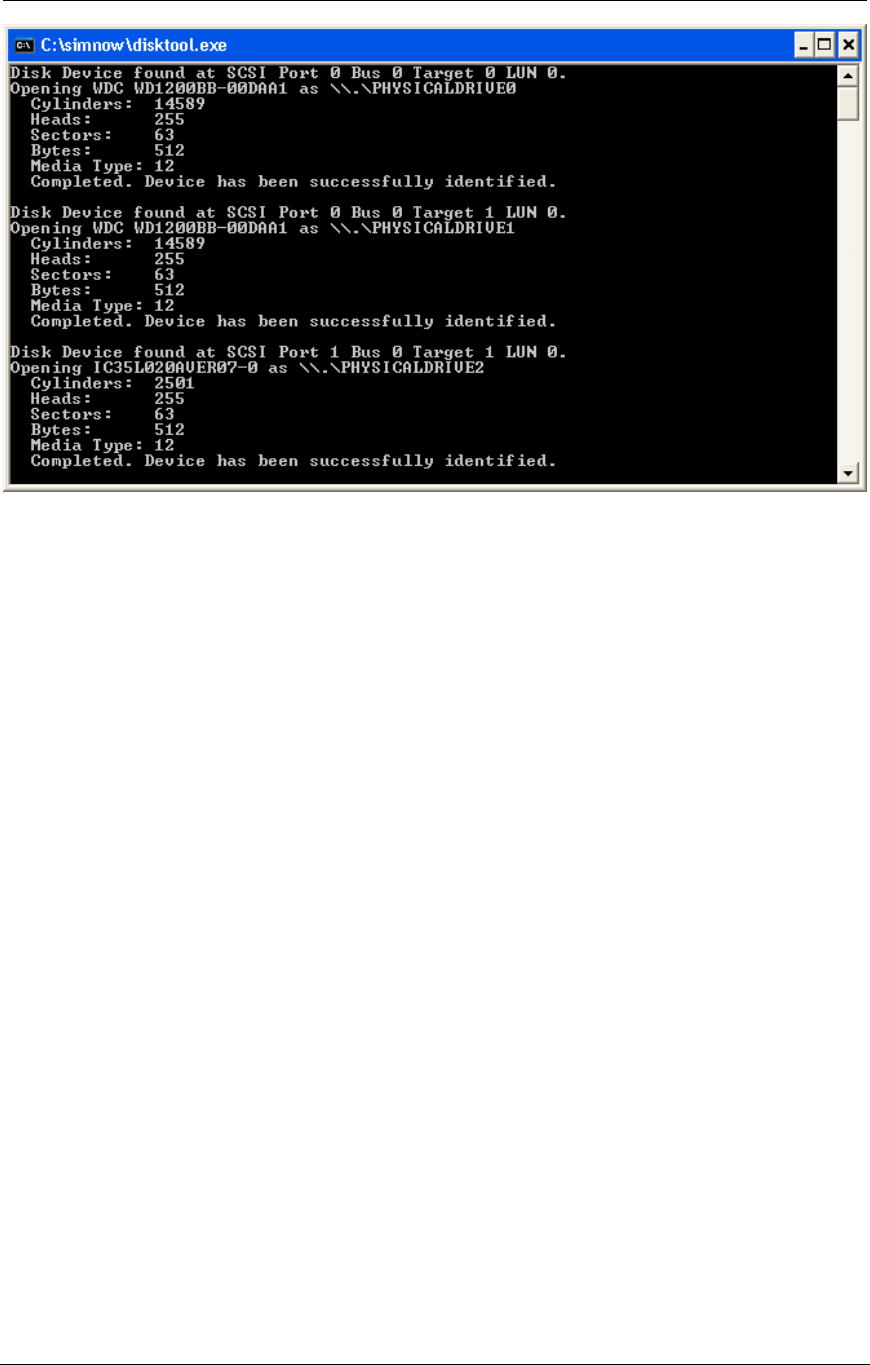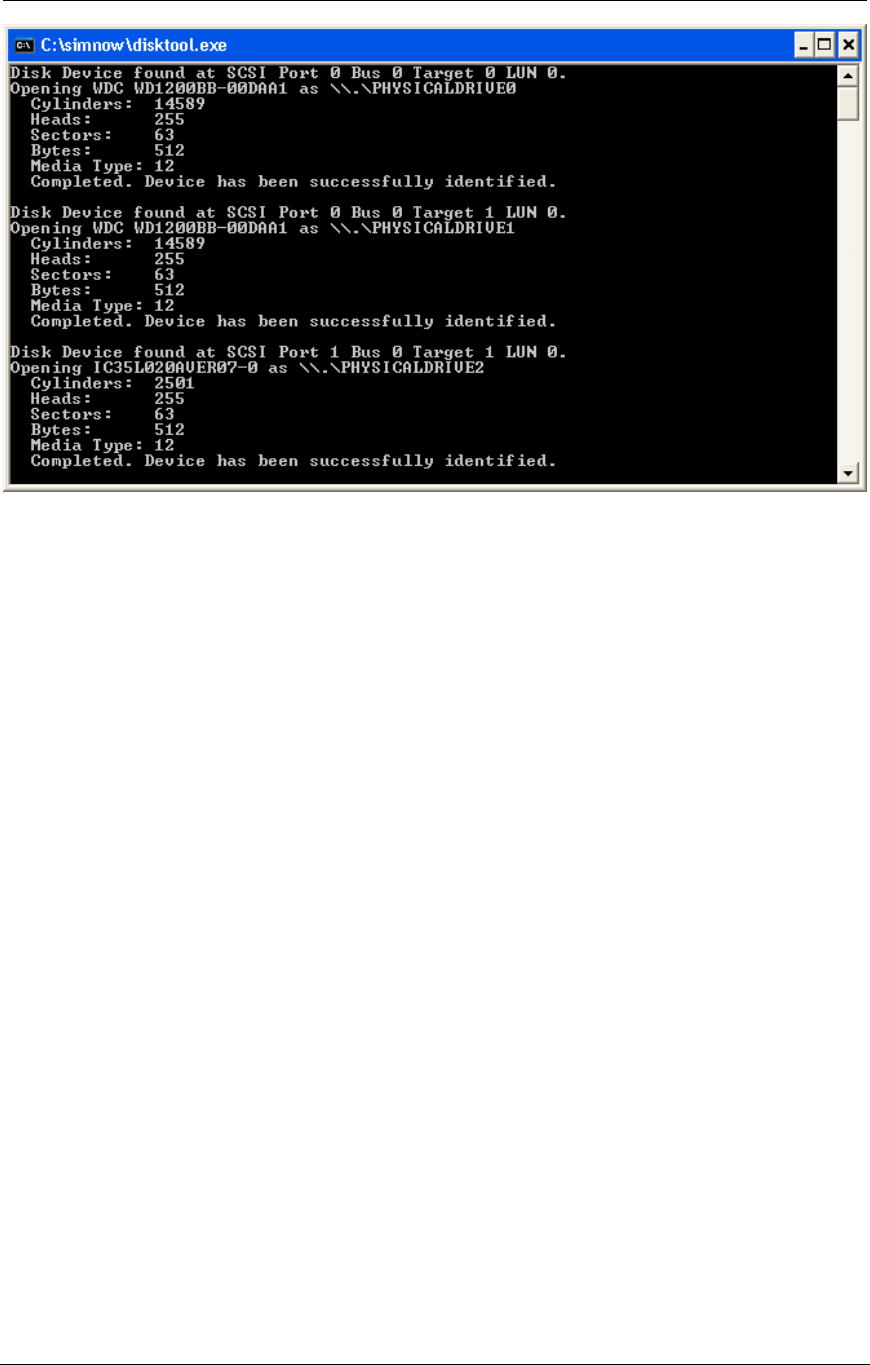
AMD Confidential
User Manual November 21
st
, 2008
Chapter 13: DiskTool 163
Figure 13-1: DiskTool Shell Window
DiskTool will only copy drives - not partitions, although it does have the ability to stop
copying at the end of a given partition. So, for example, you can copy the contents of a
drive starting at the beginning of the drive and ending at the end of the 2nd partition, but
you can not copy only the 2nd partition.
LINUX Note: The list box always shows /dev/fd0 and /dev/fd1. If you click on one of
these and the physical device does not actually exist, the GUI will hang for a short time,
and will then display information in the lower list box indicating that a 4Kb media is
installed in this device DiskTool only recognizes device names /dev/hda through
/dev/hdz. In addition, it looks for the file /proc/ide/hd?/media, and uses the information in
that file to determine whether the device is a hard drive or a DVD/CD drive. If the file
does not exist, or if its contents cannot be parsed, the device will not be listed.
The buttons on the right side of the DiskTool Window correspond to the four command
line options listed above. In addition, there are About and Exit buttons that perform the
obvious function.
When creating a new blank image, or when getting an image from a physical device to an
image file, an additional dialog is presented that allows you to select how large the new
image file should be. The options in this dialog mirrors the [Image Size] options for the
equivalent command line-commands.
After launching DiskTool, you are presented with the interface, shown in Figure 13-2.