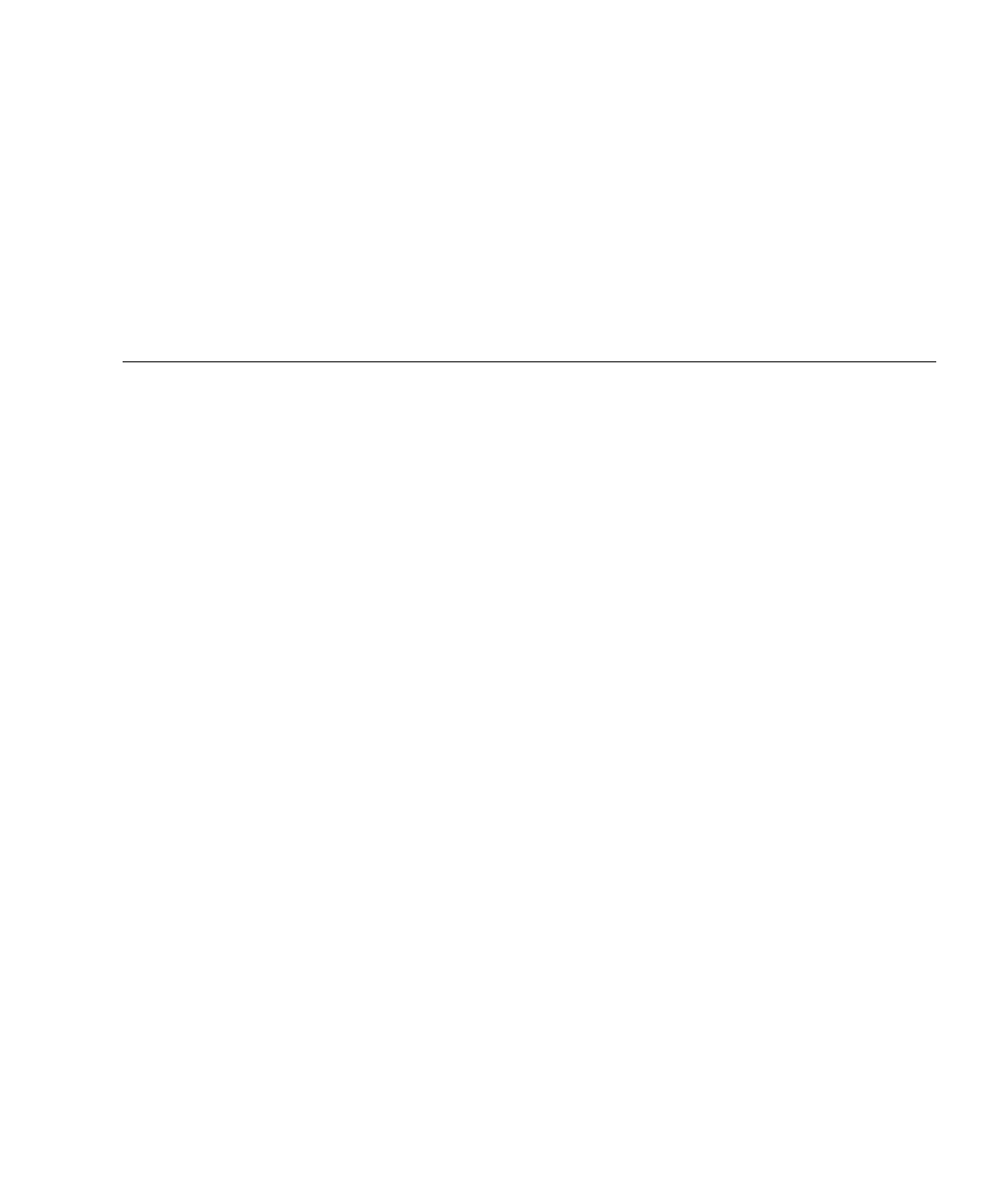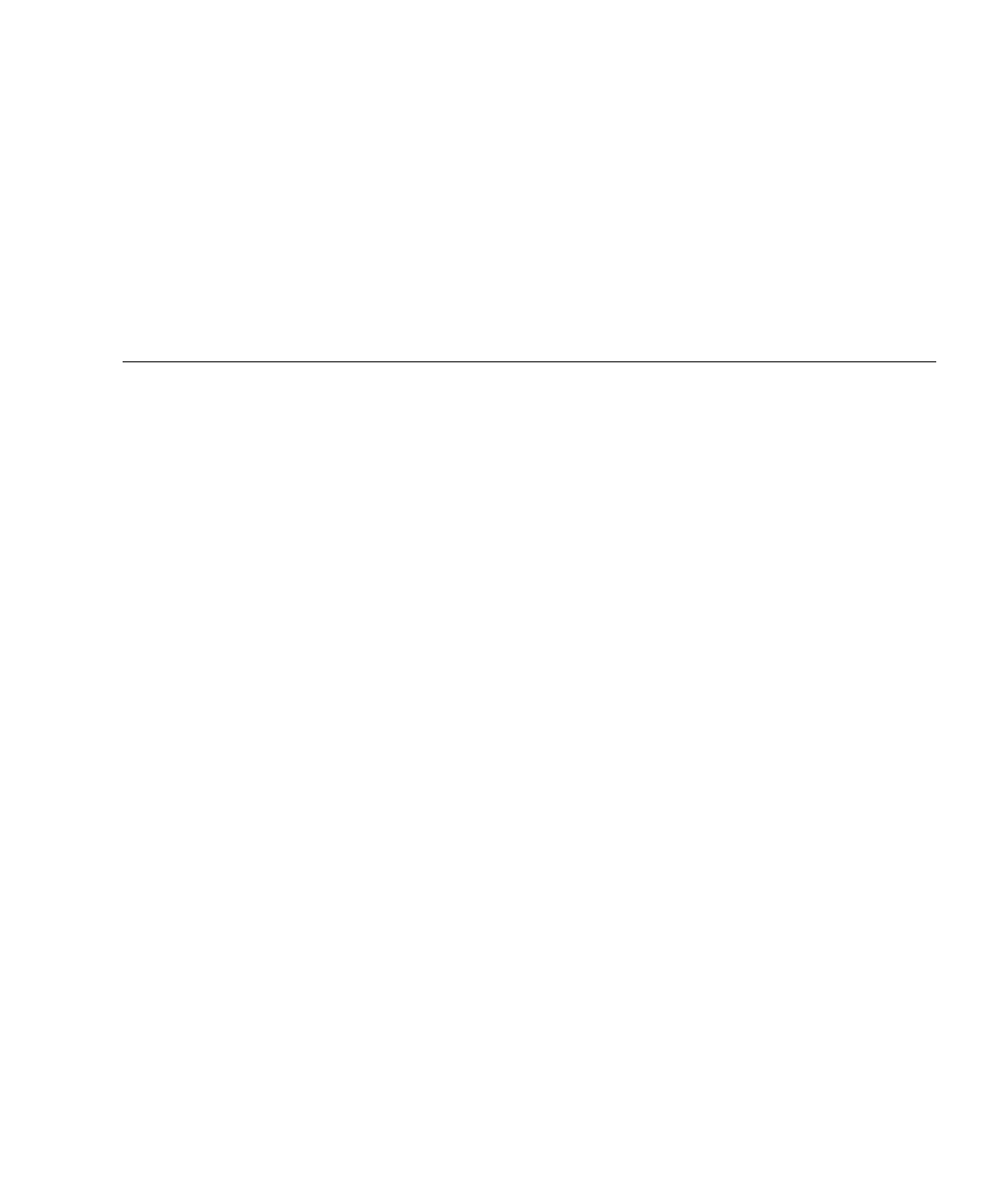
ix
Figures
FIGURE 1-1 SPARC Enterprise T5120 Server 2
FIGURE 1-2 SPARC Enterprise T5220 Server 2
FIGURE 1-3 Rear Panel Cable Connectors and LEDs on the SPARC Enterprise T5120 Server 8
FIGURE 1-4 Front Panel USB Ports on the SPARC Enterprise T5120 Server 8
FIGURE 1-5 Rear Panel Cable Connectors and LEDs on the SPARC Enterprise T5220 Server 9
FIGURE 1-6 Front Panel USB Ports on the SPARC Enterprise T5220 Server 10
FIGURE 1-7 Sections of the Slide Rail Assembly on the SPARC Enterprise T5220 Server 11
FIGURE 1-8 Locating the Locks on the Slide Rail Assembly for the SPARC Enterprise T5220 Server 12
FIGURE 1-9 Cable Management Arm for Both Servers 13
FIGURE 2-1 Unlocking the Slide Rail Assembly (Either Server) 17
FIGURE 2-2 Location of the Mounting Bracket Release Button (Either Server) 18
FIGURE 2-3 Unlocking the Slide Rail Middle Section (Either Server) 19
FIGURE 2-4 Attaching a Mounting Bracket to the Chassis (Either Server) 20
FIGURE 2-5 Mounting a Slide Rail (Either Server) 21
FIGURE 2-6 Using the Slide Rail Spacing Tool to Adjust the Distance Between the Slide Rails (Either
Server) 22
FIGURE 2-7 Mounting the Chassis on the Slide Rails (Either Server) 24
FIGURE 2-8 Inserting the CMA Rail Extension Into the Rear of the Left Slide Rail (Either Server) 26
FIGURE 2-9 Mounting the Inner CMA Connector (Either Server) 27
FIGURE 2-10 Attaching the Outer CMA Connector (Either Server) 28
FIGURE 2-11 Mounting the Left Side of the Slide Rail (Either Server) 29