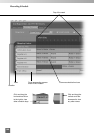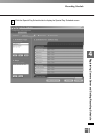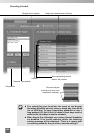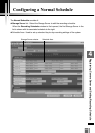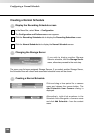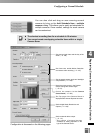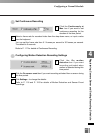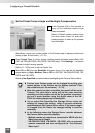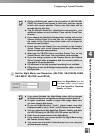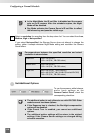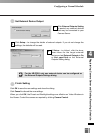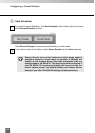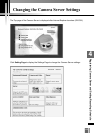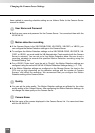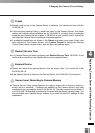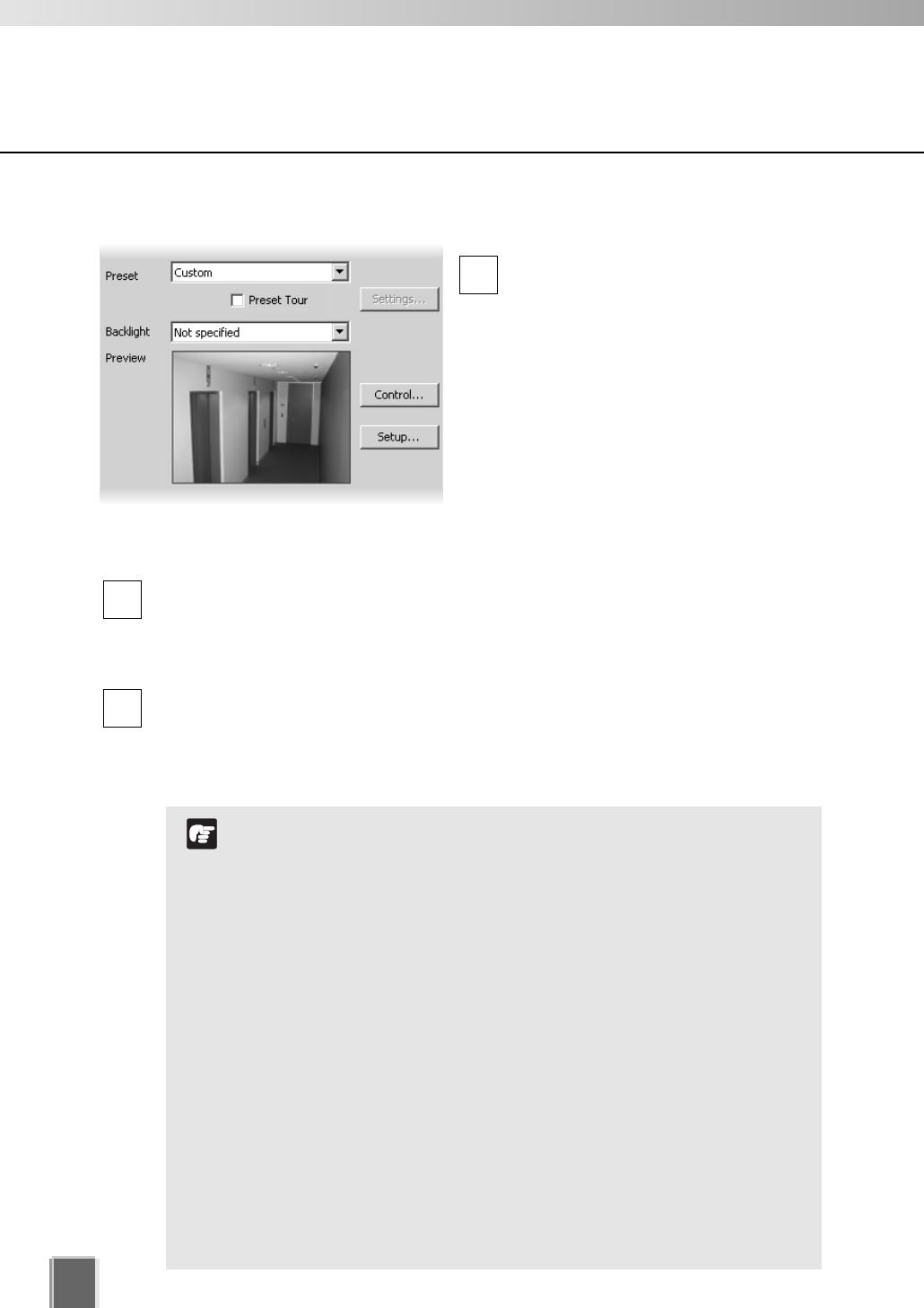
108
Configuring a Normal Schedule
●
Set the Preset Camera Angle and Backlight Compensation
In the Preview field a live preview is
given of the selected camera view
when connected.
Select a Preset camera position from
the drop-down menu of available
camera angles, to retain a live preview
from that angle.
Alternatively, move your mouse pointer in the Preview area to display controls and
clicking to pan, tilt and zoom (➝ P. 91).
Check Preset Tour to move among multiple preset positions sequentially (VB-
C300, VB-C50i/VB-C50iR, VB-C50FSi, VB-C50Fi only). Click Settings ... to specify
the order to switch among presets.
Refer to P. 132 for how to set the Preset Tour.
Select On or Off from the Backlight drop-down menu (You can set the backlight
compensation to High, Medium, Low or Off for VB-C300, VB-C50i/VB-C50iR, VB-
C50FSi and VB-C50Fi).
Selecting Not Specified accepts whatever backlighting the Camera Server offers.
3
2
1
Preview area. Camera angle can be changed by moving your
mouse pointer in the Preview area to display controls. Click
the controls to pan, tilt and zoom (➝ P. 91).
After the camera has been controlled, the preset will be set to
Custom. The value this is set to will be the value used for
recording and the position set will be the position recorded. If
you set a preset position using the digital zoom of the VB-
C300, the viewing angle may be misaligned.
If you select Not Specified the Storage Server does not
attempt to change the setting, rather it accepts whatever
resolution/mode the Camera Server offers. If the camera angle
is changed from the Viewer, the changed setting is used for
recording.
In the following cases the Storage Server records whatever
the Camera Server currently displays;
- Multiple number of cameras are connected to VB150 with the
Video Input set to Single.
- VB-C50i/VB-C50iR, VB-C50FSi, VB-C50Fi with an external
camera connected and have configured the “Use External
Video Input”.
N
o
t
e