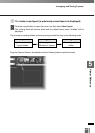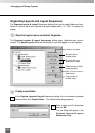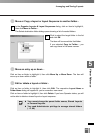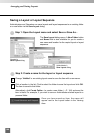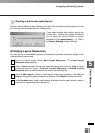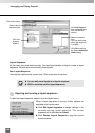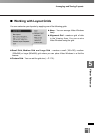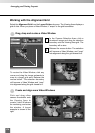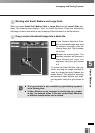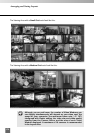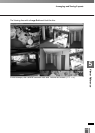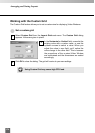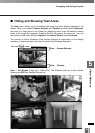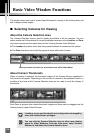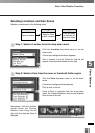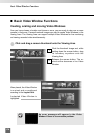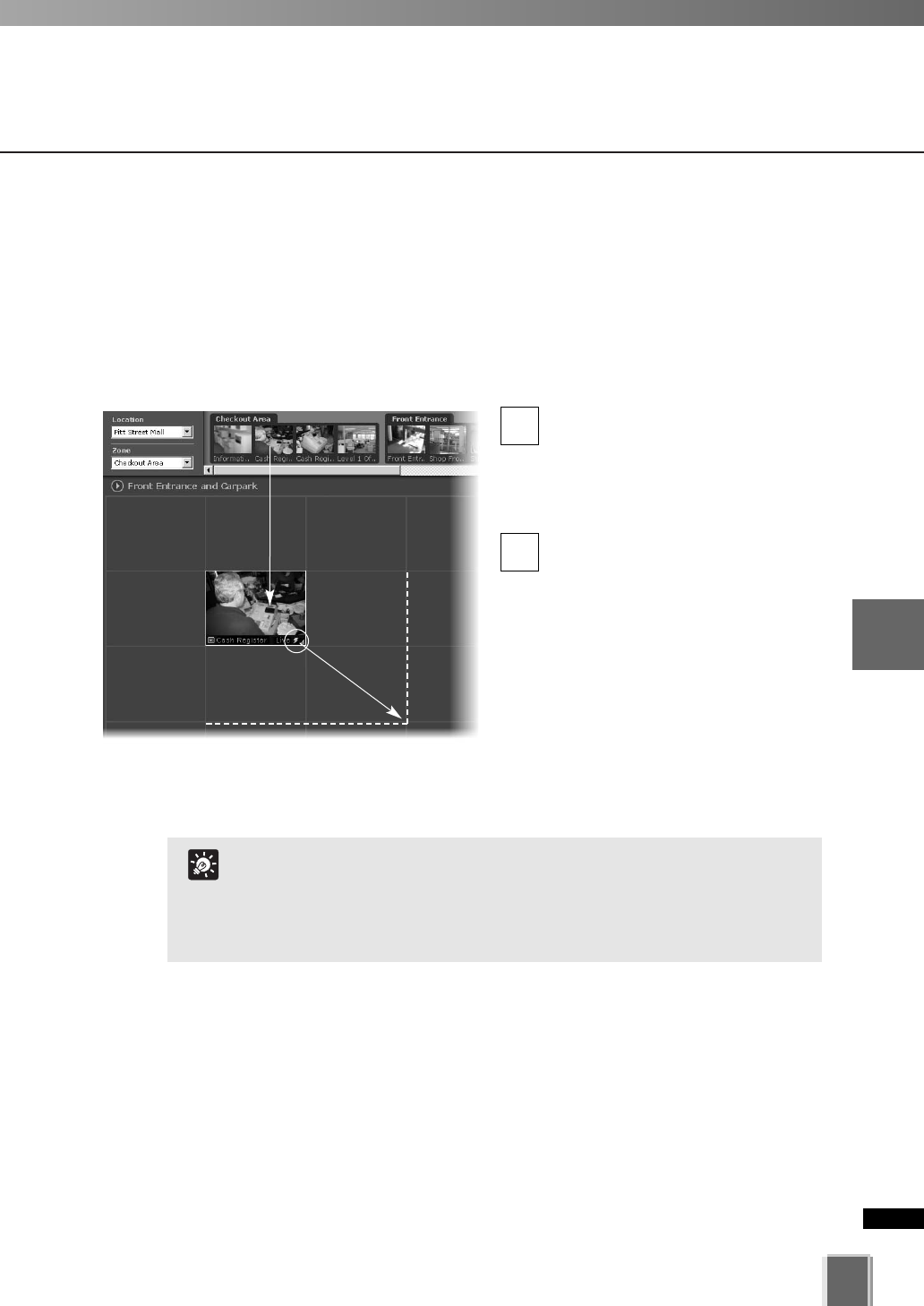
171
5
Viewer Reference
Arranging and Saving Layouts
●
Working with Small, Medium and Large Grids
When you select Small Grid, Medium Grid or Large Grid from the Layout Grids sub-
menu, the Viewing Area displays “cells” for Video Windows. These are boundaries
indicating a uniform size which is used to display Video Windows in a tile-like manner.
●
Drag a camera thumbnail image into a blank tile
In the Camera Selection Area,
click a thumbnail image and drag
its selection boundary onto the
Viewing Area grid. The boundary
will re-size.
Release the mouse button. The
selection boundary will become a
Video Window and “snap” into
alignment along the grid closest
to it.
To re-size the Video Window, click any
corner and drag the image outwards to
‘snap’ to a larger grid area. Release the
mouse button. The selection boundary
will become a Video Window and “snap”
into alignment along the grid closest to
it.
2
1
The Layout menu is also available by right-clicking anywhere
in the Viewing Area.
A Video Window can be increased in size to take up a number
of tiles, (for example 4 tiles, 9 tiles etc) so that Video Windows
of different sizes/priorities can be viewed.
T
i
p