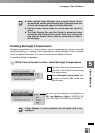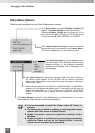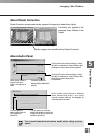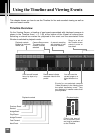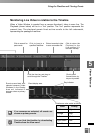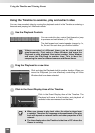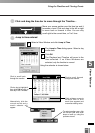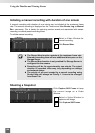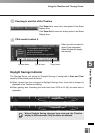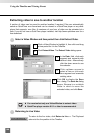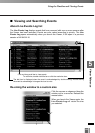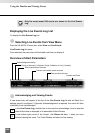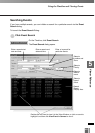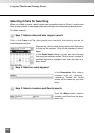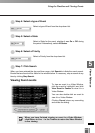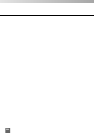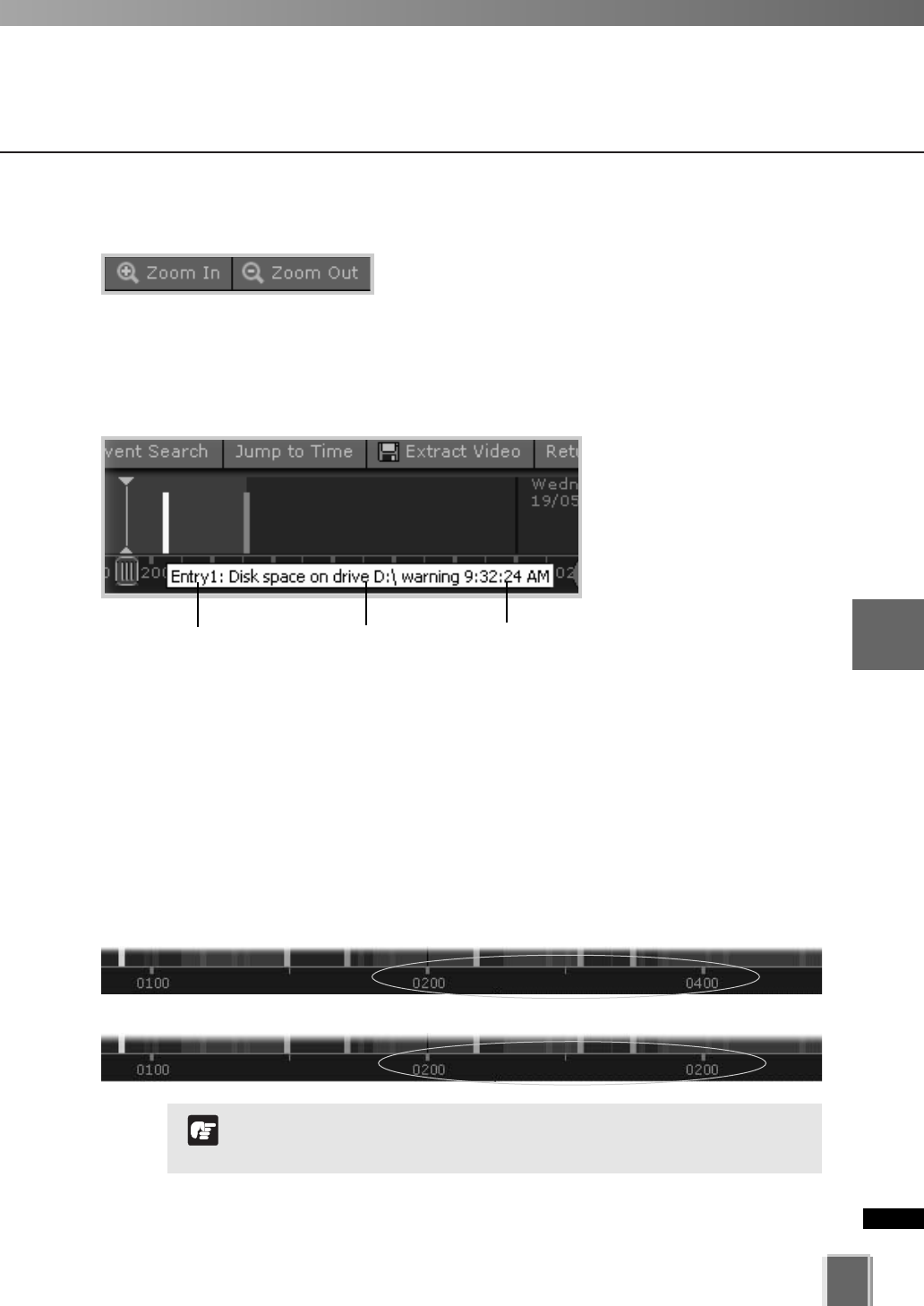
197
5
Viewer Reference
●
Click event to select it
When you click an event to
select it, the associated
Video Window will display
the event(s).
Using the Timeline and Viewing Events
Daylight Savings Indicator
The Storage Server will adjust for Daylight Savings if configured in Date and Time
property of the control panel as follows:
When normal time has changed to Daylight Savings time, time that is skipped is
displayed in the Timeline as missing.
When gaining time (rewinding the clock back from 02:00 to 01:00), the extra time is
duplicated.
●
Zooming In and Out of the Timeline
Click Zoom In to zoom into a time period in the Event
Display Area.
Click Zoom Out to zoom out a time period in the Event
Display Area.
Where Daylight Saving changes have occurred, the Timeline
display is still continuous. Only the labels are affected.
N
o
t
e
Move mouse over event to get details.
Skipped Time
Duplicated Time
Type of event
Time of eventCamera Name
Click
event to
select it.
A time segment with darker color
indicates that recorded video
exists for that period.