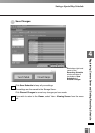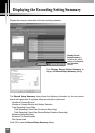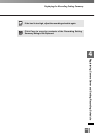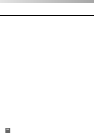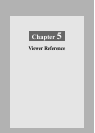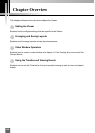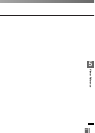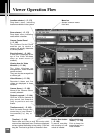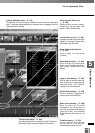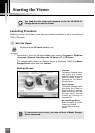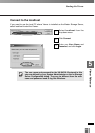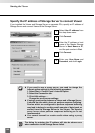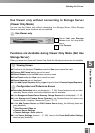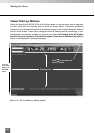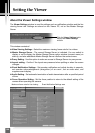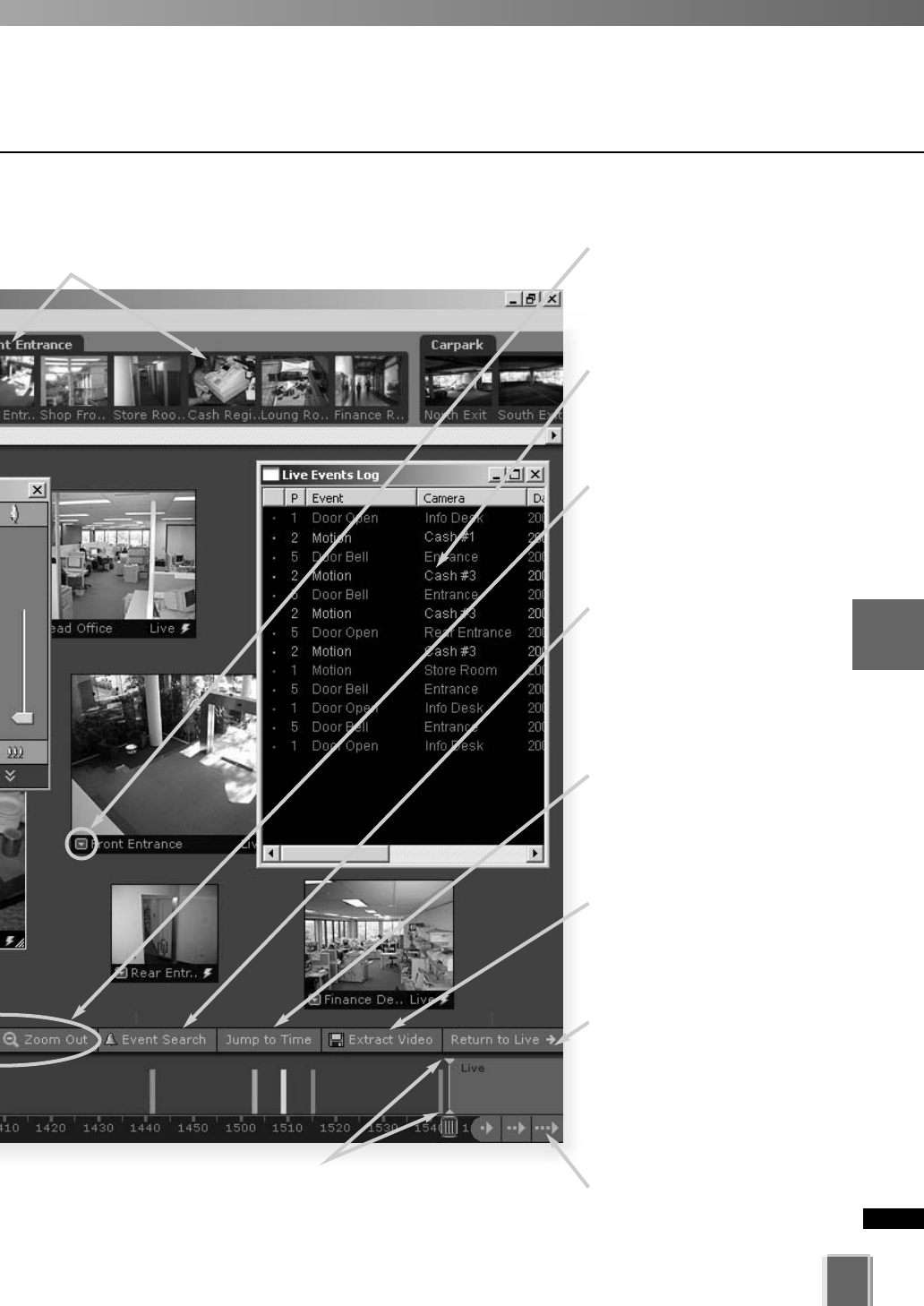
149
5
Viewer Reference
Viewer Operation Flow
Timeline Play Head (➝ P. 194)
Drag the play head to a position on the Timeline to
start playing back recorded video from that time.
Return to Live button (➝ P. 198)
Click to return the Timeline
Playhead to the current time. If
you click this button while playing
recorded video, the selected
Video Window will return to live
video.
Jump to Time button (➝ P. 195)
Click to enter a specific date and
time to jump to, to start playing
recorded video. The Timeline
moves to the time selected.
Extract Video button (➝ P. 198)
Click to extract a segment of
video to save as another file.
Zoom In/Zoom Out buttons
(➝ P. 197)
Click to zoom in or out of the
Timeline.
Live Events Log list (➝ P. 199)
Indicates events that have been
logged on Storage Servers after
the Viewer was launched.
Video window menu icon
(➝ P. 188)
Select preset camera angles,
custom pan, tilt and zoom, and
select a Video Window size.
Camera Selection Area (➝ P. 176)
Thumbnails of Camera Servers added to each zone are displayed
here. Thumbnail representations of cameras can be dragged onto the
Viewing Area for viewing.
Event Search button (➝ P. 201)
Click to bring up a dialog and
enter search details based on
time range, Location/Zone and
priority.
Timeline control (➝ P. 193)
Scroll forwards through the
current day or jump forward
incrementally by day or week.