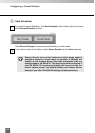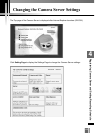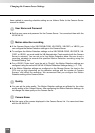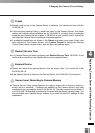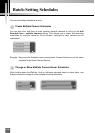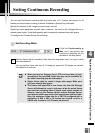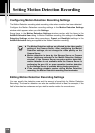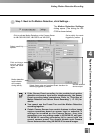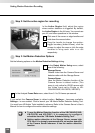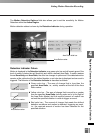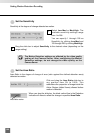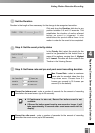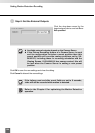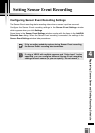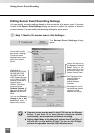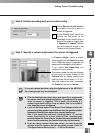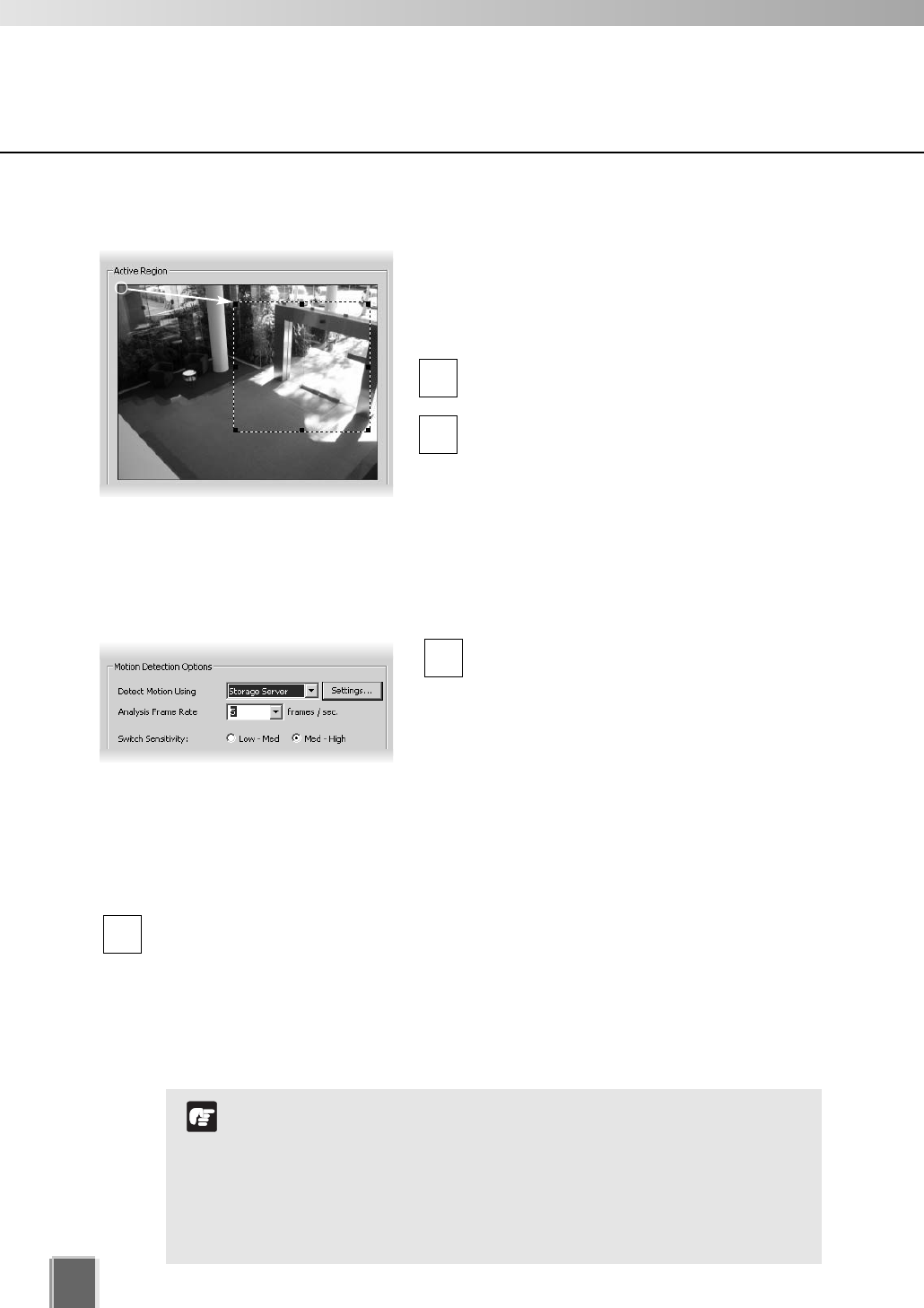
120
Setting Motion Detection Recording
●
Step 2: Set the active region for recording
In the Active Region field, adjust the region
where motion detection is triggered. By default,
the Active Region is the full area. You cannot use
pan, tilt, and zoom operations in this window.
Click one of the corner or edge handles and
hold down the mouse button.
Drag the handle to change the motion-
trigger boundary (dotted frame); click the
corners to adjust the area or click the edge
handles to bring each side in or out
respectively.
●
Step 3: Set Motion Detection Options
Set the following options on the Motion Detection Settings dialog.
In the Detect Motion Using menu, select
one of the following:
Storage Server
Obtains video from the Camera Server and
detects motion with the Storage Server.
Camera Server
Uses the Motion Detection function of the
Camera Server to detect motion (This
menu is only active for VB150 servers with
the Video Input set to Single or VB-
C50i/VB-C50iR, VB-C50FSi, VB-C50Fi).
In the Analysis Frame Rate menu, select from 0.1 to 30 frames per second.
If you select the Camera Sever to detect motion, Settings… becomes available.
Settings... is now enabled. Click to launch your VB Admin Motion Detection Setting Tool.
You must have VB Admin Tools installed in advance. Refer to the Camera Server’s User’s
Manual for how to configure the motion detection settings.
2
1
2
1
To use the Motion Detection function of the VB-C50i/VB-C50iR,
VB-C50FSi and VB-C50Fi, it is necessary to configure
schedules from the “VB Admin Schedule Setting Tool”.
Setting motion detection at the Storage Server causes high
CPU load. It is strongly recommended to set motion detection
at the Camera Server whenever it has the motion detection
function.
N
o
t
e