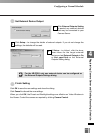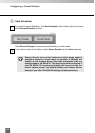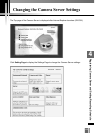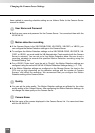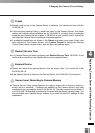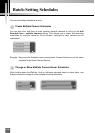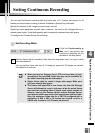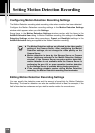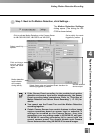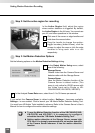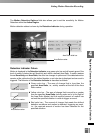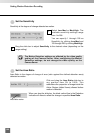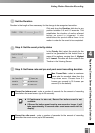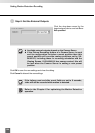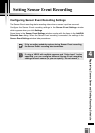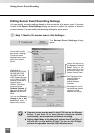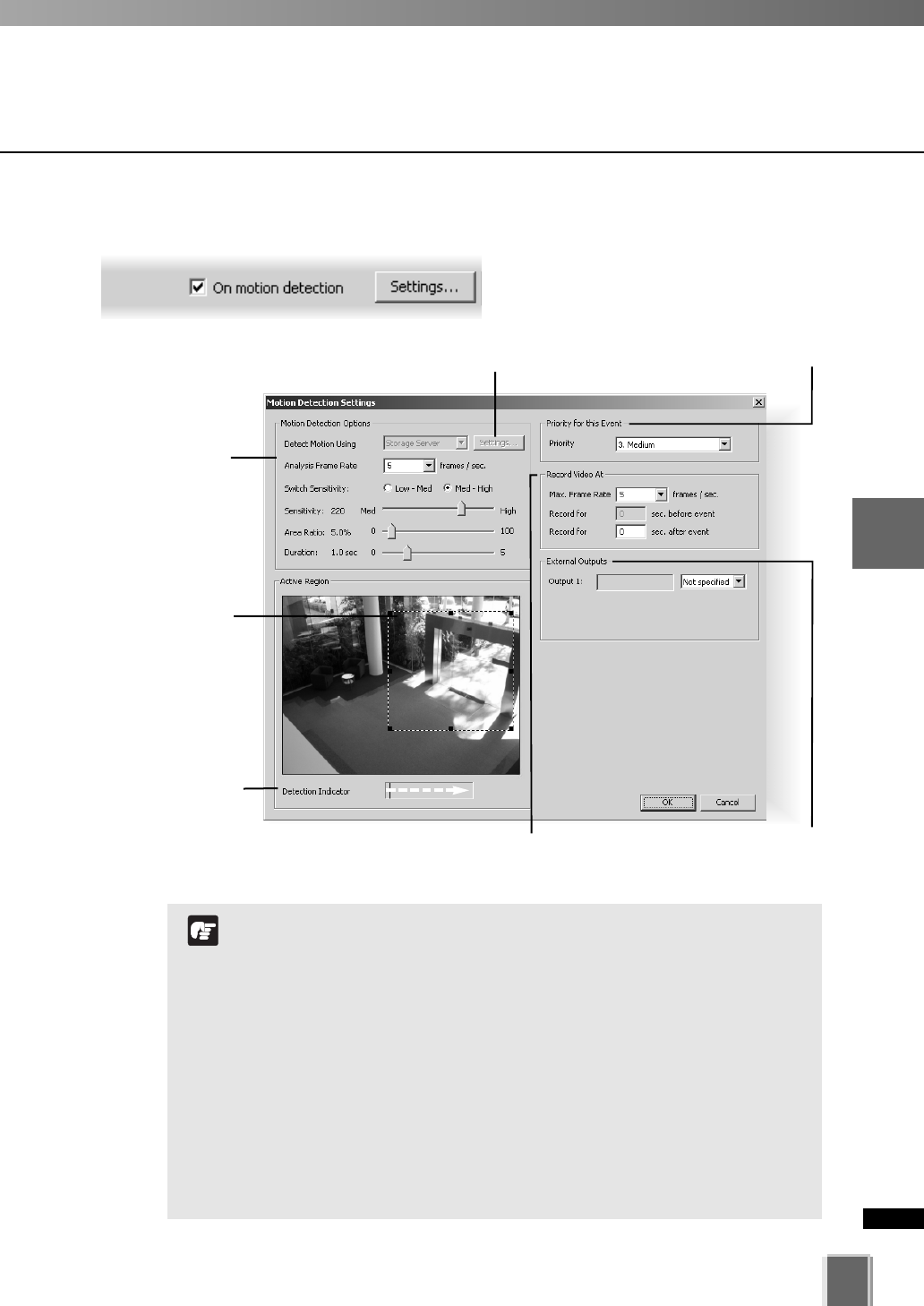
119
4
Registering Camera Server and Setting Recording Schedule
Setting Motion Detection Recording
●
Step 1: Next to On Motion Detection, click Settings...
The Motion Detection Settings
dialog opens (The dialog for VB-
C300 is shown below).
Click and drag a
control point to
re-size the active
region.
Set a priority for events
triggered by motion.
Select sensitivity
options.
Select frame rate and pre/post event duration for
recording triggered by motion.
Motion detection
level indicator
will increase
during activity.
Click to activate Motion Detection on the Camera Server
for VB-C50i/VB-C50iR, VB-C50FSi and VB-C50Fi.
Activate external
device output.
If the Sensor Event recording is also enabled and motion
detection and sensor input occur simultaneously, the Sensor
Event recording takes precedence. Refer to “Priorities of
Motion Detection and Sensor Event Recording” (➝P. 131) for
details.
You cannot use the Preset Tour and the Motion Detection
recording together.
Certain Camera Servers have certain features to allow image
capture operations based on sensor input or schedule. If
settings are enabled on the Camera Server, they take
precedence over any settings made in VK-64/VK-16, and your
VK-64/VK-16 recording schedules fail to record with the
correct camera preset. You should disable such Camera
Server features when using VK-64/VK-16 to record images.
N
o
t
e