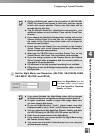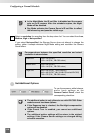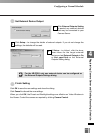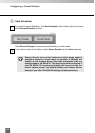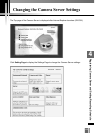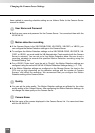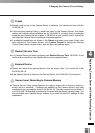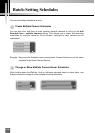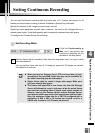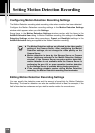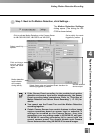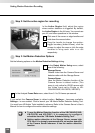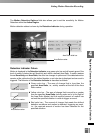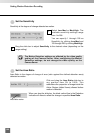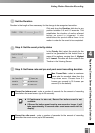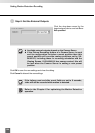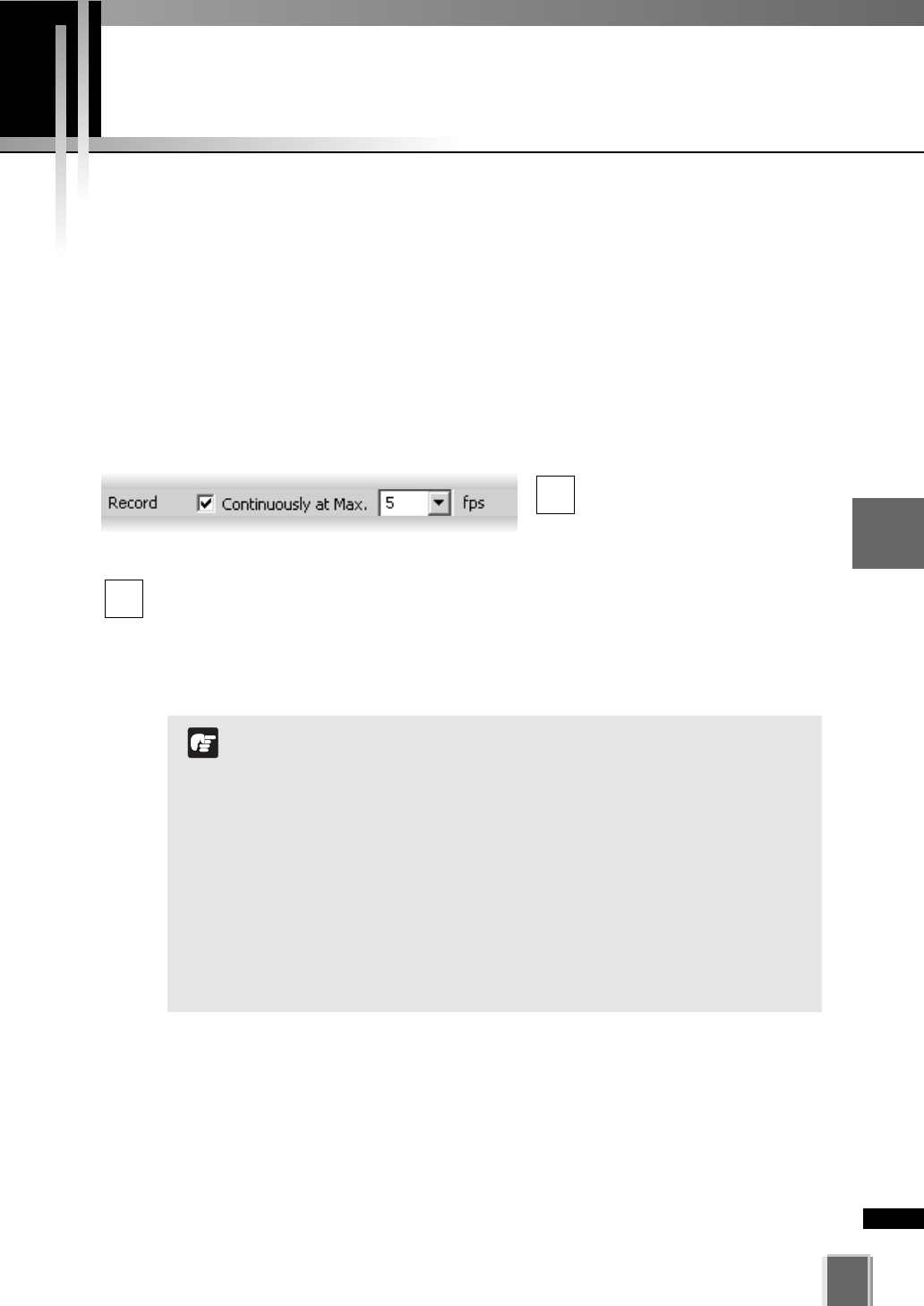
117
4
Registering Camera Server and Setting Recording Schedule
Setting Continuous Recording
You can set Continuous recording with the frame rate of 0.1 frames per second to 30
frames per second when creating a Normal Schedule or Special Day Schedule.
Specify the number of still images to record every second.
Higher fps value generates smooth video, however, the load on the Storage Server or
network goes higher. Video data quantity also increases to consume hard disk space.
To configure the Camera Server for recording:
●
Set Recording Mode
Click the Continuously at
Max. box if you want to set
continuous recording for the
duration of the time period.
Select a frame rate for recorded video from the drop-down menu, or input a value
from the keyboard.
You can set the frame rate from 0.1 frames per second to 30 frames per second.
The default is 5 seconds.
2
1
When the load on Storage Server CPU and hard disk is high,
recording at the specified frame rate may not be available, or
the video recording may be interrupted.
Higher frame rates for result in larger disk usage. Make sure
you have enough disk space.
The frame rate specified is the frame rate that the Storage
Server will attempt to record, and may not be the actual frame
rate used for recording video. Factors such as the number of
Viewers, load on the Camera Server and the Storage Server,
and network traffic may reduce the actual frame rate recorded.
Also, the maximum frame rate for a VB-C10 configured with a
resolution of 640 x 480 is 10 frames per second, and for a
VB150 with 4 cameras is 2-3 frames per second.
N
o
t
e