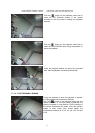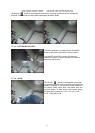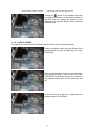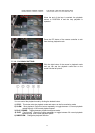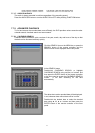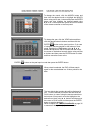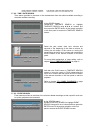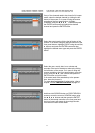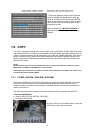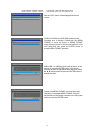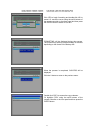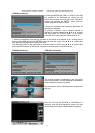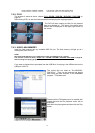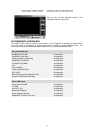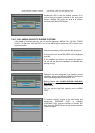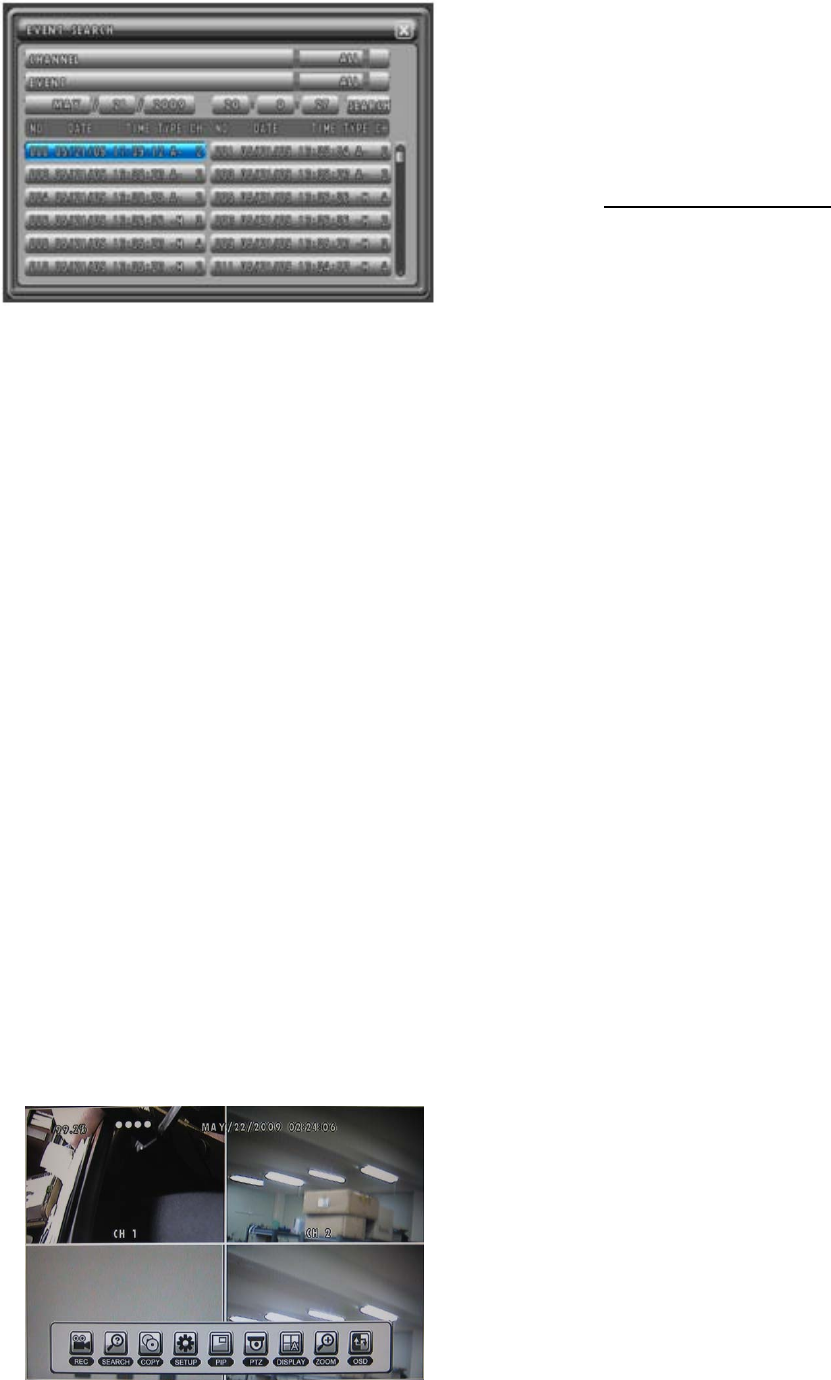
MODEL: CDR1660 / CDR0860 / CDR0460 H.264 STAND-ALONE DVR USER MANUAL V 2.6
45
To start the playback, double-click the desired
event or highlight the desired event using the
▲,▼
,◀, ▶ buttons and then press the ENTER
button of the remote controller or the front panel.
The example to the left is playing back motion
triggered recording.
Refer to chapter 7.7.1 BASIC PLAYBACK
on
page 36 to maneuver through the playback as
needed.
7.8. COPY
The DVR is capable of backing up to various media, such as DVD-RW, CD-RW, USB Flash drives,
and external hard drives. Please note that besides the optical media, the backup devices must be
USB 2.0 compliant and they can be connected to any of the two available USB slots. Every time a
backup is made, the mini player will be copied along with the content to facilitate viewing of the
backup video on any Windows based personal computers. All backup media will include a multi-
channel small viewer.
NOTE:
We recommend you to format the USB devices prior to copy the recorded data as follows, but the
Media such as CD RW and DVD RW don’t need to format.
Most media can be used with the system, but some of them may be not compatible with. Refer to the
included instructions related to Media.
7.8.1. CD-RW / DVD-RW / DVD+RW / DVD RAM
Connect the USB devices to the DVR. RW media was specifically chosen because of its unique
ability to be used over and over. Data backups can be written to the same RW disk until its
maximum capacity is reached. Once capacity is reached, the disk can then be reformatted and
reused over and over.
The following manufacturer’s models have been tested to be fully compatible with the DVR.
* Recommended Medias
Imation (CD-R, CD-RW, DVD-RW, DVD+RW)
Panasonic (DVD RAM)
Click the COPY icon on the MENU bar or press the
COPY button of the remote controller.