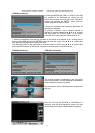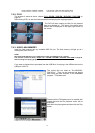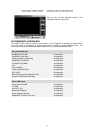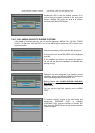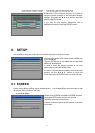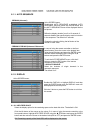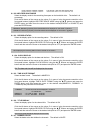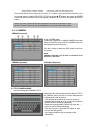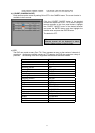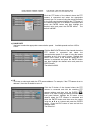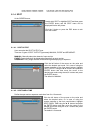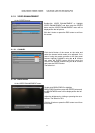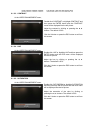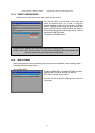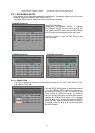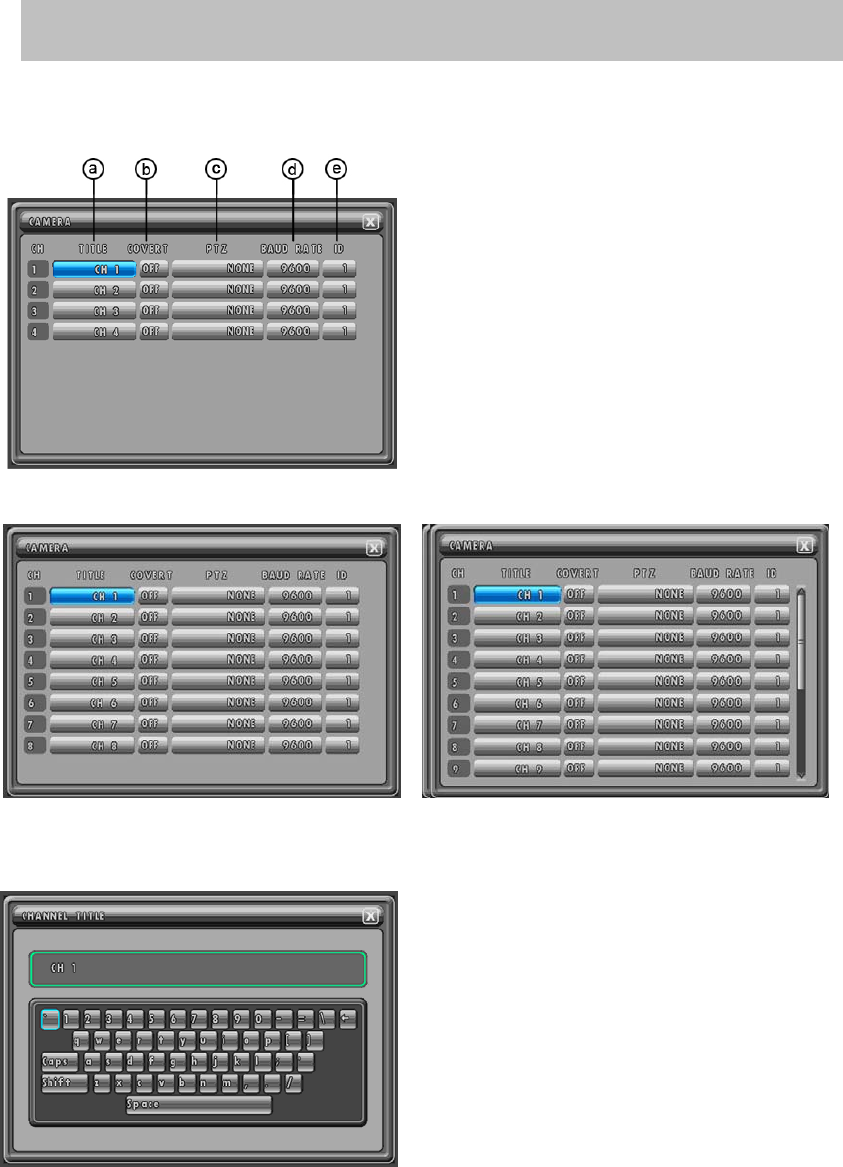
MODEL: CDR1660 / CDR0860 / CDR0460 H.264 STAND-ALONE DVR USER MANUAL V 2.6
56
Click the left button of the mouse on the value. Or in case of using the remote controller or the
front panel buttons, highlight RECORD STATUS using the
▲,▼ buttons and press the ENTER
button and then move the cursor to the desired value(WHITE or BLACK) and press the ENTER
button.
8.1.3. CAMERA
CDR0460 (4channel)
At the SCREEN menu,
Double-click CAMERA or highlight CAMERA and then
press the ENTER button and the CAMERA menu will
be displayed like the left picture.
Click the X button or press the ESC button to exit from
this screen.
NOTE:
CDR0860 / CDR1660: It can be seen in information of the
8channel or 16channel
CDR0860 (8channel) CDR1660 (16channel)
a) TITLE (CAMERA NAME)
User can change the CHANNEL TITLE.
Double-click the desired channel button below TITLE in
the CAMERA menu and the On Screen Keyboard will
be displayed like the left picture.
- Click the desired character or move the cursor by
using the directional ▲,▼
,◀, ▶ buttons and press the
ENTER button to select the characters.
- Delete the existing NAME (Camera Title) with the ←
button on the On Screen Keyboard.
- Click the X button or press the ESC button to save
and exit the changed title.
- Up to eight characters can be entered for the
channel title.
WHITE: The color of the border line will be displayed on the multi-channel screen in white.
BLACK: The color of the border line will be displayed on the multi-channel screen in black.