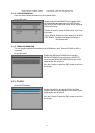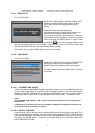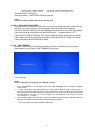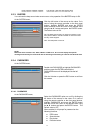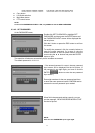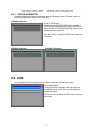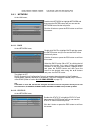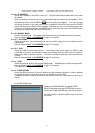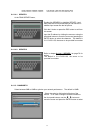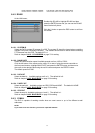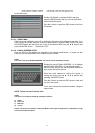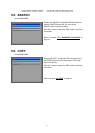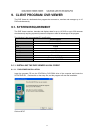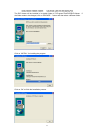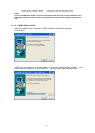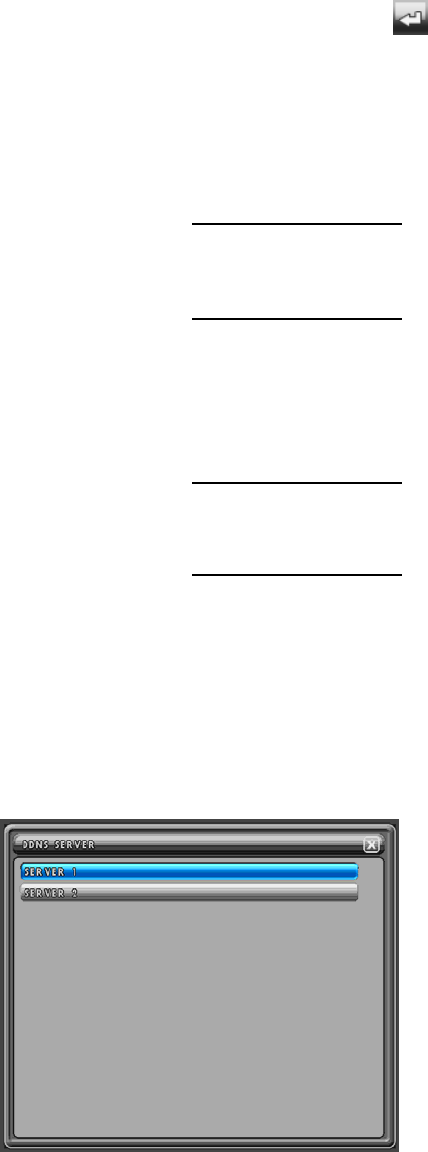
MODEL: CDR1660 / CDR0860 / CDR0460 H.264 STAND-ALONE DVR USER MANUAL V 2.6
77
8.4.1.2.1. IP ADDRESS
Define the IP address if the DHCP is set to off. The DVR should be provided with its own static
IP address.
Click the left button of the mouse on the value and the pop-up window will be displayed. Click
the buttons and then click the ENTER (
) button to enter the IP address. Or in case of using
the remote controller or the front panel buttons, highlight IP ADDRESS and press the ENTER
button and the pop-up window will be displayed. And move the cursor to the desired value using
the ▲,▼
,◀, ▶ buttons and press the ENTER button. And move the cursor to the ENTER button
on the pop-up window and press the ENTER button.
8.4.1.2.2. SUBNET MASK
Define the subnet mask. The subnet mask should also be provided along with the IP address.
Refer to chapter 8.4.1.2.1. IP ADDRESS
on page 77 for setting.
8.4.1.2.3. GATEWAY
Define the gateway. The gateway should also be provided along with the IP address and the
subnet mask.
Refer to chapter 8.4.1.2.1. IP ADDRESS
on page 77 for setting.
8.4.1.2.4. DNS
Define the DNS (Domain Name Server). If the internet time server and/or the SMTP e-mail
server are to be setup using alphabet rather than numbers, then the DNS must be defined in
order for the DVR to locate the servers. The DNS is usually provided from the Internet Service
Provider.
Refer to chapter 8.4.1.2.1. IP ADDRESS
on page 77 for setting.
8.4.1.3. PORT
Define the port that the DVR will communicate through. Available ports are 5400 through 5499.
Refer to chapter 8.4.1.2.1. IP ADDRESS
on page 77 for setting.
The default port is 5400.
8.4.1.4. DDNS SERVER
Define the primary dynamic IP server’s address and the secondary dynamic IP server’s address
if a proprietary server is to be setup and used in conjunction with the DVR.
The Maker provides a dynamic IP server to find the DVR even if it is connected on a dynamic IP
service.
At the NETWORK menu,
Double-click DDNS SERVER or highlight DDNS
SERVER and then press the ENTER button and you
can see the DDNS SERVER menu like the left picture.
Click the X button or press the ESC button to exit from
this screen.