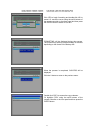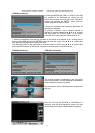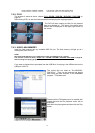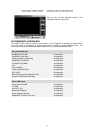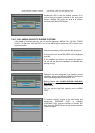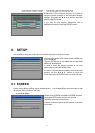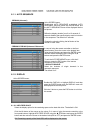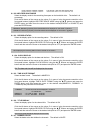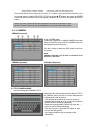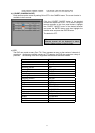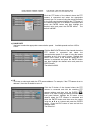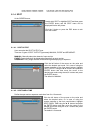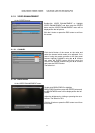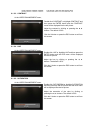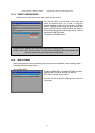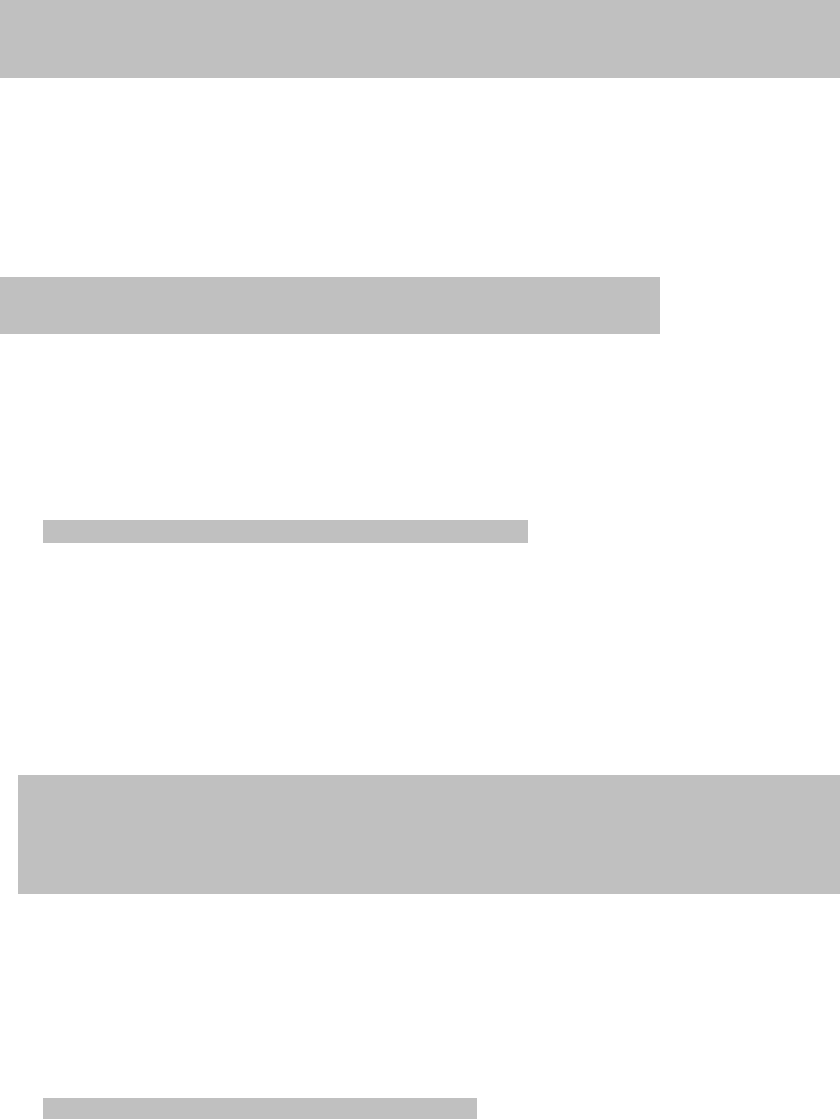
MODEL: CDR1660 / CDR0860 / CDR0460 H.264 STAND-ALONE DVR USER MANUAL V 2.6
55
8.1.2.2. HDD FREE SPACE MODE
Select the display mode for the remaining free space on the hard disk drive. The default is in
percentage.
Click the left button of the mouse on the value. Or in case of using the remote controller or the
front panel buttons, highlight HDD FREE SPACE MODE using the
▲,▼ buttons and press the
ENTER button and then move the cursor to the desired value(PERCENT or GIGABYTE) and
press the ENTER button.
8.1.2.3. RECORD STATUS
Select the display option for the recording status. The default is ON.
Click the left button of the mouse on the value. Or in case of using the remote controller or the
front panel buttons, highlight RECORD STATUS using the
▲,▼ buttons and press the ENTER
button and then move the cursor to the desired value(ON or OFF) and press the ENTER button.
8.1.2.4. CLOCK DISPLAY
Select the display option for the date and the time. The default is ON.
Click the left button of the mouse on the value. Or in case of using the remote controller or the
front panel buttons, highlight CLOCK DISPLAY using the
▲,▼ buttons and press the ENTER
button and then move the cursor to the desired value(ON or OFF) and press the ENTER button.
ON: The date and time will be displayed on the screen.
8.1.2.5. TIME & DATE FORMAT
Select the date format. The default is MM/DD/YY.
Click the left button of the mouse on the value. Or in case of using the remote controller or the
front panel buttons, highlight TIME & DATE FORMAT using the
▲,▼ buttons and press the
ENTER button and then move the cursor to the desired value(MM/DD/YY, DD/MM/YY or
YY/MM/DD) and press the ENTER button.
8.1.2.6. TITLE DISPLAY
Select the display option for the channel title. The default is ON.
Click the left button of the mouse on the value. Or in case of using the remote controller or the
front panel buttons, highlight RECORD STATUS using the
▲,▼ buttons and press the ENTER
button and then move the cursor to the desired value(ON or OFF) and press the ENTER button.
ON: Each channel title will be displayed on the screen.
8.1.2.7. BORDER COLOR
Select the border color that divides the channels. The default is WHITE.
PERCENT: Remaining capacity of the fixed HDDs will be displayed on the screen in percent.
GIGABYTE: Remaining capacity of the fixed HDDs will be displayed on the screen in gigabyte.
ON: Displaying the recording status of each channel on the screen.
YY/MM/DD : All date and time will be displayed in numbers.
Ex. 2005/01/01 00:00:00
MM/DD/YY : Ex. JAN. 01 2005 00:00:00
DD/MM/YY : Ex. 01. JAN 2005 00:00:00