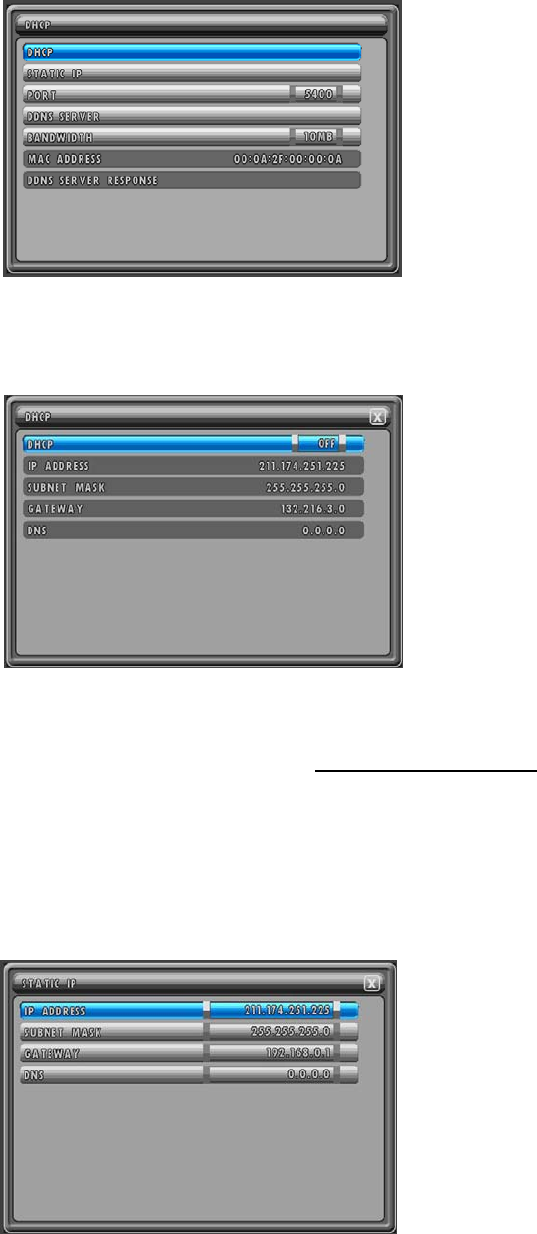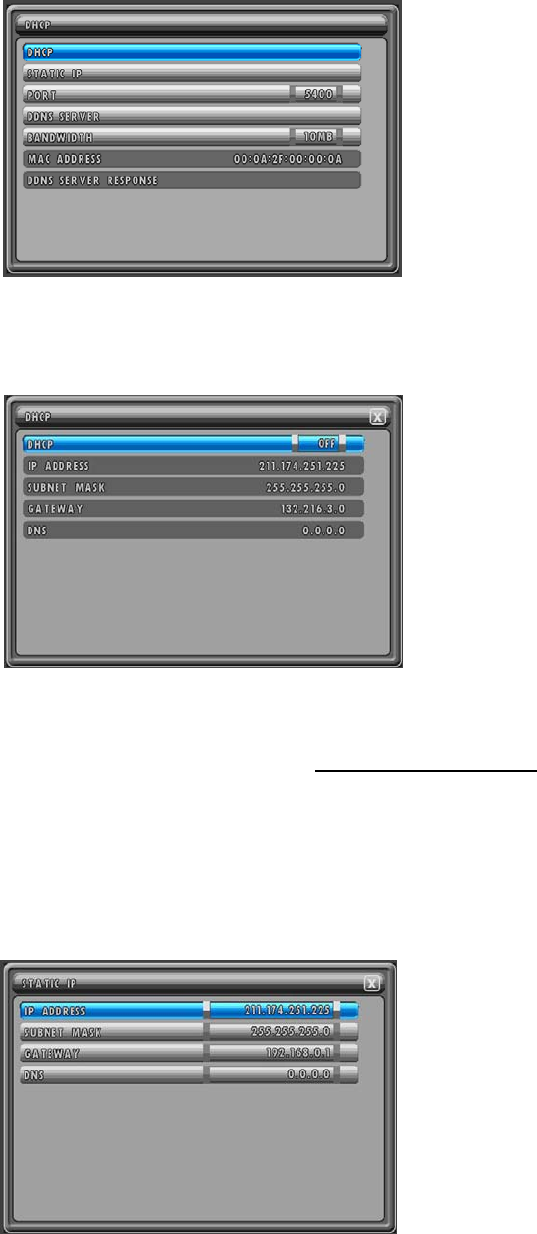
MODEL: CDR1660 / CDR0860 / CDR0460 H.264 STAND-ALONE DVR USER MANUAL V 2.6
76
8.4.1. NETWORK
At the LINK menu,
Double-click NETWORK or highlight NETWORK and
then press the ENTER button and you can see the
NETWORK menu like the left picture.
Click the X button or press the ESC button to exit from
this screen.
8.4.1.1. DHCP
At the NETWORK menu,
Double-click DHCP or highlight DHCP and then press
the ENTER button and you can see the DHCP menu
like the left picture.
Click the X button or press the ESC button to exit from
this screen.
Select the DHCP option ON or OFF by clicking the left
button of the mouse. Or in case of using the remote
controller or the front panel buttons, highlight DHCP
and press the ENTER button and then move the
cursor to the desired value using the ▲,▼ buttons
and press
the ENTER button.
The default is OFF.
DHCP (Dynamic Host Configuration Protocol) automates the assignment of the IP address,
Subnet Mask, Gateway and other IP parameters. The DHCP should be enabled (ON) in order to
utilize DDNS (Refer to section 8.4.1.4. DDNS SERVER
on page 77).
ON:
If the DHCP is set to ON, the DVR will disregard the static IP and use a dynamic IP and you can see
the information, IP ADDRESS, SUBNET MASK, GATEWAY and DNS to be provided by DHCP.
8.4.1.2. STATIC IP
At the NETWORK menu,
Double-click STATIC IP or highlight STATIC IP and
then press the ENTER button and you can see the
STATIC IP menu like the left picture.
Click the X button or press the ESC button to exit from
this screen.