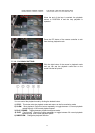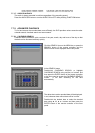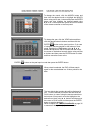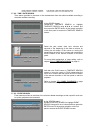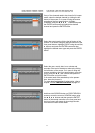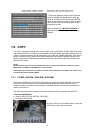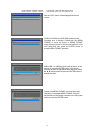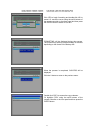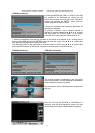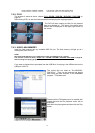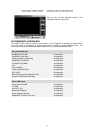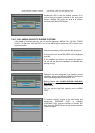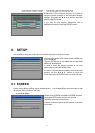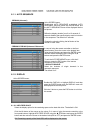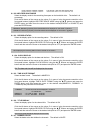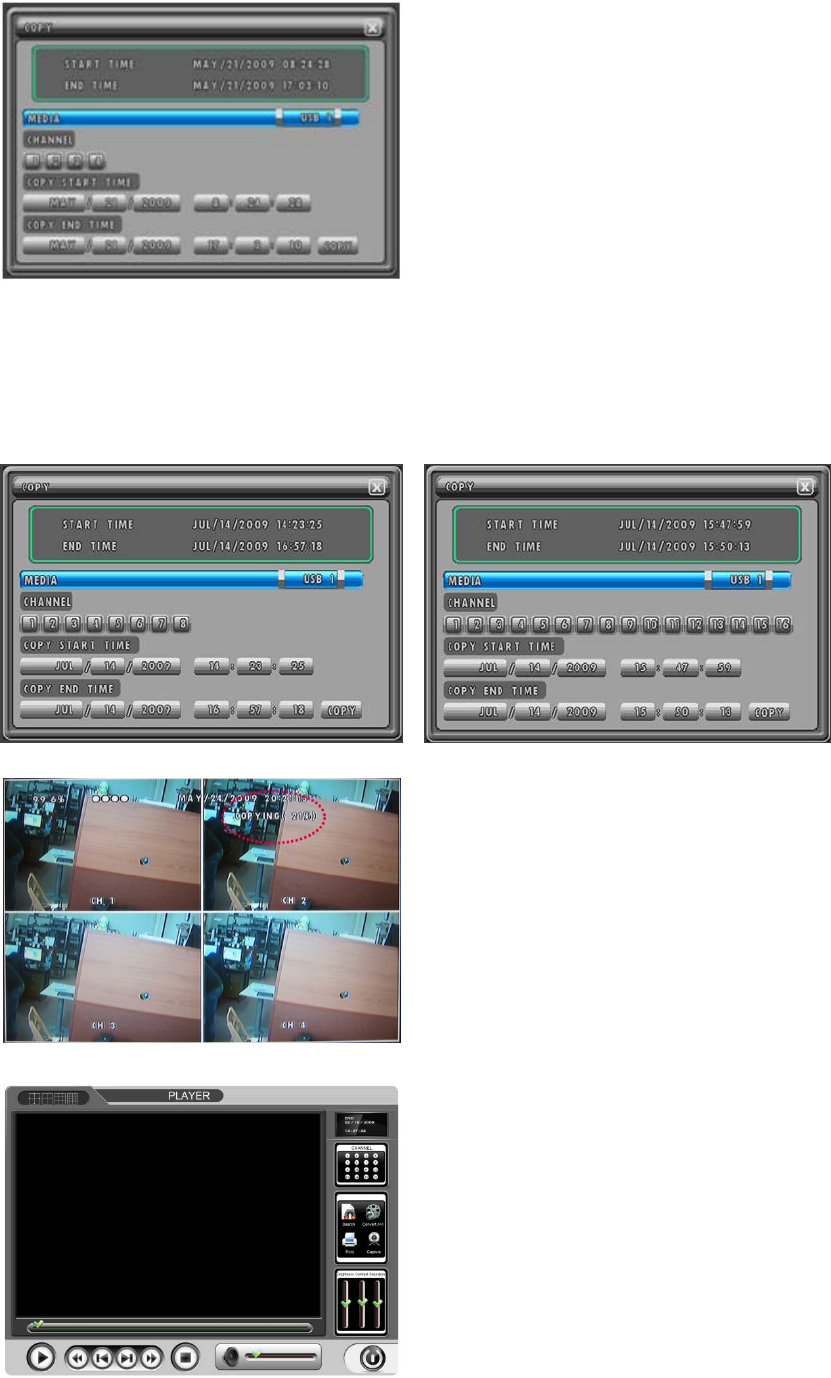
MODEL: CDR1660 / CDR0860 / CDR0460 H.264 STAND-ALONE DVR USER MANUAL V 2.6
48
CDR0460 (4channel)
a. Select the MEDIA type (USB 1 or USB 2: DVR USB
port number to be connected) by clicking the left
button of the mouse or moving the cursor using ▲,▼
buttons and pressing the ENTER button from the
remote controller or the front panel.
b. Select the channels to be backed up. By default, all
channels are selected.
To exclude a channel, click a desired channel or
highlight a channel number using ▲,▼
,◀, ▶ buttons
and then press the ENTER button of the remote
controller or the front panel and switch them to “X“.
c. Select the beginning time and the end time of the period to be backed up by clicking the left
button of the mouse or press the ENTER button and move the cursor using ▲,▼
,◀, ▶ buttons and
then press the ENTER button to select the value.
And then click COPY on the right below or move the cursor to COPY using ▲,▼
,◀, ▶ buttons and
press the ENTER button of the remote controller or the front panel to start the backup.
CDR0860 (8channel) CDR1660 (16channel)
The copying progress is displayed on the right upper
corner of the screen, and will disappear automatically
when the backup process is finished.
The backup disk can be reformatted and reused over
and over.
Insert the CD into the CD-ROM or DVD-ROM of a
computer, and the small player(file viewer) will load
automatically showing all available data for playback.