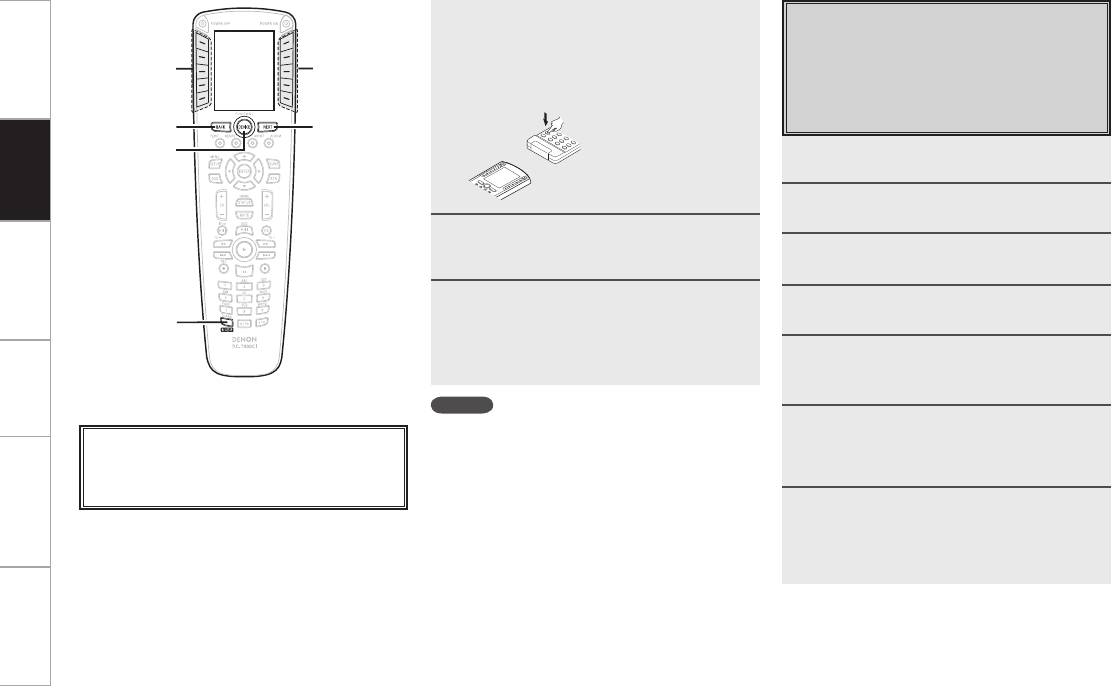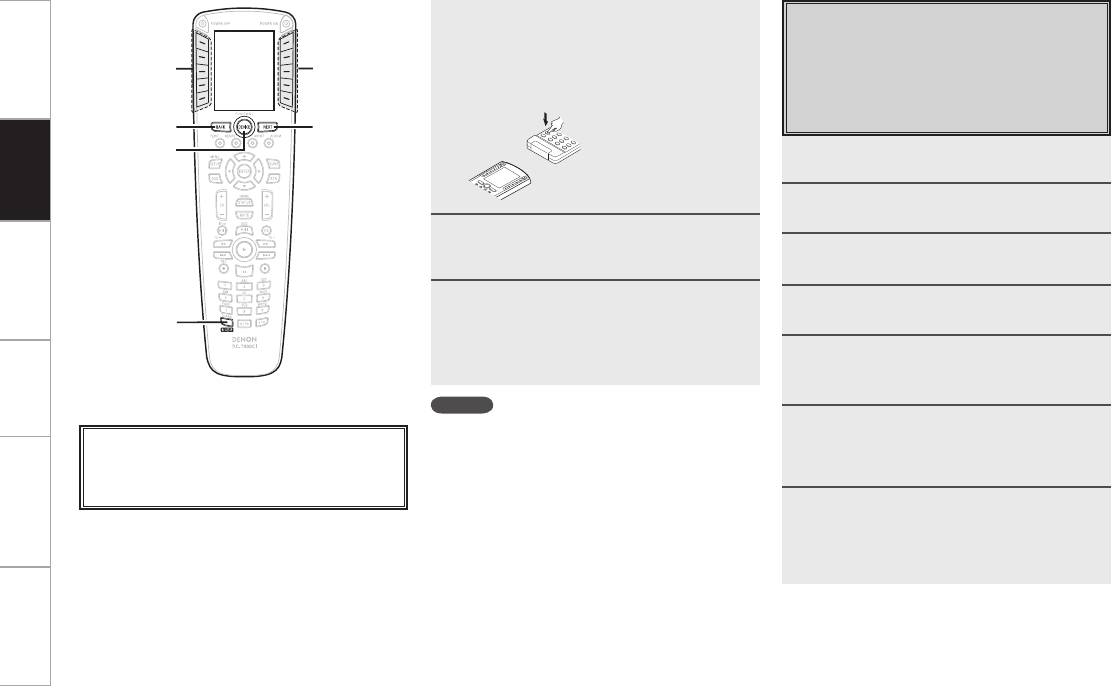
Getting Started Network
function
Troubleshooting Specifications
PC
Application
NEXTBACK
DEVICE
RC SETUP
LCD
LCD
Using the Macro function
This function allows you to register a series of
operations at a single button.
With this function you can for example turn on the
amplifier, select the input source, turn on the TV’s
power, turn on the source device’s (equipment) power
and set the play mode all by pressing a single button.
1
Press RC SETUP for 3 seconds.
The “PROGRAM DEVICE” menu is displayed.
2
Press [MACROS].
3
Press [ADD/REDO].
4
Press NEXT twice.
5
At the “Assign Macro” screen, press the
LCD button for the device (equipment) for
which you want to register the macro.
6
Press the button at which you want to
register the macro.
b Macros can be registered at buttons other than NEXT,
BACK and DEVICE.
7
Press NEXT to register the next signal.
b Press DEVICE to select the device.
b Repeat steps 5 to 6.
7
Place the remote control units with their
signal transmitters facing each other, press
NEXT, then immediately press the button
on the remote control unit you want to
register.
”Success!” is displayed if the
code was learned successfully.
8
To register other buttons, press NEXT.
b Repeat steps 6 to 8.
9
Press [EXIT] to exit the learning mode.
b Press [EDIT] if you want to change the button name.
Perform the procedure at “Changing the button name”
(v page 18) starting from step 7.
NOTE
The learning function may not work for some remote control
units, and sometimes a device may not operate properly even
if its remote control signals have been learned. In this case,
use the remote control unit included with the device.
Operation
LCD buttonLCD button
About the button names in these explanations
[ ] : LCD buttons for selection items
Button name only:
Indicates a button on the remote control unit