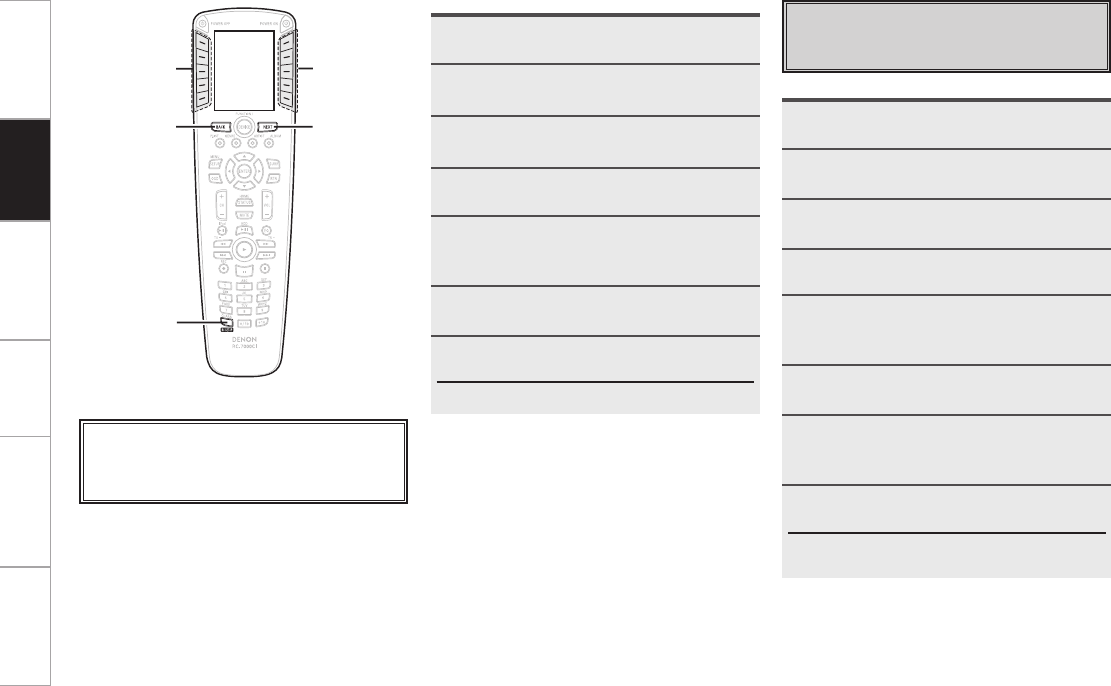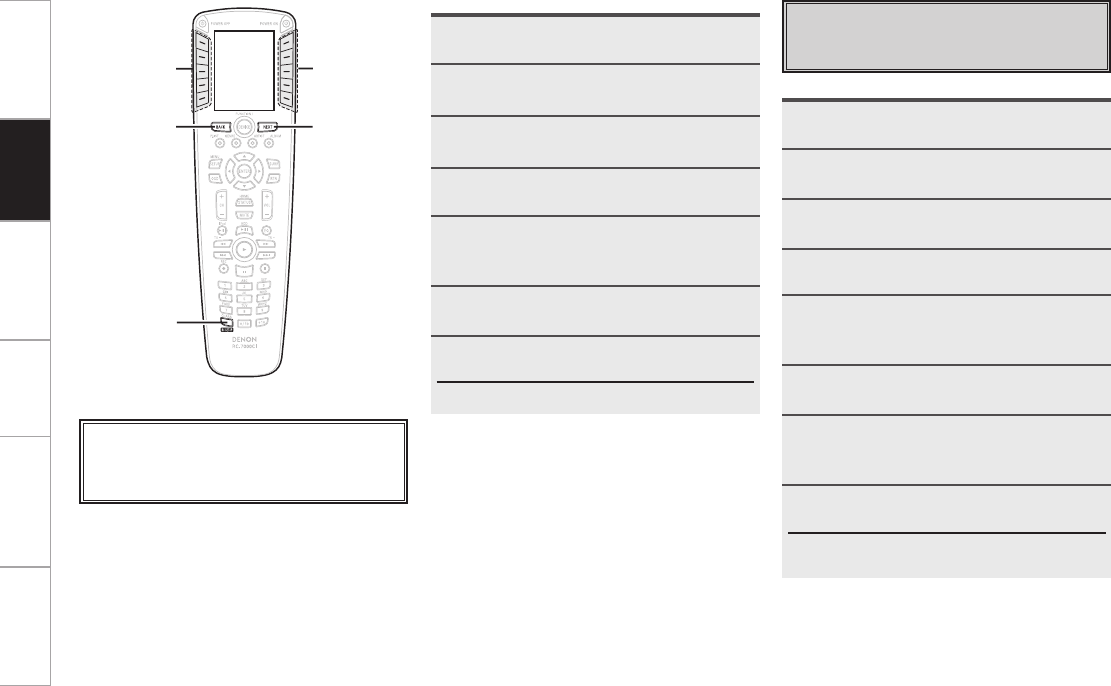
Getting Started Network
function
Troubleshooting Specifications
PC
Application
Moving or swapping devices
Editing devices
Devices registered in the remote control unit can be
moved, copied and inserted.
1
Press RC SETUP for 3 seconds.
The “PROGRAM DEVICE” menu is displayed.
2
Press NEXT, then press [EDIT DEVICE].
3
Press [MOVE/SWAP].
4
Press NEXT.
5
At the “Source Device” screen, press the
LCD button for the device (equipment) you
want to move.
6
Press NEXT.
7
At the “Target Device” screen, press the
LCD button for the target destination or the
device (equipment) to be substituted.
8
Press [YES].
The device is moved.
b When [NO] is pressed, the setting menu reappears. To
continue, press [YES].
1
Press RC SETUP for 3 seconds.
The “PROGRAM DEVICE” menu is displayed.
2
Press NEXT, then press [EDIT PAGE].
3
Press [DELETE PAGE].
4
Press NEXT.
5
Press [MAIN] to delete a page from the
device select menu, [DEVICE] to delete a
device (equipment) page.
6
Select the page to be deleted using NEXT
and BACK, then press [SELECT PAGE].
7
Press [YES].
The page is delete.
b Press NEXT to return to the setting menu.
Deleting pages
Operation
LCD buttonLCD button
About the button names in these explanations
[ ] : LCD buttons for selection items
Button name only:
Indicates a button on the remote control unit