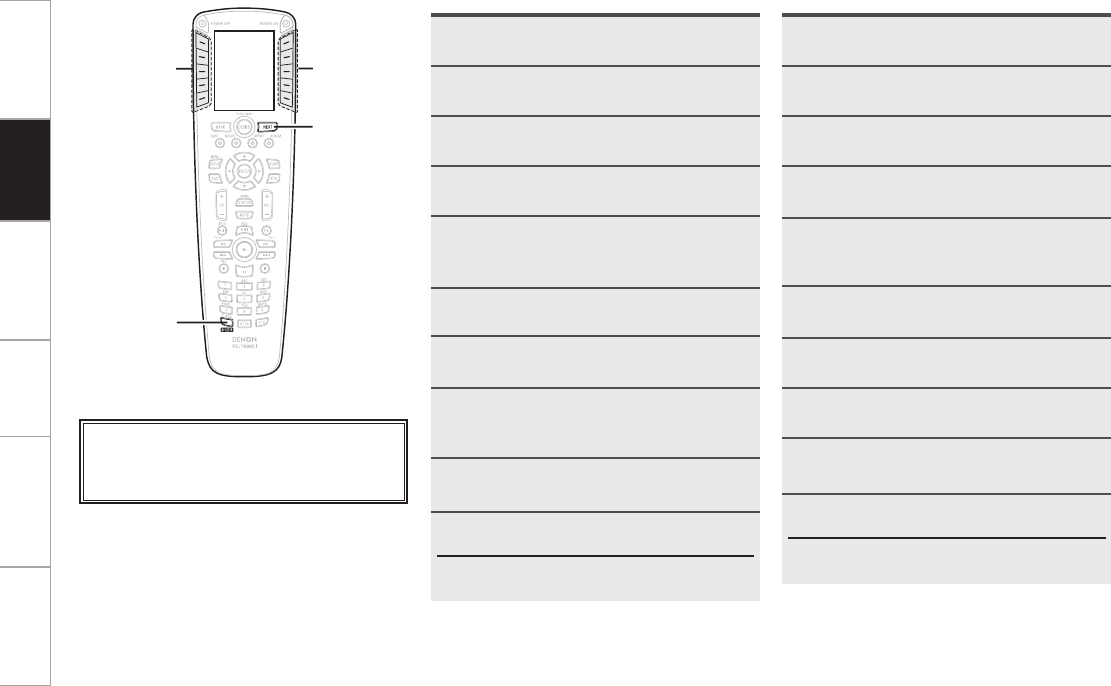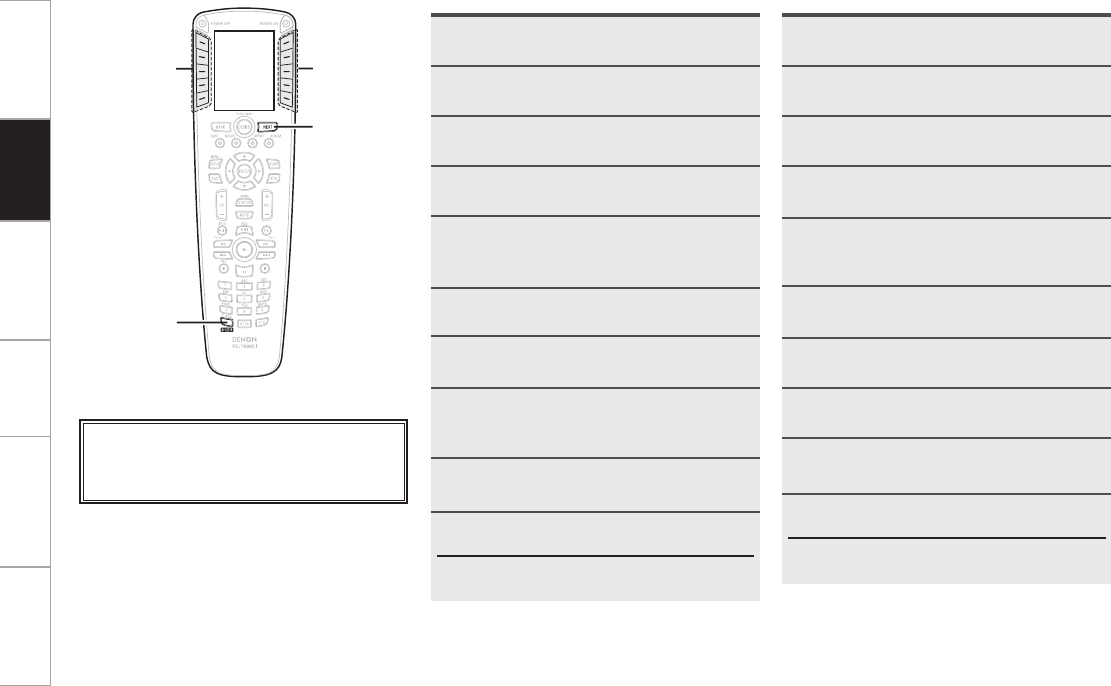
Getting Started Network
function
Troubleshooting Specifications
PC
Application
1
Press RC SETUP for 3 seconds.
The “PROGRAM DEVICE” menu is displayed.
2
Press NEXT, then press [EDIT FUNC].
3
Press [COPY].
4
Press NEXT.
5
At the “Source Device” screen, press the
LCD button for the device (equipment) of
the button you want to copy.
6
At the “Select key” screen, press the LCD
button for the button you want to copy.
7
Press NEXT.
8
At the “Target Device” screen, press the
LCD button of the device to copy to.
9
At the “Select Key” screen, press the LCD
button for copy destination.
10
Press [YES].
The button is copied.
b When [NO] is pressed, the setting menu reappears. To
continue, press [YES].
Copying buttons
1
Press RC SETUP for 3 seconds.
The “PROGRAM DEVICE” menu is displayed.
2
Press NEXT, then press [EDIT FUNC].
3
Press [MOVE/INSERT].
4
Press NEXT.
5
At the “Source Device” screen, press the
LCD button for the device of the button you
want to move.
6
At the “Select key” screen, press the LCD
button for the button you want to move.
7
Press NEXT.
8
At the “Target Device” screen, press the
LCD button for the device of the button for
the place to be inserted.
9
At the “Select key” screen, press the LCD
button for insert destination.
10
Press [YES].
The button is inserted.
b When [NO] is pressed, the setting menu reappears. To
continue, press [YES].
Inserting buttons
Operation
LCD buttonLCD button
About the button names in these explanations
[ ] : LCD buttons for selection items
Button name only:
Indicates a button on the remote control unit