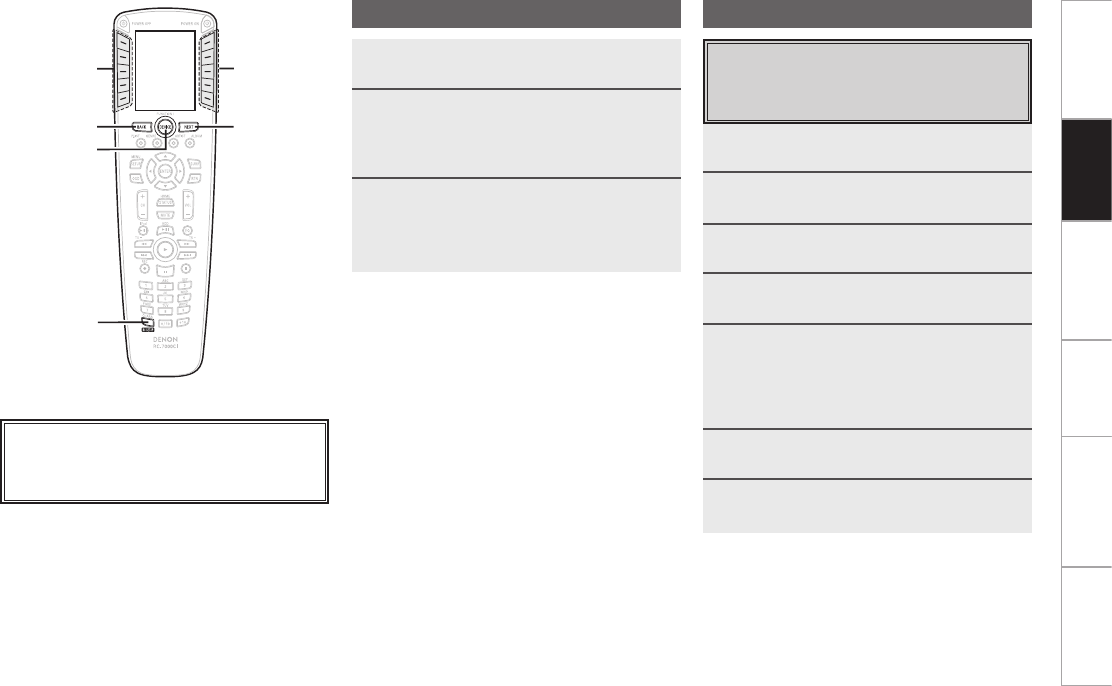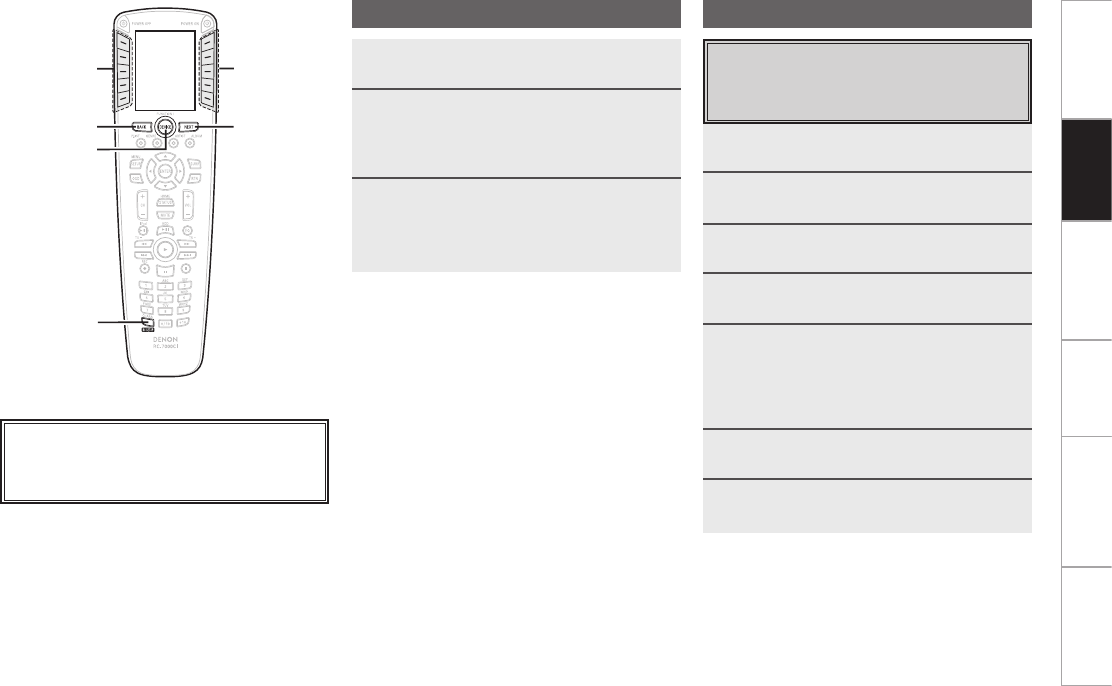
Getting Started Network
function
Troubleshooting Specifications
PC
Application
NEXT
BACK
DEVICE
RC SETUP
LCD
LCD
About the button names in these explanations
[ ] : LCD buttons for selection items
Button name only:
Indicates a button on the remote control unit
Settings
Setting the screen display time
Use this procedure to set the time until the screen
display turns off.
Initial setting: 5 seconds
1
Press RC SETUP for 3 seconds.
The “PROGRAM DEVICE” menu is displayed.
2
Press NEXT twice, then press [USER
PREF].
3
Press [DISPLAY T/O].
4
Press NEXT.
5
Press [–DISPLAY T/O+] to set the time until
the light turns off.
• LCD button on right side ...................................... +
•
LCD button on left side ........................................ –
b
The time can be set between 1 (MIN) and 30 (MAX).
6
Press [SAVE].
7
Press NEXT.
Operation the LCD button
1
Press DEVICE.
The “DEVICE SELECT” menu is displayed.
2
Press the LCD button for the device
(equipment) you want to operate.
b If there are multiple pages, use the NEXT and BACK
button to switch screens.
3
Press the LCD button for the item you want
to operate.
b If there are multiple pages, use NEXT and BACK to switch
screens.
Operation
LCD buttonLCD button