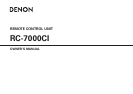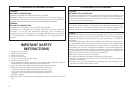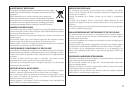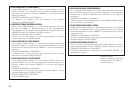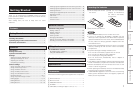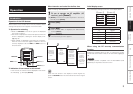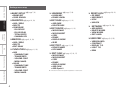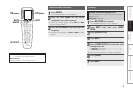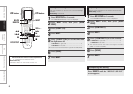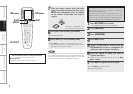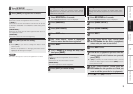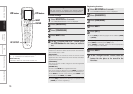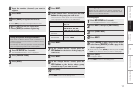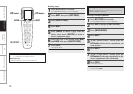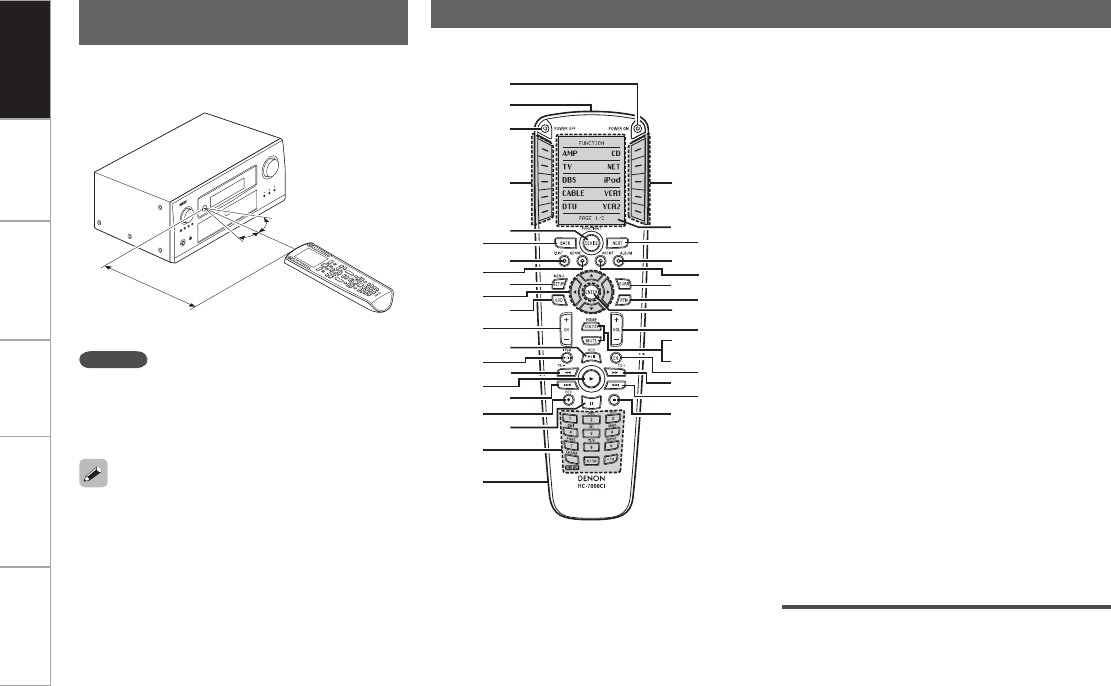
PC
Application
Operating range of the remote control
unit
Point the remote control unit at the remote sensor when
operating it.
30°
30°
Approx. 23 feet /
7 m
NOTE
The set may function improperly or the remote control unit
may not operate if the remote control sensor is exposed to
direct sunlight, strong artificial light from an inverter type
fluorescent lamp or infrared light.
For buttons not explained here, see the page indicated in parentheses ( ).
Part names and functions
o SETUP / MENU button ……………………………… (11)
Q0 Cursor buttons (uio p) ………………………… (11)
Q1 On-screen display button (OSD) …………………… (11)
Q2 Channel buttons (CH + –) …………………………… (11)
Q3 HDD 1/3 button ……………………………………… (11)
Q4 iPod 1/3 button ……………………………………… (11)
Q5 Tuning – / Search button (6) ………………… (7, 11)
Q6 Play button (1) ……………………………………… (7)
Q7 Skip button (8) …………………………………… (7)
Q8 REC button (4) ………………………………………… (11)
Q9 Pause button (3) …………………………………… (7, 11)
W0 Function / Number buttons ………………………(5 ~ 7)
W1 USB port
W2 Display …………………………………………………… (3)
W3 NEXT button …………………………………… (3, 5 ~ 7)
W4 Blue button
W5 Yellow button
W6 Surround parameter button (SURR) ……………… (11)
W7 Return button (RTN) ………………………………… (11)
W8 ENTER button ………………………………………… (11)
W9 Master volume control buttons (VOL + –) ………… (11)
E0 STATUS / HOME button ……………………………… (11)
E1 MUTE button …………………………………………… (11)
E2 EQ button ……………………………………………… (11)
E3 Tuning + / Search button (7) …………………… (7, 11)
E4 Skip button (9) …………………………………… (7, 11)
E5 Stop button (2) ……………………………………… (7, 11)
q POWER ON button
w Remote control signal transmitter
e POWER OFF button
r LCD buttons …………………………………… (3, 5 ~ 7)
t FUNCTION / DEVICE button ………………………… (6)
y BACK button …………………………………… (3, 5 ~ 7)
u Red button
i Green button
Getting Started Operation Network
function
Troubleshooting Specifications
q
w
e
r r
W3
W2
W4
W5
W6
W7
W8
W9
E0
E1
E3
E5
E2
E4
y
u
i
o
Q0
Q1
Q2
Q4
Q3
Q5
Q7
Q6
Q8
Q9
W0
W1
t
For instructions on using with RF connections, refer to the
operating instructions of the RC-7001RCI (sold separately).
About USB ports
When editing the RC-7000CI’s functions using the exclusive
“RC-7000CI Editor” application software, connect the included
USB cable (vpage 26).