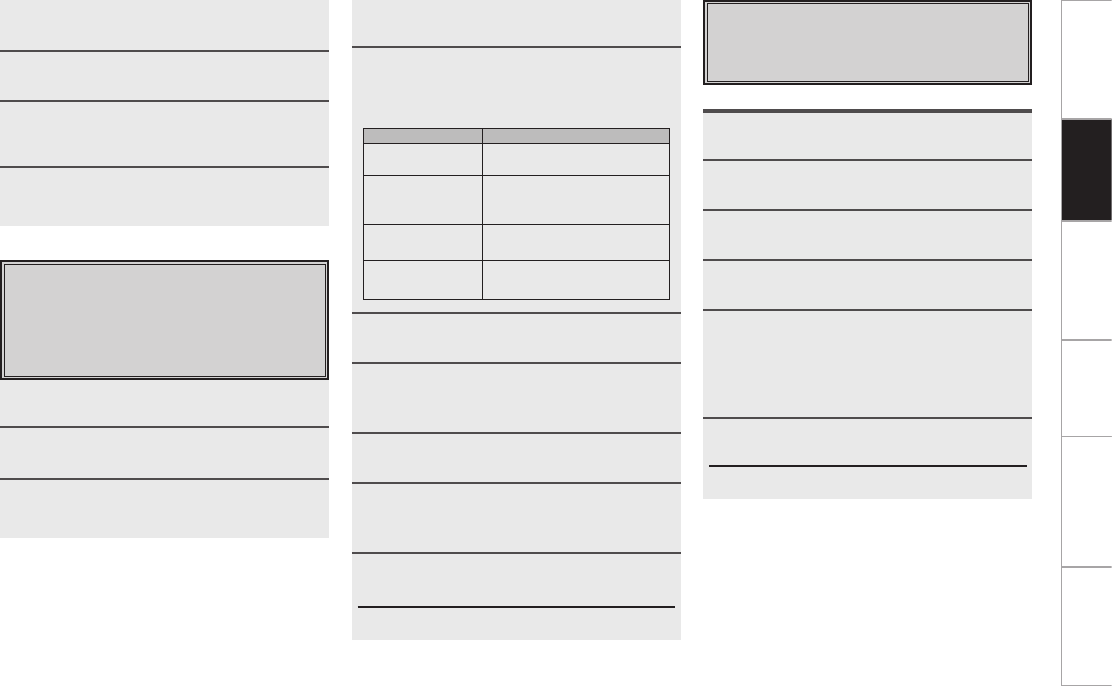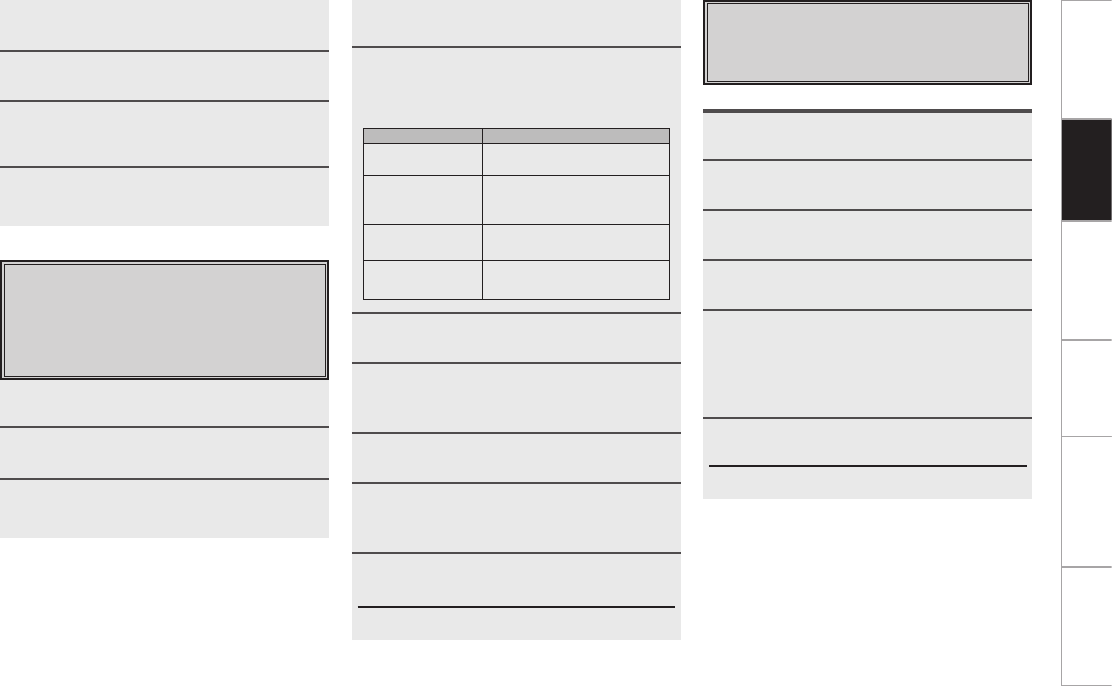
Getting Started Network
function
Troubleshooting Specifications
PC
Application
Inserting pages
Editing pages
Pages can be inserted and devices (equipment) or
buttons can be added in the device (equipment) select
menu or in the individual devices.
1
Press RC SETUP for 3 seconds.
The “PROGRAM DEVICE” menu is displayed.
2
Press NEXT, then press [EDIT PAGE].
3
Press [ADD PAGE].
4
Press NEXT.
5
Press [MAIN] to add a page to the device
select menu, [DEVICE] to add a page in the
device (equipment).
b When and only when [DEVICE] is selected, press the LCD
button for the device to which you want to add a page.
6
Press [YES].
The page is added.
b Press NEXT to return to the setting menu.
8
Input the number (channel) you want to
register.
9
Press NEXT.
10
Press [SAVE] to register the favorite.
b Press [EDIT] if you want to change the button name.
11
Press [EXIT] to end the registration.
Press [ADD] to continue registering.
Using the punch through function
Even when a different device mode is selected, it is
possible to assign the buttons below to a different device
in units of groups.
For example, the DVD play operation can be performed
even if the operating mode is set to the amplifier.
1
Press RC SETUP for 3 seconds.
The“PROGRAM DEVICE” menu is displayed.
2
Press [PUNCH THRU].
3
Press [ADD].
4
Press NEXT.
5
At the “Punch Thru” screen, press the LCD
button for the group you want to set.
The functions for which punch thru can be assigned in
units of groups are as shown on the table below.
Groups Functions
CHANNEL TUNE CH+, CH–, STATUS, 1~9,
0/10, +10
TRANSPORTS
iPod 1/3,
HDD 1/3, EQ, 6, 7,
8, 9, REC, 3, STOP,
VOLUME
CONTROL
VOL+, VOL–, MUTE
MENU
NAVIGATION
SETUP, SURR, OSD, RTN,
uiop, ENTER
6
Press NEXT.
7
At the “Source Device” screen, press the
LCD button for the device of the group you
want to set.
8
Press NEXT.
9
At the “Target Device” screen, press the
LCD button or the device whose group
selected at step 7 you want to send.
10
Press [YES].
b Press NEXT to return to the setting menu.
Operation