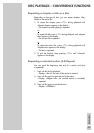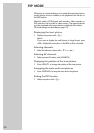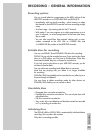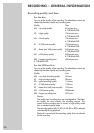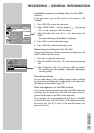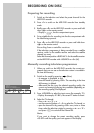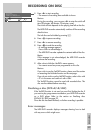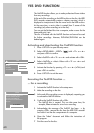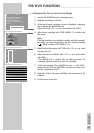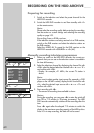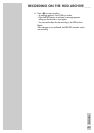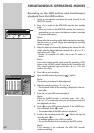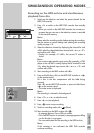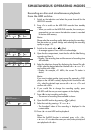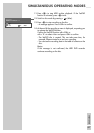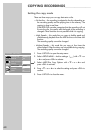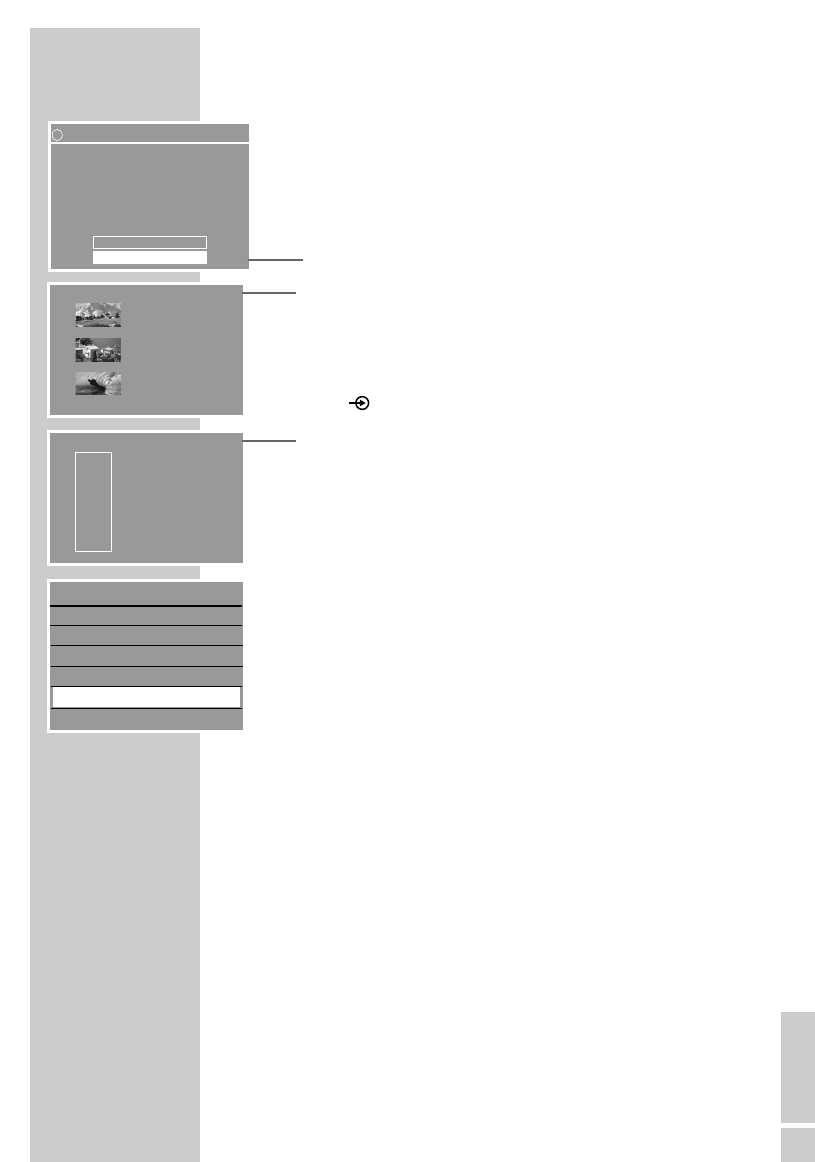
ENGLISH
61
... subsquently, for several recordings
1 Activate the YesDVD function in the setup menu.
2 Make the recordings on the disc.
3 At the end of every recording a menu is displayed, requesting
you to activate the YesDVD function.
Select »No« with »
S
« or »
A
« and confirm with »OK«.
4 After the last recording with »TOP MENU .« switch to the
disc mode.
Note:
If the last recording was switched to another mode (for example,
time shift), you must switch back to the disc mode by pressing
» « (blue) and then »TOP MENU .«.
5 Select the disc information »MY DVD« with »
S
« or »
A
« and
activate with »
s
«.
6 Select »Finalize as YesDVD« with »
S
« or »
A
« and confirm
with »OK«.
– The YesDVD disc is created. This can take some time, for
example, fifteen minutes for a two hour recording.
7 Confirm the message »Your YesDVD disc was ...« with »OK«,
remove the disc from the HDD DVD recorder and insert it into
the disc compartment of a PC.
8 Open the “Index” document and follow the instructions of the
program.
9 Print the cover for the disc.
YES DVD FUNCTION
_______________________________
! YesDVD
You can now create a YesDVD disc with chapter menus,
music videos, and a DVD jacket with pictures.
Do you want to create a YesDVD disc now?
Note: You cannot record on a YesDVD disc once it has
been created.
No
Yes, create YesDVD disc
s
Urlaub
01/08/2006
10:05:12
PAL
DVD
EDIT
s
1. TITLE
30/09/2004
10:05:12
SP 01:15:00
2. TITLE
30/09/2004
12:30:00
SP 00:45:00
3. TITLE
01/10/2004
21:00:00
SP 00:30:00
Play
Rename disc
Erase disc
Record title
Overwrite disc
Finalize as YesDVD
Lock disc
S
A