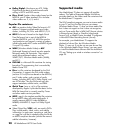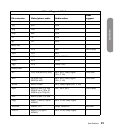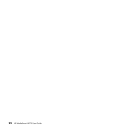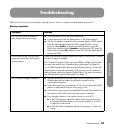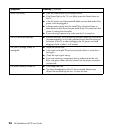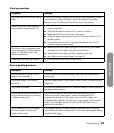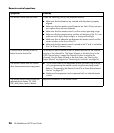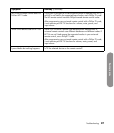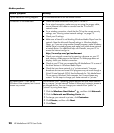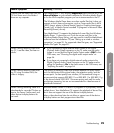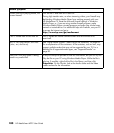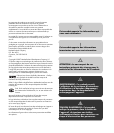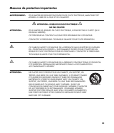98 HP MediaSmart HDTV User Guide
Media questions
Media symptom Remedy
I press Media but nothing happens. Is TV the selected device on the remote control?
Connection is not established.
■ Check the cable connections from your PC to the TV.
■ For a wired connection, make sure you are using the proper cable;
use an Ethernet LAN cable to connect from the TV to the PC
network router.
■ For a wireless connection, check that the TV has the correct security
settings; see “Viewing current network settings” on page 75.
■ Check your IP settings.
■ Make sure a firewall is not blocking Windows Media Player from the
network. Reset the Microsoft firewall settings in Windows Media
Player, or, if you are using another firewall program, make Windows
Media Player a trusted program and make your whole home network
a trusted device. For additional help with firewalls, use your PC to
access the Internet and go to:
http://www.hp.com/go/mediasmart
■ Check your network connection by opening a browser on your PC
and viewing a Web page on the Internet. If a Web page does not
display, check your Internet connection.
■ Check at your PC that you accepted the HP MediaSmart TV as one of
the client devices in Windows Media Player.
■ Check that your home network is a “private network,” because
broadcast services and some UPnP programs may not work through a
Virtual Private Network (VPN). See the Remedy for “My MediaSmart
TV can see my Windows Vista computer, but I cannot stream any
content” for the steps to change your home network to “private.”
My MediaSmart TV can see my
Windows Vista computer, but I cannot
stream any content.
The Windows Vista
™
operating system requires that your home network
be in a secure “private network” before it allows any content to stream to
an allowed device. You can change your network from “public” to
“private” by using these steps:
1 Click the Windows Start Button
®
, and then click Network.
2 Click the Network and Sharing Center tab.
3 To change your network to private, click Customize.
4 Click Private, and then click Next.
5 Click Close.