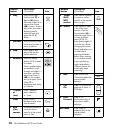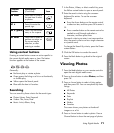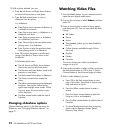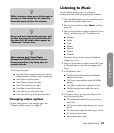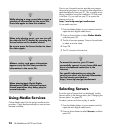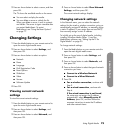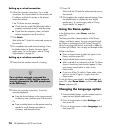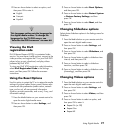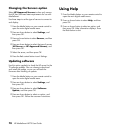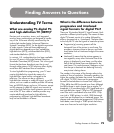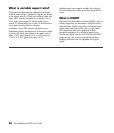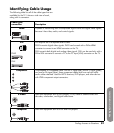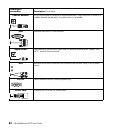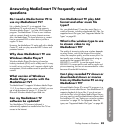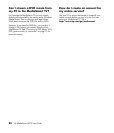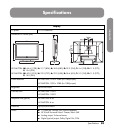78 HP MediaSmart HDTV User Guide
Changing the Servers option
Select HP Approved Servers to show only servers
that HP has confirmed meet requirements for use with
MediaSmart.
Use these steps to set the type of servers to connect to
and display.
1 Press the Media button on your remote control to
open the main digital media menu.
2 Press an Arrow button to select Settings, and
then press OK.
3 Press an Arrow button to select Servers, and then
press OK.
4 Press an Arrow button to select the type of servers
(All Servers or HP Approved Servers), and
then press OK.
5 Select the server, and then press OK.
6 Press the Red context button to exit Settings.
Updating software
Use this option regularly to check the HP server for the
TV software updates. You can choose to download
and install the update, or you can roll back the
firmware after installing an update.
1 Press the Media button on your remote control to
open the main digital media menu.
2 Press an Arrow button to select Settings, and
then press OK.
3 Press an Arrow button to select Software
Update, and then press OK.
4 Press an Arrow button to select an option, and
then press OK. Follow the onscreen instructions.
Using Help
1 Press the Media button on your remote control to
open the main digital media menu.
2 Press an Arrow button to select Help, and then
press OK.
3 Press an Arrow button to select an option, and
then press OK. Help information displays. Press
the Back button to exit.