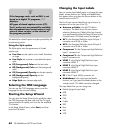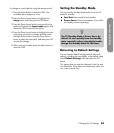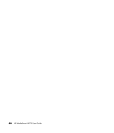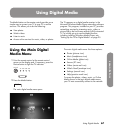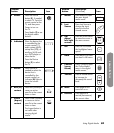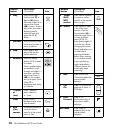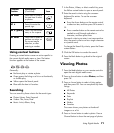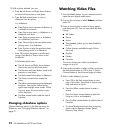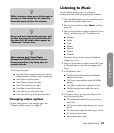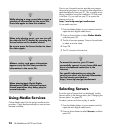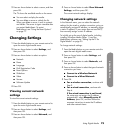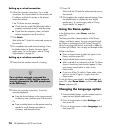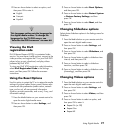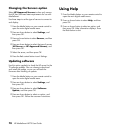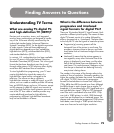72 HP MediaSmart HDTV User Guide
5 With a photo selected, you can:
a Press the Left Arrow and Right Arrow buttons
to move to the previous or next photo.
b Press the Red context button to start a
slideshow from this photo.
In a slideshow:
■ Press Play to start or resume a slideshow or
a slideshow and music.
■ Press Stop to stop music, a slideshow or a
slideshow and music.
■ Press Pause to pause music, a slideshow,
or a slideshow and music.
■ Press Next to skip to the next photo when
playing music in a slideshow.
■ Press Previous to play the previous photo
when playing music in a slideshow.
c Press OK to view the photo as a full-screen
image. Press Back or Stop to return to the
thumbnails.
In full-screen photo view:
■ The Left Arrow and Right Arrow buttons
jump to the previous and next photo.
■ The Previous and Next buttons jump to the
previous or next photo.
■ The Red context button plays a slideshow.
■ The Green context button rotates the
photo.
■ The Yellow context button zooms (enlarges)
the photo. Pressing the Yellow button
again steps through zoom modes. While
in zoom, press an Arrow button to pan
within the photo.
■ The Blue context button adds the item to
Favorites.
Changing slideshow options
Choose slideshow options in the Settings menu for
Slideshow; see “Changing Slideshow options” on
page 77.
Watching Video Files
1 Press the Media button on your remote control to
open the main digital media menu.
2 Press an Arrow button to select Videos, and then
press OK.
3 Press an Arrow button to select a listing option,
and then press OK. You can see videos by these
listings:
■ All Videos
■ Genre
■ Actors
■ Downloaded (videos you’ve downloaded to
the PC)
■ Online (movies available through Online
Services)
■ Playlists
■ Folders
■ Favorites
The screen shows your videos as thumbnail
images or as a list.
4 Press an Arrow button to select a video, and press
the Red context button or OK to play it. Press a
Channel button to show the next page of videos.
5 With a video selected, you can:
a Press OK or the Red context button to start
play of this video. Press Back or Stop to stop
play and return to the list.
b Press the Yellow context button to open a
search.
c Press the Green context button to open the
listing as a list or as thumbnails.
d Press the Blue context button to add the item to
Favorites.
e To control background music that is playing,
press a device operation button (Pause,
Previous, Stop, Next).