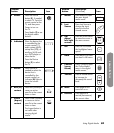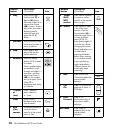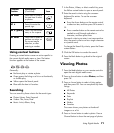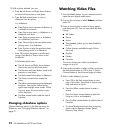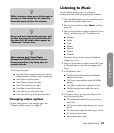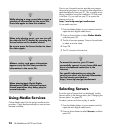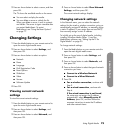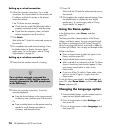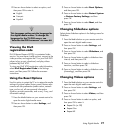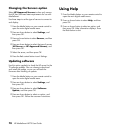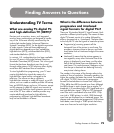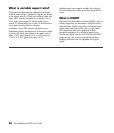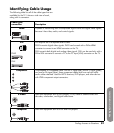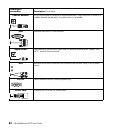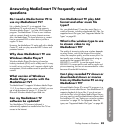76 HP MediaSmart HDTV User Guide
Setting up a wired connection
6 Follow the onscreen instructions. For a wired
connection, the wizard checks for the network, the
IP address, and then for access to the Internet
across the network.
If the TV shows an error message:
■ Check that the wired LAN (Ethernet) cable is
properly connected at the TV and the router.
■ Check that the computer, router, and other
network equipment are all turned on.
7 Click Finish.
Wait while the TV looks for authorized servers on
the network.
8 This completes the wired network settings. Press
the Media button to display the main digital
media menu. To use the menu, refer to “Using
Digital Media” on page 67.
Setting up a wireless connection
9 Ensure that the wireless network is working.
10 Follow the onscreen instructions. To use the
onscreen keyboard:
■ Press the Arrow buttons on the remote control
to select an item, and then press OK to enter it.
Or
■ Press a number button on the remote control as
needed to scroll through and select a
character, and then press Enter.
11 Press OK.
Wait while the TV looks for authorized servers on
the network.
12 This completes the wireless network settings. Press
the Media button to display the main digital
media menu. To use the menu, refer to “Using
Digital Media” on page 67.
Using the Demo option
In the Settings menu, select Demo, and then
press OK.
The Demo provides a demonstration of the Photos,
Videos, and Music menus. You can navigate through
the Photos in thumbnail view (All Photos), through a
Music list of songs (All Music), or through a Video list
of videos (All Videos). You can play an example video.
While in the Demo:
■ Press an Arrow button to select an option in the
Demo, and then press OK.
■ Press the Back button to exit an option.
■ After a period of no interaction with the TV, Demo
shows a movie and continuously repeats it. Press
any remote control button to return to the
Demo mode.
■ If you turn off the TV while in Demo mode, when
you turn on the TV again, it again shows the
Demo mode.
To exit the Demo, press Media, select Settings and
press OK, select Demo Mode, and then select Exit
Demo, and press OK.
Changing the Language option
1 Press the Media button on your remote control to
open the main digital media menu.
2 Press an Arrow button to select Settings, and
then press OK.
3 Press an Arrow button to select Language, and
then press OK.
n
For a wireless network, you need the
network name or SSID, and the network
security information (the WEP passphrase,
or the WPA key).