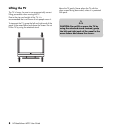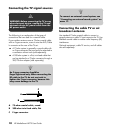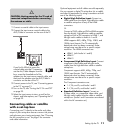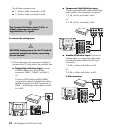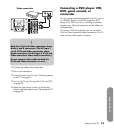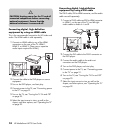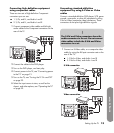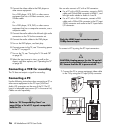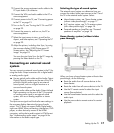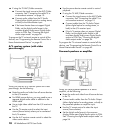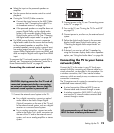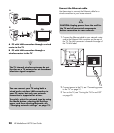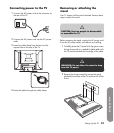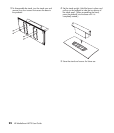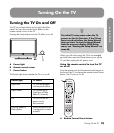16 HP MediaSmart HDTV User Guide
2 Connect the video cable to the DVD player or
other source equipment:
For a DVD player, VCR, DVR, or other source
equipment that has a S-Video connector, use a
S-Video cable.
Or
For a DVD player, VCR, DVR, or other source
equipment that has a composite connector, use a
composite cable.
3 Connect the audio cable to the left and right audio
connectors on the TV for the connector set.
4 Connect the audio cables to the DVD player.
5 Turn on the DVD player, and start play.
6 Connect power to the TV; see “Connecting power
to the TV” on page 21.
7 Turn on the TV; see “Turning the TV On and Off”
on page 23.
8 Select the input source to view, as well as the
Aspect, and other options; see “Operating the TV”
on page 29.
Connecting a VCR for recording
The TV does not output a signal for recording.
Connecting a PC
Use the following instructions when connecting a PC or
other source equipment to the PC Input (VGA and
Audio L/R) connectors on the rear of the TV. The PC
Input is a selectable input source (PC in the source list).
Cables are sold separately.
You can also connect a PC with a DVI connector:
■ For a PC with a DVI-D connector, connect a DVI-D
cable and DVI-to-HDMI converter to HDMI 1, and
left-right audio cables to Audio In L and R.
■ For a PC with a DVI-I connector, connect a DVI-I
cable and a DVI-to-VGA converter to the PC Input
(VGA) connector and audio to the PC Input Audio
L/R connector.
To connect a PC by using the PC Input connectors:
1 Connect the PC or source equipment video cable
to the TV by using the PC Input (VGA) connector.
n
Refer to “PC Compatibility Chart” on
page 88 for a list of PC signals compatible
with the TV.
n
Only the HDMI input connectors support
1080p format input.
c
CAUTION: Unplug power for the TV and all
connected components before connecting a
PC. Ensure that the PC is powered off.