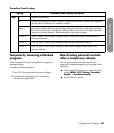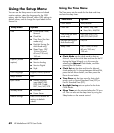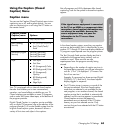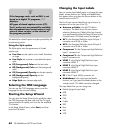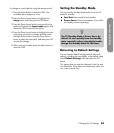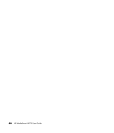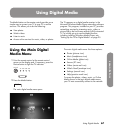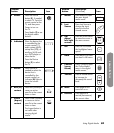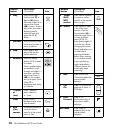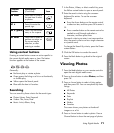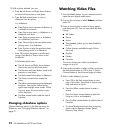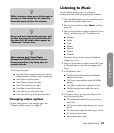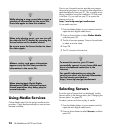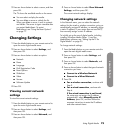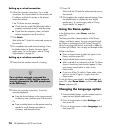Using Digital Media
Using Digital Media 69
Remote
button Description Icon
APower Press the Device
button (C), if needed,
to select TV. Point the
remote control at the
TV, and then press
Power to turn on
the TV.
Press Media (F) to use
the digital media
buttons.
BIndicatorsShow the device that
is controlled by the
remote control: TV,
audio system (AUD),
set-top box (STB), or
auxiliary (AUX) such
as a DVD player or
other device.
Press the Device
button (C) to select
the TV.
CDevice Press Device as
needed to select the
device that is
controlled by the
remote control; an
indicator (B) lights to
show the current
device.
D Red (CC)
context
Press Red (context) to
cause an action
specific to the current
menu or item.
E Green
(Aspect)
context
Press Green (context)
to cause an action
specific to the current
menu or item.
The Aspect button is
not valid when
viewing digital
media.
TV AUD STB AU
X
Device
CC
Aspect
FMedia Press Media to open
the main digital
media menu.
GLast
Source
Press Last Source to
change the input
source to the last
viewed source.
HUp/
down/
left/right
arrows
Press an Arrow button
to move the cursor in
the menu screens.
IOK Press OK to choose
the highlighted menu
option.
Jback Press Back to go back
one level in the menu.
K Connect
(green
round)
Press Connect to open
the Online Media
menu in the digital
media menus.
LVolume Press a Volume button
to increase (or
decrease) the sound
level.
MMute Press Mute to turn
sound off or on.
NRewind Press Rewind to
rewind (fast-reverse)
the current video.
Remote
button
Description
(Continued) Icon
Media
Last Source
OK
back