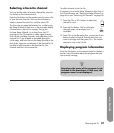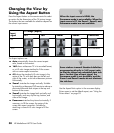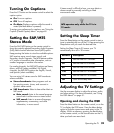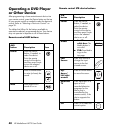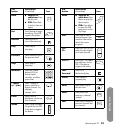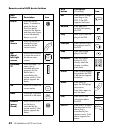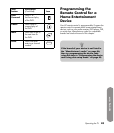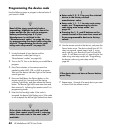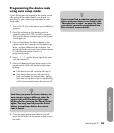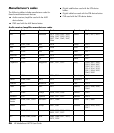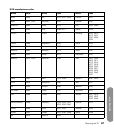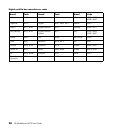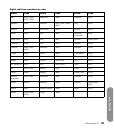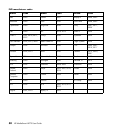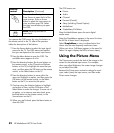Operating the TV
Operating the TV 45
Programming the device code
using auto setup mode
If your device does not respond to the remote control
after trying all the codes listed for your brand, try
searching for your code using these steps for auto
setup mode.
1 Turn on the TV. Turn on the device you would like to
program.
2 Press Device button on the remote control as
needed to select AUD, STB, or AUX to program.
Wait until the device indicator light on the remote
control goes out.
3 Press and hold down the Device button on the
remote control for 5 seconds until the device light
blinks, and then release the device button. The
device light blinks one more time and then remains
lit, indicating the remote control is in
programming mode.
4 Enter 1, 1, 1, 1, and the device light blinks once
and then remains lit.
5 Press and release the Power button once on the
remote control. Wait until the device light stops
blinking.
■ If the device turns off, continue with step 6.
■ If the device does not turn off, continue to
press and release the Power button, waiting
each time for the device light to stop blinking,
until the home entertainment device turns off.
6 Once the home entertainment device turns off,
press the OK button on the remote control to save
the code.
n
Each time you press the Power button, the
auto setup is trying a different code. Be
sure to wait until the device light stops
blinking before pressing the Power button
again. You may need to press the Power
button several times before the correct
code is found.
n
If you cannot find a code that controls your
device and your device is not listed in the
“Manufacturer’s codes” on page 46, then
your device cannot be programmed into
this universal remote control.